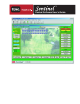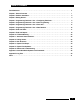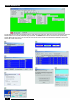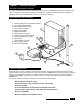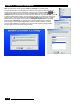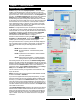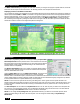Owner's Manual
Once all the field units are listed in the system, you can set
certain parameters that will apply to all of them. Click the Set
System Defaults button within the System Maintenance
window. The Default Parameters section will activate. Within
its corresponding text fields, you can enter the Maximum
Flow for the entire system. The same can be done for Water
Window Start and Water Window End time, as well as Day
Change hour. The Day Change hour must be outside the
water window, unless the water window’s start and end are
identical, then the day change hour must be the same time as
well. You must enter values here and click the Apply button if
you intend to use the Sentinel Flow Optimizer to optimize
the system. If you don’t plan to use the Flow Optimizer, you
can set a different Water Window and Day Change hours for
each individual unit as described in Programming Field
Units.
Proceed to Chapter 4: Programming Field Units to configure and program them individually.
The Special Data should be received first from each unit before
any other communication to the field unit takes place. Sentinel
provides a utility window to select a field unit or a group of field
units to upload the Special Data from. The Receive Special Data
selection is located under the Group Operations menu listing. The
example window shown at the right lists all units in the current
system and indicates the Comm Port that each unit is assigned to.
By default, all units are selected when Receive Special Data
window opens. You can deselect any unit by toggling the Yes to
No under the Select? column. The Clear All button can be used
to deselect all or Select All to choose all field units. If group(s) of
field units have been set under System / Group Maintenance, the
group name(s) will be available for selection from the list labeled
Group(s) at the right side of the window. When the selection process is complete,
click Receive and Sentinel will read the Special Data from all selected field units
one at a time.
Once you have listed the field units in the current system, you can program them
individually. To select a field unit to program, click the Unit icon in the upper left
corner of the main screen or select Field Unit Ops from the File drop-down menu
or hold down the CTRL key and press U. (Many menu items can be selected with
hot keys. See the illustration in the Quick Reference section.) This will open the
Unit Selection window which displays the list of all units in the current system.
A Print button is provided if you wish to print this list. It will use the Windows
default printer. Select the first unit you want to program or type the 3-digit code in
the text box above the list. Unit 001 is used as an example in the picture.
NOTE: The unit description initially states the time & date the unit was created in
System Maintenance. Changing the description is covered in the next section.
When a specific unit is clicked, the Master Control Panel will open.
Configuring Individual Field Units
Receiving Special Data from Field Units
Chapter 4 : Programming Field Units - Configuring Field Units
System Defaults
4 - 5
Toro Sentinel Central Software User’s Guide