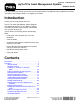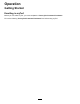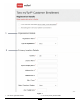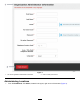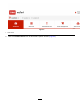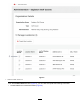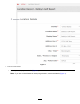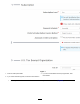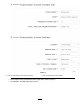Form No. 3416-485 Rev B myTurf Pro Asset Management System Software Guide You may contact Toro directly at www.Toro.com for product safety and operation training materials, accessory information, help finding a dealer, or to register your product. Introduction Access myTurf at http://myturf.toro.com. myTurf is an asset management system designed to increase the efficiency of your team by utilizing automated processes, which remove manual tasks from your day-to-day work.
Operation Getting Started Enrolling in myTurf Before you can utilize myTurf, you must complete the Toro myTurf Customer Enrollment. Fill out the following Toro myTurf Customer Enrollment form before using myTurf.
g245192 Figure 1 1. Fill out the organization details. 2. Fill out the primary location details.
g245239 Figure 2 1. Fill out the distributor details. 3. Fill out the subscription details. 2. Fill out the United States Tax Exemption Organization details.
g245240 Figure 3 1. Fill out the organization administrator information. 2. Click to create your account. Administering Locations 1. From the Dashboard, click Admin, located in the upper, right corner of the screen (Figure 4).
g245241 Figure 4 1. Click Admin. 2. Click the Location Record icon to administer a specific location (Figure 5).
g245242 Figure 5 1. Click the location record icon.
g245245 Figure 6 1. Enter the location details. • Subscription and payment details (Figure 7) Note: If you are a United States tax exempt organization, enter those details (Figure 7).
g245246 Figure 7 1. Enter the subscription details. 3. If you are a United States tax exempt organization, enter those details. 2. If you choose automatic payment, click here to fill out the form.
g245268 Figure 8 2. Enter the subscription invoice address. 1. Enter the subscription invoice contact information.
g245269 Figure 9 1. Enter the labor wage and fuel information. 4. Enter the wage for each maintenance employee here. 2. Click the icon to edit personnel details. 5. Click to add new labor. 3. Enter the wage for operators here.
g245310 Figure 10 1. Fuel type 3. Fuel cost per unit of measure 2. Unit of measure 4. Enter the fuel cost here.
g245311 Figure 11 1. Enter the locale settings. Creating a New User This feature allows you to manage the users in your myTurf. 1. From the Location Record screen, click Users (Figure 12).
g245322 Figure 12 1. Click users. 2. Click Create New User (Figure 13).
g245323 Figure 13 1. Click create new user.
3. Fill out the Create New User form (Figure 14). Note: The password that you enter is a temporary password. The user will create their new password. g245324 Figure 14 1. Fill out the create new user information. 4. Assign the User Role and Administration Role for the new user (Figure 15). 5. If you have multiple location, assign the locations that the new user can work in and view (Figure 15). 6. Assign the User Status to Active (Figure 15).
7. Click Save to add the new user (Figure 15). g245325 Figure 15 1. Assign the roles of the user. 3. Select the user’s status. 2. Assign the location in which you want the user to apply. 4. Click save to create the user. Managing Asset Groups Managing asset groups allows you to label and set up for groups for your assets.
Setting up Parts Ordering This feature allows you to set up who your order your parts from (e.g., distributor), as well as your shipping sold to and bill to information. Deleting a Location Administrator Function Only If you want to remove a location from your myTurf, click Delete Location. Creating Asset Groups 1. From the Dashboard, click Admin (Figure 16). g245241 Figure 16 1. Click Admin. 2. Click the Edit Location Icon (Figure 17).
g246195 Figure 17 1. Click to edit the location. 3. From the Location Record, click Asset Groups (Figure 18).
g246206 Figure 18 1. Click Asset Groups. 4. From Manage Asset Groups, click Create New Group (Figure 19).
g246207 Figure 19 1. Manage Asset Groups 2. Click Create New Group. 5. Select the Asset Type and enter the Group Name that you want assigned to the new group (Figure 20). 6. Click Create to create the new asset group (Figure 20).
g246209 Figure 20 1. Create New Group 3. Enter the new group name. 2. Select the asset type. 4. Click create to add the new asset group. Adding Assets and Attachments Adding a Single Asset 1. From the Asset List, click the Add/Update Assets drop-down (Figure 21). 2. Click Add Single Asset from the drop-down (Figure 21).
g246211 Figure 21 1. Click the Add/Update Assets drop-down. 3. 2. Click Add Single Asset. Fill out the Create New Asset form (Figure 22, Figure 23, and Figure 24).
g246213 Figure 22 1. Fill out the basic information for the asset.
g246217 Figure 23 1. Fill out the utilization information for the asset. 3. Fill out the acquisition costs information for the asset. 2. Fill out the fuel usage information for the asset.
4. When you finish filling out the form, click Create Asset (Figure 24). g246218 Figure 24 1. Fill out the insurance costs information for the asset. 2. Fill out the warranty details for the asset. 3. Click to create the asset. Adding Multiple Assets 1. From the Asset List, click the Add/Update Assets drop-down (Figure 25). 2. Click Bulk Upload from the drop-down (Figure 25).
g246229 Figure 25 1. Click the Add/Update Assets drop-down. 3. 2. Click Bulk Upload. Click Choose File and select the file to upload multiple assets or download a starter template to upload bulk assets (Figure 26). Note: You can also view or edit pending asset uploads.
g246230 Figure 26 1. Click Choose File to upload the assets. 3. Click to iew or edit pending asset uploads. 2. Click one of the subsequent templates to download a starter template to upload bulk assets. Adding an Attachment 1. From the Asset List, select an asset, and click Asset Overview (Figure 27).
g246282 Figure 27 1. Click to view the asset overview. 2. From the Asset Overview, click Create New Attachments (Figure 28).
g246296 Figure 28 1. Click to create a new attachment. 3. Fill out the Create New Attachment form (Figure 29, Figure 30, and Figure 31). 4. When you finish filling out the form, click Create Attachment (Figure 31).
g246319 Figure 29 1. Fill out the basic information for the attachment.
g246320 Figure 30 1. Fill out the utilization details for the attachment. 2. Fill out the acquisition cost details for the attachment.
g246321 Figure 31 1. Fill out the warranty details for the attachment. 2. Click to create the new attachment. Navigating myTurf Dashboard When you first enter myTurf, the dashboard appears. The dashboard is the summary of your overall system.
• Open work orders • Service bulletin alerts • Any error occurring with a wireless device g246400 Figure 32 Selecting Locations From the Dashboard, you can select the location(s) that you want to view. After you select the desired location(s), click Apply to set the location(s) as shown in Figure 33.
g246401 Figure 33 1. Selected location(s) 2. Click to apply the desired location(s). Filtering Assets by Group 1. From the Dashboard, click Equipment (Figure 34).
g246433 Figure 34 1. Click Equipment. 2. From the Dashboard, click the Filter Assets by Group drop-down to filter your assets so that you can view those groups only (Figure 35). You can select the groups of equipment, attachments, irrigation, or other assets that you would like to view, regardless of location. After selecting the desired groups, you can view the assets in your Asset List (Figure 35).
g246435 Figure 35 1. Filter assets by group drop-down 4. Irrigation group selection 2. Attachment group selection 5. Other group selection 3. Equipment group selection 3. Select the particular location(s) that you want to filter (Figure 36).
g246436 Figure 36 1. Filter assets by group drop-down 3. Select the particular locations. 2. Location 4. Click Apply to filter the assets by the selected locations (Figure 37).
g246437 Figure 37 1. Click to apply the filter. Asset List From the Dashboard, click the Asset List tab. The asset list provides the summary of your assets (Figure 38).
g246534 Figure 38 1. Asset ID 4. Asset model number 2. Asset status 5. Total operating hours 3. Asset make 6. Odometer 7. Wireless hour meter connection 8. New Service Bulletin 40 indicator 9. Asset attachments 10. Fuel type 11.
When viewing your Asset List, you can display a select number of assets at a time by selecting a number, or you can click All to display all your assets at once (Figure 39). g250654 Figure 39 1. Click to display a select number of assets at a time. 2. Click to view all assets. Asset ID/Asset Overview From the Asset List, you can select a particular Asset ID to view details pertaining to that asset. To view an asset, select that particular Asset ID to view the Asset Overview (Figure 40).
– Fuel fill • Wireless hour meter connection (if applicable) • Maintenance status • Assigned attachments – Manage attachments – Create a new attachment • Notes • Resources – Maintenance schedule – Maintenance history – Master parts viewer – Parts Catalog – Service Bulletins – Service Manuals – Operator’s Manuals – My uploads – Training videos – Product training 42
Figure 40 g247608
Status The status of an asset in your fleet is designated as follows: Symbol Status Asset is in good, operating condition Work order created/tasks assigned Maintenance due, parts on hand Maintenance due, parts needed Maintenance coming due Asset under repair or maintenance Maintenance Due The Maintenance Due tab allows you to view the following information: • Asset ID—allows you to select a particular asset to view all the maintenance tasks for that asset (Figure 41 and Figure 42).
g247729 Figure 41 45
g247760 Figure 42 46
Order Management The Order Management tab allows you to view the following information for current or past orders: • Cart ID—click the Cart ID to view all the particular information that cart (Figure 43).
g248456 Figure 43 1. Icon indicating that a cart is awaiting supervisor approval 3. Icon indicating that a cart is still being compiled 2. Icon indicating that a cart is ready to order 4. Click the reorder cart icon.
Parts Inventory The Parts Inventory tab allows you to view the following information for the parts in your inventory: • Part Number—states the part number that you want to order (Figure 44) Click the “i” icon next to a part number for additional information. The part you have in your inventory may have been superseded, cross-referenced, discontinued, etc. (Figure 44).
g248466 Figure 44 3. Icon indicating that you need to order the parts 1. Click the “i” icon next to a part number for additional information. 2.
g248467 Figure 45 Select the parts that you want to order, and click Order Selected to order the selected parts (Figure 46). If you want to delete parts, select the parts, and click Delete Selected (Figure 46).
g248468 Figure 46 1. Click to order the selected parts. 2. Click to delete the selected parts.
g250257 Figure 47 To generate a report, refer to Generating Reports (page 112).
g248491 Figure 48 3. Indicates that a base station or repeater is not communicating. 1. Click to add a base station or repeater. 2. Indicates that a firmware update is needed.
• • • • • Asset Type—tells you which type of asset the wireless hour meter is paired with (Figure 49) Group—states the group in which the base station/repeater exists (Figure 49) Asset ID—state the asset ID associated with the wireless hour meter (Figure 49) Meter Reading—provides the current wireless hour meter reading (Figure 49) Last Update Received—states when the wireless hour meter most recently sent an update (Figure 49) g248492 Figure 49 3.
Creating an Address for Ordering Parts 1. From the Dashboard, click Admin, located in the upper, right corner of the screen (Figure 50). g245241 Figure 50 1. Click Admin. 2. Click the Edit Location Icon (Figure 51).
g246195 Figure 51 1. Click to edit the location. 3. From the Location Record, click Parts Ordering (Figure 52).
g248504 Figure 52 1. Click Parts Ordering. 4. From the Manage Parts Ordering screen, click Create New Address (Figure 53).
g248505 Figure 53 1. Click to create a new address for ordering.
5. Fill out the Create New Address form, and click Create to complete the process (Figure 54). g248507 Figure 54 1. Select the boxes that apply to the address. 3. Click to save the address. 2. Check the box to request address verification. Editing an Address for Ordering Parts 1. From the Dashboard, click Admin, located in the upper, right corner of the screen (Figure 50).
2. Click the Edit Location Icon (Figure 51). 3. From the Location Record, click Parts Ordering (Figure 52). 4. From the Manage Parts Ordering screen, click the Edit Address icon (Figure 55).
g248508 Figure 55 1. Click the icon to edit the address.
5. Fill out the Edit Address form, and click Save after you make the changes (Figure 56). Note: You can delete the address by clicking the trash can icon (Figure 56). g248519 Figure 56 1. Select the boxes that apply to the address. 3. Click to save the address changes. 2. Check the box to request address verification. 4. Click to delete the address.
Ordering Parts for Repair 1. Click the Asset List tab. 2. Click the desired Asset ID (Figure 57). 3. Click Master Parts Viewer (Figure 57). Note: You can also access the Master Parts Viewer from the Asset Overview. g248520 Figure 57 1. Click the Asset ID. 4. 2. Click to view the Master Parts Viewer. Find the appropriate assembly drawing that includes the part(s) you need (Figure 58).
g248551 Figure 58 5. After you find the parts you need, select them on the left side of the assembly drawing and click Add to Cart (Figure 59).
6. After you receive the message indicating that you successfully added the parts, click your Shopping Cart (Figure 60). g248596 Figure 60 1. Click your shopping cart. 7. Review the parts and the quantities of the parts in your Shopping Cart, and ensure that they are correct (Figure 61). If you want to delete any parts from your cart, select them on the left side, and click Delete Selected. 8. Click Prepare Order and fill out the necessary information (Figure 61).
g248597 68 Figure 61 1. Click to delete the entire cart. 4. Click to save changes made to the cart.
9. After reviewing the payment and shipping information, click Review and Place Order (Figure 62).
g248599 Figure 62 1. After verifying the payment and shipping information, click Review and Place Order.
10. Ensure that all the details are correct, then either click Place Order or select Mark for Approval (for supervisor approval) and click Place Order. Receiving Parts into Inventory 1. Click the Order Management tab (Figure 63). 2. Select Purchased orders to view the orders that were placed, but you have not received, and orders that you received (Figure 63). 3. After receiving your parts, click the Receive Parts icon to view the parts from that order (Figure 63).
g248686 Figure 63 72 1. Select purchased orders. 4.
4. Select the parts you received, then, if necessary, adjust the Part Group they belong to, the cost, and/or the quantity of each part received (Figure 64). Note: You can also adjust the shipping and tax costs before adding the parts to your inventory. g248687 Figure 64 2. Add the parts to your inventory. 1. Select the parts you received. 5. Click Add to Inventory to add the selected parts to your inventory (Figure 64).
g248703 Figure 65 1. Select Unassigned from the drop-down. 2. Select the wireless hour meter ID.
4. From the Wireless Hour Meter Record, select the Location, Asset Type, Group, and Asset ID that you would like to assign the wireless hour meter with (Figure 66). 5. Enter the Meter Reading shown on your wireless hour meter (Figure 66).
g248704 Figure 66 1. Enter the meter reading shown on your wireless hour meter.
6. Enter the desired Maximum Duration Between Updates (Figure 67). 7. Click Assign/Update Wireless Hour Meter (Figure 67). Note: Prior to assigning or updating the wireless hour meter, park the machine within range of the wireless hour meter, and ensure that it is in the ON position. 8. Click Send Test Signal to test the connection (Figure 67). 9. After successful connection, click Save on the right side of the screen (Figure 67). g248707 Figure 67 1. Set the maximum duration between updates. 3.
g249050 Figure 68 3. Select the Type, enter the base station or repeater ID, and assign the Location for base station or repeater (Figure 69). 4. Click Create (Figure 69).
g249049 Figure 69 1. Select whether it is a base station or repeater. 3. Select the location for the wireless hour meter. 2. Enter the ID. 4. Click to create the new base station or repeater. Adding a Wireless Hour Meter 1. Click the Wireless tab. 2. Click Add Wireless Hour Meter (Figure 68). 3. Enter the Wireless Hour Meter ID and assign the Location for the wireless hour meter (Figure 70). 4. Click Create (Figure 70).
g249051 Figure 70 1. Enter the ID. 2. Select the location for the wireless hour meter. 3. Click to create the new wireless hour meter. Managing Attachments 1. Click the Asset List tab. 2. Click the desired Asset ID and click Asset Overview (Figure 71).
g246282 Figure 71 1. Click to view the asset overview. 3. Click Manage Attachments (Figure 72).
g249409 Figure 72 1. Click Manage Attachments. 4. Select the attachments that you want to assign to the asset (Figure 73). 5. Click Save to assign the attachments (Figure 73).
g249460 Figure 73 1. Select the attachments you want to assign. 2. Click Save to assign the attachments. Managing the Preventive Maintenance Schedule When you load an asset into myTurf, the Preventive Maintenance Schedule for that asset automatically populates.
Accessing the Maintenance Schedule You can access the Maintenance Schedule in the following 2 ways: • From the Asset Overview of an asset, click Maintenance Schedule (Figure 74). g249520 Figure 74 1. Click to access the Maintenance Schedule. • From the Asset List, click on the Status for the asset, and click Maintenance Schedule (Figure 75).
g249521 Figure 75 1. Click on the status for the asset. 2. Click to access the Maintenance Schedule. Downloading a Maintenance Schedule Click the Download (.xlsx) button to download your Preventive Maintenance Schedule. Adding a Maintenance Task If there are maintenance tasks not listed in the Preventive Maintenance Schedule, you can manually add them.
Copying a Maintenance Task You can copy a maintenance task to your asset from another asset in your fleet by clicking Copy Schedule from the Preventive Maintenance Schedule screen (Figure 76). Resetting the Preventive Maintenance Schedule You can reset the Preventive Maintenance Schedule to the Toro default schedule by clicking Reset to Default from the Preventive Maintenance Schedule screen (Figure 76). Editing a Maintenance Task 1.
g249599 Figure 76 1. Click the Task Record icon. 2. From the Task Record screen, you can turn the Task to the ON or OFF position, edit the Task Type, Sub Type, Description, Parts Needed for the task (you can add or delete parts here), Interval Type, Interval, when the task is Next Due, and you can attach a file for the task (Figure 77). 3. After you edit the task, click Save (Figure 77).
Managing Work Orders Adding Maintenance Labor 1. From the Dashboard, click Admin, located in the upper, right corner of the screen (Figure 78). g245241 Figure 78 1. Click Admin. 2. Click the Edit Location Icon (Figure 79).
g246195 Figure 79 1. Click to edit the location. 3. From the Location Record, click Add New Labor (Figure 80). 4. Enter the individual’s name and their wage per hour (Figure 80).
g249602 Figure 80 1. Click to add new labor. 5. Click Save on the right side of the screen. Creating a Work Order 1. Click the Maintenance Due tab (Figure 81). 2. Select the Task in the list that you need to create a work order for, and click Create Work Order (Figure 81).
g249607 Figure 81 1. Select the task. 2. Click to create the new work order.
3. Complete the Create New Work Order form by selecting the individual that you want to assign the work order to and click Save to Work Order (Figure 82). g249608 Figure 82 1. Click to save the work order. 2. Select the individual to assign them to the work order. Completing a Work Order Completing a Work Order by Work Order List 1. After creating the work order, select Work Order List (Figure 83). 2. Click a work order number (Figure 83).
g250274 Figure 83 1. Select Work Order List. 2. Click the work order number. 3. Check the tasks completed in the work order, enter the time the individual spent on the task, enter any associated miscellaneous costs, and record any equipment downtime that occurred during the task (Figure 84). 4. Click Complete/Incomplete (Figure 84).
g250275
5. Enter the updated Utilization and click Complete/Incomplete (Figure 85). g250276 Figure 85 1. Update the utilization. 2. Click to complete the work order. Completing a Work Order by Task List 1. After creating the work order, click the Work Order number on the right side of the screen (Figure 86).
g249634 Figure 86 1. Click the work order number. 2. Check the tasks completed in the work order, enter the time the individual spent on the task, enter any associated miscellaneous costs, and record any equipment downtime that occurred during the task (Figure 87). 3. Click Complete/Incomplete to complete the work order (Figure 87).
4. Enter the updated Utilization and click Complete/Incomplete (Figure 88). g250276 Figure 88 1. Update the utilization. 2. Click to complete the work order. Closing a Work Order After completing the work order, click Close Work Order (Figure 87). Managing the Maintenance Schedule for an Asset Accessing the Maintenance Schedule 1. From the Asset List, click the Asset ID of the asset you want to manage, and click Asset Overview (Figure 89).
g246282 Figure 89 1. Click to view the asset overview. 2. From the Asset Overview, click Maintenance Schedule (Figure 90).
g249520 Figure 90 1. Click to access the Maintenance Schedule. Adding a Task to the Maintenance Schedule 1. From the Maintenance Schedule, click Add a Task (Figure 91).
g250002 Figure 91 1. Click to add a new task. 2. Fill out the Create New Task form (Figure 92). 3. Click Save to add the task to your maintenance schedule (Figure 92).
g250003 Figure 92 1. Click save to create the new task. Copying a Maintenance Schedule to Other Equipment Assets Note: Performing this task deletes any maintenance schedule and replaces it with a copy of the current maintenance schedule that you copy. 1. From the Maintenance Schedule, click Copy Schedule (Figure 93).
g250004 Figure 93 1. Click to copy a schedule. 2. Select the asset Location and Group from which you want to copy the schedule (Figure 94). 3. Select the machine from which you want to copy the schedule (Figure 94). 4. After selecting the machine, click Replace Selected (Figure 94).
g250005 Figure 94 1. Select the location. 2. Select the group. 3. Select the machine. 4. Click to replace the maintenance schedule. Retiring or Scrapping an Asset An asset can have 1 of the following 3 statuses: • Active—describes an asset that is currently being managed, operated, and is part of your maintenance program. You will receive maintenance alerts pertaining to an active asset.
• Retired—describes an asset that is no longer active. You can still use the data of a retired asset in reports. Retired assets may still physically exist at your location, but is not in current use. You will not receive any maintenance alerts pertaining to a retired asset. • Scrapped/Sold/Lease Returned—describes an asset that is no longer in your possession. After a designated date, this asset will be deleted from your inventory and will no longer be available in reports.
g250009 Figure 96 1. Select Retired from the drop-down list. 2. Select the date on which you want to retire the asset.
To delete an asset, select the desired asset in the Asset Record, then select Scrapped/Sold/Lease Returned from the Status drop-down list (Figure 97). Save the edits to the Asset Record. Note: It is recommended that you set the Asset End Date as January 1 of the following year, but you can set it for the day, if desired.
g250010 Figure 97 1. Select Scrapped/Sold/Lease Returned from the drop-down list. 2. Select the date on which you want to remove the asset.
Tracking Fuel Usage and Cost You can track fuel usage/cost for your equipment. This data is included in both the Utilization Report and the Total Cost of Ownership report. There are 2 primary ways to track your fuel usage for equipment: • Entry of Fuel Fill (fill-up) amounts or update of Fuel Used Year-to-Date (YTD) • Use of an estimated amount/operating hour Setting up the Location for Fuel Tracking To set up fuel tracking, fill out the Fuel Cost table in your Location Record (Location Administration).
g250023 Figure 99 3. Select the method that you want to use for fuel tracking. • Average Fuel Usage: Enter the Fuel Per Utilization and Fuel Usage Year-to-Date (YTD) as shown in Figure 100. Note: The system automatically increments the Fuel Usage Year-to-Date (YTD) as the asset accrues operating hours or miles/km. This provides an estimated fuel usage. g250024 Figure 100 1. Select the Fuel Type. 3. Enter the Fuel Per Utilization. 2. Select Average Fuel Usage for the Fuel Tracking Method. 4.
g250025 Figure 101 1. Select the Fuel Type. 3. Enter the amount of filled. 2. Select Fuel Fill for the Fuel Tracking Method. 4. Enter the Fuel Usage Year-to-Date (YTD). Generating Reports Note: If your selected report has no data, a spreadsheet does not generate. 1. Click the Reports tab (Figure 102). 2. Select which Report Type you want to generate, the Location, Asset Type, Group, Asset ID, and Date Range (Figure 102).
g250258 Figure 102 1. After making all the selections, click Generate Report.
g250112 Figure 103 1. Click Group to get the list of all available groups. 2.
g250113 Figure 104 1. Click Asset ID to get the list of all available assets. 3. 2. Multiple Asset IDs selected Click Generate Report (Figure 102). Note: After you click Generate Report, the report generates as a spreadsheet. Generating an Asset Utilization Report 1. Select Asset Utilization as the Report Type (Figure 105). 2. Select the Location, Asset Type, Group, Asset Status, Asset ID, and Date Range (Figure 105). 3. Click Generate Report (Figure 105).
g250261 Figure 105 1. Select Asset Utilization. 2. Click to generate the report. Generating a Location Maintenance Cost Report 1. Select Location Maintenance Cost as the Report Type (Figure 106). 2. Select the Location, Asset Type, Group, Asset Status, Asset ID, Task Type, and Date Range (Figure 106). 3. Click Generate Report (Figure 106).
g250260 Figure 106 1. Select Location Maintenance Cost. 2. Click to generate the report. Generating a Maintenance Due and Parts Needed Report 1. Select Maintenance Due and Parts Needed as the Report Type (Figure 107). 2. Select the Location, Asset Type, Group, Asset Status, Asset ID, Interval Type (Utilization or Date), and Due Within (Operating Hour, Mile, or Kilometer) as shown in Figure 107. 3. Click Generate Report (Figure 107).
g251220 Figure 107 1. Select Maintenance Due and Parts Needed. 2. Click to generate the report. Generating a Parts Orders Placed Report For Purchased Carts 1. Select Parts Orders Placed as the Report Type (Figure 108). 2. Select the Location, Date Range, and View By Purchased Carts (Figure 108). 3. Click Generate Report (Figure 108).
g250146 Figure 108 1. Select Parts Orders Placed. 3. Click to generate the report. 2. Select View By Purchased Carts. For Part Numbers 1. Select Parts Orders Placed as the Report Type (Figure 109). 2. Select the Location, Date Range, and View By Part Numbers (Figure 109). 3. Click Generate Report (Figure 109).
g250147 Figure 109 1. Select Parts Orders Placed. 3. Click to generate the report. 2. Select View By Part Numbers. Generating a Total Cost of Ownership Report 1. Select Total Cost of Ownership as the Report Type (Figure 110). 2. Select the Location, Asset Type, Group, Asset Status, and Asset ID (Figure 110). 3. Click Generate Report (Figure 110). After you generate a Total Cost of Ownership report, a spreadsheet generates with full details of what an asset cost in total.
g250263 Figure 110 1. Select Total Cost of Ownership. 2. Click to generate the report.
Notes:
Notes: