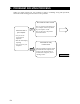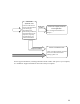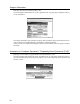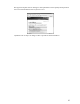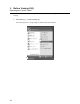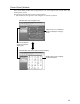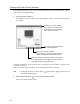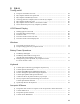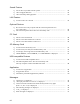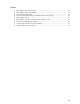User Manual
60
Closing the [Control Panel] Window
The following describes how to close the optional windows and the [Control Panel] window
after setting or viewing information.
1. Close the optional window.
The method to close the window varies depending on whether to activate the settings that
you changed.
Click here to close the window.
Any changes to the settings will
be discarded unless the [Apply]
button has been clicked.
Click here to apply the settings.
The window will close.
Click here to close the window.
Any changes to the settings will be discarded
unless the [Apply] button has been clicked.
Click here to apply the settings and close the window.
If the settings have already applied, the [Close] button
may appear instead of the [OK] button.
If multiple windows are opened in the course of setting, the previous window is activated when
you close one window.
When you close all optional windows, the [Control Panel] window is activated.
TIP:
•
Clicking the [Cancel] or [Close] button ( ) following the [Apply] button does not
discard the changed settings.
2. Click the [Close] button (
)
on the [Control Panel] window.
The [Control Panel] window closes.