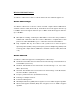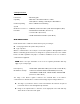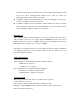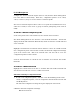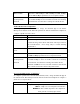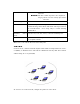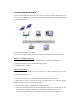User's Manual
Profile Management
Configure the wireless network adapter (wireless card) from the Profile Management
tab of the Atheros Client Utility. From here, configuration profiles can be added,
edited, or removed, and you can also switch to a different profile.
The wireless network adapter works in either access point mode (infrastructure mode,
which uses an AP) or ad hoc mode (a group of stations participating in the wireless
LAN).
To switch to a different configuration profileTo switch to a different configuration profile
Click on the profile name in the Profile list, then click the Activate button.
The Profile Management tab also includes a Scan Available Networks ... button that
displays Available APs and Ad Hoc Networks list, which describes the available APs and
ad hoc networks.
Highlight a network name and click the Activate button to connect an available network.
If no configuration profile exists for that network, the Network Configuration Settings
opens to the General tab. Fill in the network name and click OK to create the
configuration profile for that network.
Click the Refresh button to refresh the list of Available Access Points and Ad Hoc
Networks.
To Connect to a Different Network:To Connect to a Different Network:
Highlight the network name in the list of Available APs and Ad Hoc Networks and
click the Activate button to connect to a different network.
Add a New or Modify a Configuration Profile
1. To add a new configuration profile, click New on the Profile Management tab. To
modify a configuration profile, select the configuration from the Profile list and click
the Modify button.
The Network Configuration Settings dialog box displays the General tab.
2. Edit the Network Configuration Settings:
Edit the General tab.