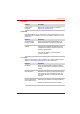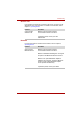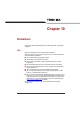User's Manual
Table Of Contents
- Copyright
- Disclaimer
- Trademarks
- FCC information
- EU Declaration of Comformity
- VCCI Class B Information
- Canadian regulatory information (Canada only)
- Following information is only for EU-member states:
- Table of Contents
- Preface
- General Precautions
- Chapter 1
- Chapter 2
- Chapter 3
- Chapter 4
- Chapter 5
- Chapter 6
- Chapter 7
- Chapter 8
- Chapter 9
- Chapter 10
- Appendix A
- Appendix B
- Appendix C
- Appendix D
User’s Manual 9-8
Troubleshooting
USB mouse
This section applies only with Windows XP operating systems.
The mouse pointer
moves too fast or too
slow
Try changing the speed setting in the mouse
control utility.
1. Open the Control Panel and Printers and
Other Hardware, select the Mouse icon and
press Enter.
2. Click the Pointer Options tab.
3. Set the speed as instructed and click OK.
When the reaction of
touchpad is sensitive to
slow
Adjust the touch Sensitivity.
1. Open the Control Panel.
2. Click the Printers and Other Hardware icon.
3. Click the Mouse icon.
4. Click the Device Setting tab.
5. Click the Setting button.
6. The Properties for Synaptics touchpad on
PS/2 port screen appears. Double-click
Sensitivity in the Select an item section on
the left side of the screen.
7. PalmCheck and Touch Sensitivity are
displayed. Click Touch Sensitivity.
8. Move the slide bar for Touch Sensitivity to
make an adjustment. Click the OK button.
9. Click the OK button on the Device Setting tab.
If problems persist, contact your dealer.
Problem Procedure
On-screen pointer
does not respond to
mouse operation
The system might be busy. If the pointer is
shaped as an hourglass, wait for it to resume its
normal shape and try again to move it.
Make sure the mouse is properly connected to
the USB port.
Double-clicking does
not work
Try changing the double-click sped setting in the
mouse control utility
Problem Procedure