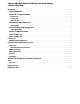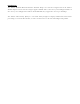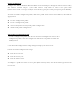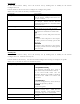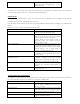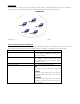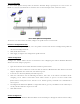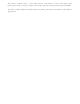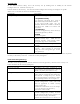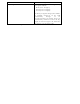User's Manual
General Tab
In the Atheros Client Utility, access the General tab by clicking New or Modify on the Station
Configuration tab.
Edit the fields in the General tab to configure the configuration profile.
Make sure to also edit the Security and Advanced tabs.
Field Name Description
Configuration Name Identifies the configuration. This name
must be unique. Configuration names are
not case sensitive.
Network Name The IEEE 802.11a wireless network name,
for example, Atheros 802.11a Wireless
Network. This field has a maximum limit
of 32 characters.
Network Type Defines whether the station is configured
for an ad hoc or access point network.
Power Save Mode The power management options. Power
management is disabled in ad hoc mode.
OffOff
The adapter receives full power from the
PC.
NormalNormal
The driver turns off power to the adapter
for short periods over briefly spaced time
intervals.
MaximumMaximum
The driver turns off power to the adapter
for longer periods over more widely spaced
time intervals.
Security Tab
In the Atheros Client Utility, access the Security tab by clicking New or Modify on the Station
Configuration tab. Click the Security tab.
Edit the fields in the Security tab of the Network Configuration Settings to configure the profile.
Make sure to also edit the General and Advanced tabs.
Field Name Description
Encryption Type Specifies the encryption type:
Use Dynamic SecurityUse Dynamic Security
Use dynamic encryption keys, such as
those defined by Cisco LEAP or 802.1X.
To use Cisco LEAP, make sure the
checkbox "Enable Cisco LEAP" is checked,
and fill in the LEAP User Name and
Password.
Use Static KeysUse Static Keys
Use static encryption keys. Enter the keys
in the Encryption Keys fields.
DisabledDisabled
Use no encryption.
Enable Cisco LEAP Enables the use of Cisco LEAP for
dynamic security keys. Click the Use
Dynamic Security radio button under
Encryption Type to use Cisco LEAP.
User Name The user name used to log in to the
network.
Password
The password used to log in to the