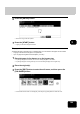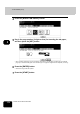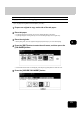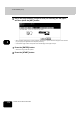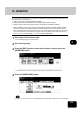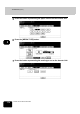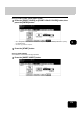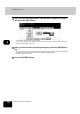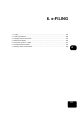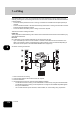Operation Manual
Table Of Contents
- CONTENTS
- NOTICE TO USERS
- TOSHIBA QUALITY IS SECOND TO NONE
- PREFACE
- FEATURES OF THE e-STUDIO520/600/720/850
- GENERAL PRECAUTIONS
- DISCLAIMER NOTICE
- 1. BEFORE USING EQUIPMENT
- 1. Description of Each Component
- 2. Turning Power On / Shutdown
- 3. Energy Saving Mode
- 4. Setting Copy Paper
- 2. HOW TO MAKE COPIES
- 3. SETTING OF BASIC COPY MODES
- 1. Paper Selection
- 2. Enlargement and Reduction Copying
- 3. Selecting Finishing Modes
- 4. Duplex Copying
- 5. Original Mode
- 6. Copy Density Adjustment
- 4. IMAGE ADJUSTMENT
- 5. USING THE EDITING FUNCTIONS
- 6. e-FILING
- 7. TEMPLATE
- 8. JOB STATUS
- 9. BLINKING GRAPHIC SYMBOLS
- 10. WHEN THIS MESSAGE APPEARS
- 1. “Toner low”
- 2. “Check staple cartridge”
- 3. “Check staple cartridge in the saddle stitch unit”
- 4. “Examine stapler”
- 5. “READY (CHECK STAPLER)”
- 6. “Examine stapler in the saddle stitch unit”
- 7. “READY (CHECK SADDLE STITCH STAPLER)”
- 8. “READY (HOLE PUNCH DUST BIN IS FULL)”
- 9. “POWER FAILURE”
- 10. “Time for periodic maintenance”
- 11. “Check paper size setting on control panel for drawer N”
- 12. “Reboot the machine”
- 11. MAINTENANCE
- 12. SPECIFICATIONS & OPTIONS
- INDEX
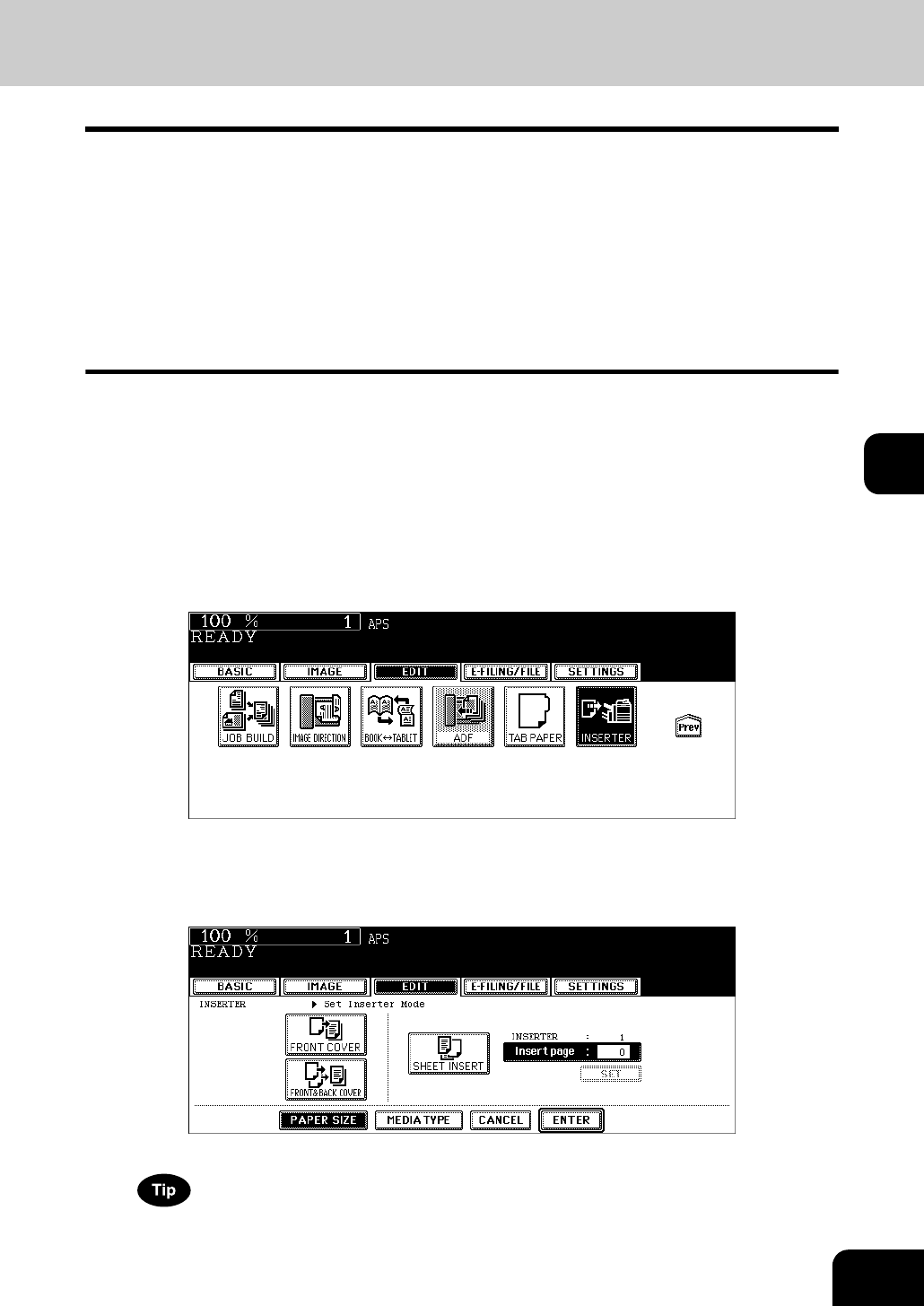
173
5
18. INSERTER
You can insert a blank sheet set in the Inserter Unit (optional) at the specified page (including a top cover
and a back cover) of the document.
1. Adding a blank front cover sheet ([FRONT COVER])
2. Adding a blank front and blank back cover sheets ([FRONT & BACK COVER])
3. Inserting a blank sheet into the page previous to the specified one ([SHEET INSERT])
• [SHEET INSERT] can be used in combination with [FRONT COVER] or [FRONT & BACK COVER].
• A back cover sheet can be inserted with its backside up. See the User Functions Guide for details.
• When you want to insert a sheet and make a copy on it, use the drawer or the bypass tray of the equip-
ment, not the Inserter Unit. Use the cover copying mode or the sheet insertion mode from the edit
menu. ( P.144 “9.COVER SHEET”, P.147 “10.SHEET INSERTION”)
1
Place paper on the Inserter Unit.
P.101 “Setting paper on the Inserter Unit”
2
Place the original(s).
3
Press the [EDIT] button to enter the edit menu, and then press the
[INSERTER] button.
• If the desired function button is not displayed, press the [Prev] or [Next] button to switch the menu.
4
Press the [PAPER SIZE] button.
If no paper is set on the Inserter Unit, the [PAPER SIZE] button and the [MEDIA TYPE] button are not selectable.