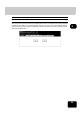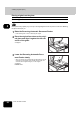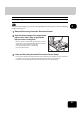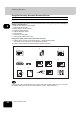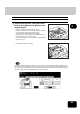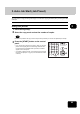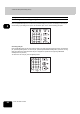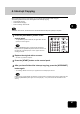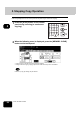Operation Manual
Table Of Contents
- CONTENTS
- NOTICE TO USERS
- TOSHIBA QUALITY IS SECOND TO NONE
- PREFACE
- FEATURES OF THE e-STUDIO520/600/720/850
- GENERAL PRECAUTIONS
- DISCLAIMER NOTICE
- 1. BEFORE USING EQUIPMENT
- 1. Description of Each Component
- 2. Turning Power On / Shutdown
- 3. Energy Saving Mode
- 4. Setting Copy Paper
- 2. HOW TO MAKE COPIES
- 3. SETTING OF BASIC COPY MODES
- 1. Paper Selection
- 2. Enlargement and Reduction Copying
- 3. Selecting Finishing Modes
- 4. Duplex Copying
- 5. Original Mode
- 6. Copy Density Adjustment
- 4. IMAGE ADJUSTMENT
- 5. USING THE EDITING FUNCTIONS
- 6. e-FILING
- 7. TEMPLATE
- 8. JOB STATUS
- 9. BLINKING GRAPHIC SYMBOLS
- 10. WHEN THIS MESSAGE APPEARS
- 1. “Toner low”
- 2. “Check staple cartridge”
- 3. “Check staple cartridge in the saddle stitch unit”
- 4. “Examine stapler”
- 5. “READY (CHECK STAPLER)”
- 6. “Examine stapler in the saddle stitch unit”
- 7. “READY (CHECK SADDLE STITCH STAPLER)”
- 8. “READY (HOLE PUNCH DUST BIN IS FULL)”
- 9. “POWER FAILURE”
- 10. “Time for periodic maintenance”
- 11. “Check paper size setting on control panel for drawer N”
- 12. “Reboot the machine”
- 11. MAINTENANCE
- 12. SPECIFICATIONS & OPTIONS
- INDEX
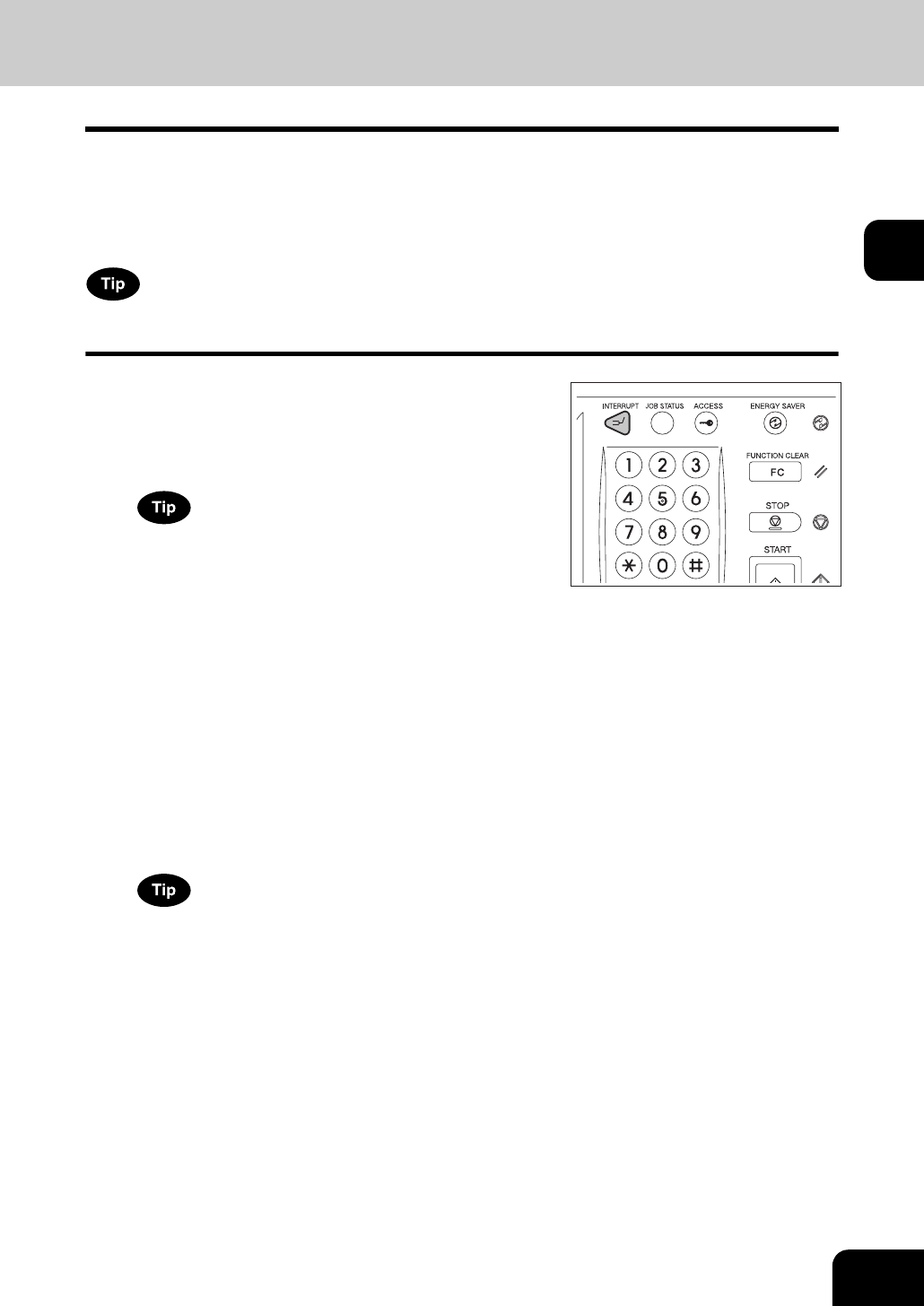
67
2
4. Interrupt Copying
While continuous copying is in progress, you can interrupt this job with another copy job.
The following features cannot be used together with interrupt copying:
• Cover sheet copying
• Sheet insertion copying
• Scan to e-Filing / Save as file
To enable “Save as file”, the Scanner Kit or the Printer/Scanner Kit (both optional) is required.
2
Replace the original with a new one.
• Set other copy modes as required.
3
Press the [START] button on the control panel.
4
After you have finished the interrupt copying, press the [INTERRUPT]
button again.
• The message “READY to resume job 1” appears and the interrupted job resumes.
Interrupt copying is automatically canceled after a certain period by automatic function clearing without the need
to press the [INTERRUPT] button again. The interrupted job (= Job 1) resumes after this automatic function
clearing.
1
Press the [INTERRUPT] button on the
control panel.
• The [INTERRUPT] button blinks first, then lights after “Job inter-
rupted job 1 saved” appears.
When the [INTERRUPT] button is pressed while originals are
being scanned, the [INTERRUPT] button blinks first. Then the but-
ton lights after “Job interrupted job 1 saved” appears when the
scanning is finished.