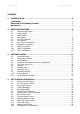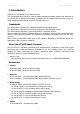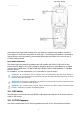User's Manual
User manual HANDY TERMINAL
2
4.15.
USB ActiveSync Cable ······································································ 27
4.16.
Li-ion Battery Packs ·········································································· 27
4.17.
Battery Power ·················································································· 27
4.18.
Main Battery Pack ············································································ 28
4.19.
Managing Main Battery Power ···························································· 28
4.20.
Storage Guidelines ··········································································· 29
4.21.
Internal Backup Battery······································································ 29
4.22.
Resetting the Terminal ······································································· 30
4.23.
Suspend Mode ················································································· 30
4.24.
Memory Allocation ············································································ 31
4.25.
Care and Cleaning of the Products······················································· 31
4.26.
HT-K10 Technical Specifications ························································· 31
5.
USING THE KEYPAD ··········································································· 33
5.1.
Numeric Keypad Layout ····································································· 33
5.2.
Navigation Keys ··············································································· 33
5.3.
Basic Keys ······················································································ 33
5.4.
Alpha/Numeric Modes ······································································· 34
5.5.
Alpha Indicators on the Numeric Keys ·················································· 34
5.6.
BLUE Key Combinations ···································································· 34
5.7.
RED Key Combinations ····································································· 35
5.8.
Program Buttons ·············································································· 35
6.
USING THE IMAGE ENGINE ································································· 36
6.1.
Overview ························································································ 36
6.2.
Available Image Engines ···································································· 37
6.3.
Depth of Field ·················································································· 37
6.4.
Supported Bar Code Symbologies ······················································· 38
6.5.
Activating the Engine ········································································· 39
6.6.
Using Demos ··················································································· 39
6.7.
Decoding ························································································ 39
6.8.
To Decode a Bar Code ······································································ 39
6.9.
Sample Bar Codes ············································································ 39
6.10.
Omni-Directional Scanning Positions ···················································· 40
6.11.
Capturing Images (IT5300SR Engine Only) ··········································· 40
7.
USING THE LASER ENGINE ································································· 40
7.1.
Overview ························································································ 40
7.2.
Available Laser Engines····································································· 40
7.3.
Depth of Field ·················································································· 41
7.4.
Supported Bar Code Symbologies ······················································· 41
7.5.
Activating the Engine ········································································· 41
7.6.
Using Demos ··················································································· 42
7.7.
Decoding a Bar Code ········································································ 42
7.8.
Sample Bar Code ············································································· 42
7.9.
Scanning Positions ··········································································· 42
8.
USING SCANWEDGE ··········································································· 42
8.1.
Overview ························································································ 42
8.2.
Enabling ScanWedge ········································································ 43