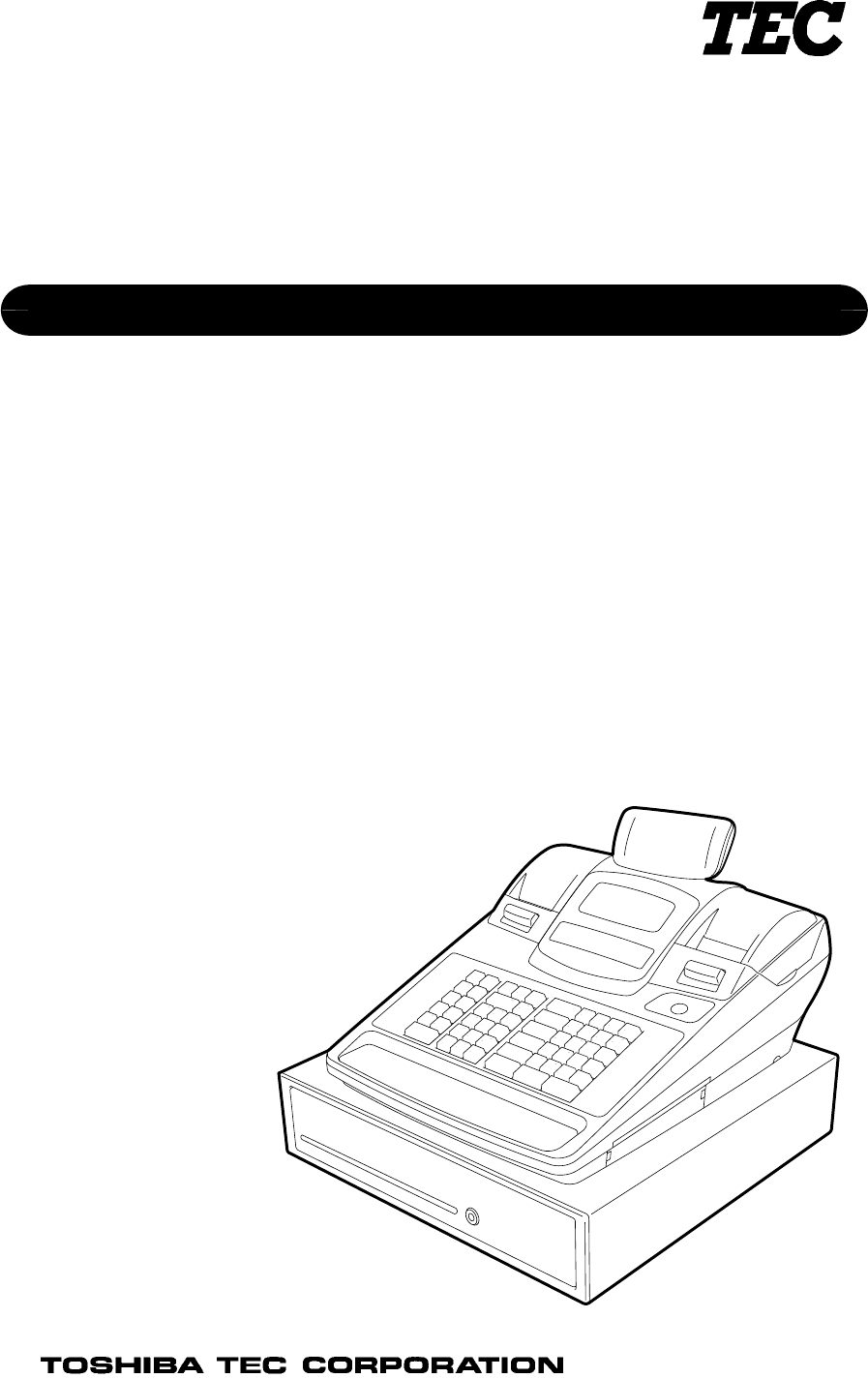Pat er s s t r aat106108 2300T ur nhout T el : 014/ 42. 55. 99 i nf o@v anmec hel en. be www. v anmec hel en. be webs hop. v anmec hel en.
CE Compliance (for EU only) This product complies with the requirements of EMC and Low Voltage Directives including their amendments. CE- Konformität (nur für EU) Dieses Produkt entspricht den Anforderungen EMC und Niederspannungs-Richtlinien inclusive deren Ergänzungen. Homologué CE Ce produit répond aux of EMC en matière de courant basse tension. The socket-outlet shall be installed near the equipment and shall be easily accessible.
Safety Summary EO1-11154 Safety Summary Personal safety in handling or maintaining the equipment is extremely important. Warnings and Cautions necessary for safe handling are included in this manual. All warnings and cautions contained in this manual should be read and understood before handling or maintaining the equipment. Do not attempt to effect repairs or modifications to this equipment.
Safety Summary Disconnect the plug. Connect a grounding wire. EO1-11154 If foreign objects (metal fragments, water, liquids) enter the machines, first turn off the power switches and disconnect the power cord plugs from the outlet, and then contact your authorized TOSHIBA TEC representative for assistance. Continued use of the machine in that condition may cause fire or electric shock. Disconnect the plug. Ensure that the equipment is properly grounded. Extension cables should also be grounded.
OPERATOR’S GUIDE
EO1-11154 MA-600 SERIES TABLE OF CONTENTS Page 1. TO OUR CUSTOMERS -------------------------------------------------------------------------------1- 1 2. ACCESSORIES-----------------------------------------------------------------------------------------1- 1 3. APPEARANCE AND NOMENCLATURE --------------------------------------------------------3- 1 4. MODE LOCK AND MODE SELECTOR KEYS -------------------------------------------------4- 1 4.1 4.
EO1-11154 MA-600 SERIES Page 11.17 11.18 11.19 11.20 11.21 11.22 11.23 11.24 11.25 11.26 11.27 11.28 11.29 11.30 11.31 11.32 11.33 11.34 11.35 11.36 11.37 11.38 11.39 11.40 11.41 11.42 11.43 11.44 11.
1. TO OUR CUSTOMERS EO1-11154 1. TO OUR CUSTOMERS 1. TO OUR CUSTOMERS Thank you for choosing the TEC electronic cash register MA-600 series. This instruction manual provides a description of the functions and handling of this ECR and should be read carefully to ensure optimum performance. Since every consideration has been given to safety and reliability, there is no danger of damaging the machine by incorrect operation. Please refer to this manual whenever you have any questions concerning the machine.
3. APPEARANCE AND NOMENCLATURE EO1-11154 3. APPEARANCE AND NOMENCLATURE 3. APPEARANCE AND NOMENCLATURE Operator Display Receipt Cover Customer Display Journal Cover Receipt Outlet Journal Window Release Button Release Button Mode Lock Keyboard Power Cord Drawer Connector Cover Brightness Control Interface Connectors Receipt Cover and Journal Cover The Receipt Cover is provided for the receipt paper holder and the receipt printer.
4. MODE LOCK AND MODE SELECTOR KEYS EO1-11154 4.1 Mode Lock 4. MODE LOCK AND MODE SELECTOR KEYS 4.1 Mode Lock (POSITION) SET In this position, the ECR will allow programming operations. (LOCK position) The register operations are locked when the Mode Lock is in this mode. Meanwhile, the current time is displayed. REG Normal cash register operations are carried out in this mode. However, the operations requiring a Manager Intervention cannot be performed in this mode.
5. DISPLAY EO1-11154 5. DISPLAY 5. DISPLAY The operator display is located at the top of the ECR just above the keyboard. OPERATOR DISPLAY (Front Display) LCD display DPT RPT AMOUNT 10-digit 7-segment Numeric display (( )) TL PC ST The customer display can be moved horizontally, and thus is fully adjustable according to the position of the customer.
5. DISPLAY EO1-11154 5.1 LCD Display 5.1 LCD Display The LCD display adopts 192 x 64 dot LCD display tubes and displays department name, PLU name, item count, transaction name, error message, and so on. Numbers of digits and lines to be required vary depending on the status of the mode lock. Status of the Mode Lock REG, MGR, - modes X, Z modes SET mode Description Department name, PLU name, item count, transaction name, etc.
5. DISPLAY EO1-11154 5.1 LCD Display ERROR MESSAGE TABLE Error Message (Standard Setting) OPERATION ERROR Key sequence or operation procedure error MANAGER REQUIRED The operation requires a Manager Intervention. CLOSE DRAWER COMPULSORY CODE The drawer must be closed before the operation. No code has been entered where it is compulsory. Other errors File receiving error (when a PC is connected). A specified code has not been programmed at the PLU entry.
5. DISPLAY EO1-11154 5.2 10-digit 7-segment Numeric Display ERROR MESSAGE TABLE (continued) Error Message (Standard Setting) CASHING PROHIBIT NEGATIVE NUMBER Cause of the Error Cancelling the Error Cheque cashing prohibition error Negative balance error when the credit balance is allowed by the program option. Programming error Printer voltage error PROGRAM ERROR VOLTAGE ERROR The depressed key has been programmed with the status of no-purchase cashing prohibition.
6. OUTLINE OF PREPARATION PROCEDURE BEFORE OPERATING THE ECR EO1-11154 6. OUTLINE OF PREPARATION PROCEDURE BEFORE OPERATING THE ECR 6. OUTLINE OF PREPARATION PROCEDURE BEFORE OPERATING THE ECR This chapter shows the outline of set-up procedure of the ECR before actually starting the register operation. WARNING! 1. 2. Be sure to connect the power plug into a rated wall outlet. Failure to do this may cause fire or electric shock.
6. OUTLINE OF PREPARATION PROCEDURE BEFORE OPERATING THE ECR EO1-11154 6.1 Installing/Replacing the Receipt/Journal Roll 6.1 Installing/Replacing the Receipt/Journal Roll WARNING! 1. 2. 3. Never touch the print head and around it just after printing. You may get burned as the print head becomes very hot during printing. Carefully close the receipt cover so as not to catch your fingers. You may get injured. Do not touch the cutter portion as you may get injured. CAUTION! 1.
6. OUTLINE OF PREPARATION PROCEDURE BEFORE OPERATING THE ECR EO1-11154 6.1 Installing/Replacing the Receipt/Journal Roll Installing/Replacing the Receipt Roll 1. Push the release button and open the receipt cover. Receipt Cover 2 1 Release Button 2. Remove the remaining paper roll or paper core from the receipt paper holder. (When loading the receipt paper roll for the first time, go to Step 3.) Paper Core 3. Load the receipt paper roll so that the beginning of the paper faces down. 4.
6. OUTLINE OF PREPARATION PROCEDURE BEFORE OPERATING THE ECR EO1-11154 6.1 Installing/Replacing the Receipt/Journal Roll 5. Fully close the receipt cover until it clicks. Receipt Cover 6. Press and hold the [RF] key for a few sconds and make sure that the the receipt paper is fed correctly. If it is not fed correctly, start from Step 1 again. RF 7. Press the [C] key to cancel the error status. Then the status shown in the figure is displayed. Current time is displayed here. 8.
6. OUTLINE OF PREPARATION PROCEDURE BEFORE OPERATING THE ECR EO1-11154 6.1 Installing/Replacing the Receipt/Journal Roll When the journal roll is installed for the first time or when the journal paper ends, the following error status is indicated both on the LCD display and on the 10-digit 7-segment Numeric display. In this case, install or replace the journal roll by following the procedure below. (See Installing/Replacing the Journal Roll.
6. OUTLINE OF PREPARATION PROCEDURE BEFORE OPERATING THE ECR EO1-11154 6.1 Installing/Replacing the Receipt/Journal Roll Paper Core Journal Paper Retainer Current time is displayed here. 6- 6 4. When installing the journal roll for the first time, go to Step 5. When replacing the journal roll, remove the paper core from the journal paper holder. 5. Load the journal roll as indicated with the figure on the left.
6. OUTLINE OF PREPARATION PROCEDURE BEFORE OPERATING THE ECR EO1-11154 6.1 Installing/Replacing the Receipt/Journal Roll Take-up Reel 8. Insert the paper end into the slit of the take-up reel and wind it around the reel twice or three times. 9. Set the take-up reel into the reel holder. Then press the [JF] key and make sure that the journal paper is taken up correctly. If it is not taken up correctly, the take-up reel may not be set into the reel holder correctly.
7. CASHIER SIGNING OR CASHIER KEY OPERATIONS EO1-11154 7.1 Cashier Code Entry 7. CASHIER SIGNING OR CASHIER KEY OPERATIONS 7.1 Cashier Code Entry Each cashier will sign-ON or sign-OFF through the [LOG/RECEIPT] (or [LOG]) key. OPERATION: Mode Lock: REG (or, MGR or “ - “ with Manager Intervention) ([LOG/RECEIPT] = [LOG]) (1) For Single-drawer Machines Sign-ON [LOG/RECEIPT] A Sign-ON receipt is issued, and sales entries are now possible.
7. CASHIER SIGNING OR CASHIER KEY OPERATIONS EO1-11154 7.1 Cashier Code Entry (3) Mode Changes with Signing Operations When Signed-ON: The Mode Lock position change is allowed within “LOCK”, “REG”, “MGR”, and “ - ”. Changing to any other position will be an error. When Signed-OFF: The Mode Lock may be turned to any position. Therefore, it is best for the cashier (or all the cashiers on a Multi-drawer Machine) to sign-OFF before the Mode Lock is turned to the “LOCK”, “X”, “Z”, or “SET” position.
7. CASHIER SIGNING OR CASHIER KEY OPERATIONS EO1-11154 7.2 Cashier Key Method ([CLK] Keys) 7.2 Cashier Key Method ([CLK] Keys) When the [LOG/RECEIPT] (or [LOG]) key is not installed, [CLK] keys ([CLK 1] to [CLK 8]; max. 8 keys) may be provided on the ECR keyboard. Sale entries will be possible only when one of the [CLK] keys is depressed (in “REG”, “MGR”, or “ - ” mode). When the same [CLK] key is again depressed, the cashier is in Sign-OFF status.
7. CASHIER SIGNING OR CASHIER KEY OPERATIONS EO1-11154 7.3 Cashier Interrupt Operation 7.3 Cashier Interrupt Operation By switching the Cashier Key during a sale, interruptions by other cashiers with sale items are allowed. This function is available to the ECR adopting “CASHIER KEY METHOD ([CLK] keys)”, however, it is unavailable under the “CASHIER CODE ENTRY METHOD”. CONDITION: Receipt-OFF Mode (i.e. “R OFF” Lamp is illuminated) Mode Lock: REG, MGR, or - position.
7. CASHIER SIGNING OR CASHIER KEY OPERATIONS EO1-11154 7.3 Cashier Interrupt Operation (1) Sale item entries started by Cashier 1. (2) Switching Cashier 1 Key to Cashier 2 Key (interruption by Cashier 2). (3) Sale item entries by Cashier 2. (4) Switching Cashier 2 Key to Cashier 3 Key (interruption by Cashier 3). (5) Sale item entries and finalization by Cashier 3. (6) Switching Cashier 3 Key to Cashier 2 Key. (7) Cashier 2 resumes his/her own entries and finalizes the sale.
7. CASHIER SIGNING OR CASHIER KEY OPERATIONS EO1-11154 7.3 Cashier Interrupt Operation Depressing the [RECEIPT ISSUE] (Post-receipt) key after finalizing each cashier’s own entries will print and issue a receipt of his/her entries. The post-receipt of each cashier’s entries is available any time after finalizing his/her own entries until another sale is started by his/her Cashier Key. Example: Cashier 1 first starts a sale. Cashier 2 next interrupts the sale, enters items, and finalizes his sale portion.
7. CASHIER SIGNING OR CASHIER KEY OPERATIONS EO1-11154 7.
7. CASHIER SIGNING OR CASHIER KEY OPERATIONS EO1-11154 7.4 Training Mode Start and End ENTRIES IN TRAINING MODE Registering operations are allowed by the trainees: All sale or transaction entry operations are possible in the Training Mode, except: 1) The drawer will not open. 2) The Consecutive No. on the receipt will not be incremented. 3) Print occurs on receipt but not journal. 4) The Remote Slip Printer prints a slip.
8. KEYBOARD LAYOUT EO1-11154 8. KEYBOARD LAYOUT 8. KEYBOARD LAYOUT The following are typical keyboard layouts for the MA-600 series. Since this series is designed to be capable of programming most of the keys to be placed in the desired place on the keyboard, these are merely examples. The keyboard of your ECR should have its own layout according to the store’s requirements. LOG/ RECEIPT ↑ NOTE: For keys assigned two functions such as performing a read/reset or programming operation.
8. KEYBOARD LAYOUT EO1-11154 8.
9. FUNCTIONS OF EACH KEY EO1-11154 9. FUNCTIONS OF EACH KEY 9. FUNCTIONS OF EACH KEY This section briefly describes functions of each key for your quick reference purposes. See the reference pages in Section 11. REGISTERING PROCEDURE AND PRINT FORMAT for detail operation sequences. TABLE OF KEY FUNCTIONS Key Functions LOG key Used in case of Cashier Code Entry Method, to declare start or end of normal operation by cashier. For details, refer to Section 7.1.
9. FUNCTIONS OF EACH KEY EO1-11154 9. FUNCTIONS OF EACH KEY Key AMT PR OPEN LC OPEN OPEN Functions Amount key Used to enter a manual amount of PLU item. And also used to enter an amount or price for an open department when the department is accessed by the [DP#] key. Preset Open key Used to release a preset-price department or PLU items for a manual price entry. Listing Capacity Open key Used to release the high or low amount limit preprogrammed on each department or PLU.
9. FUNCTIONS OF EACH KEY EO1-11154 9. FUNCTIONS OF EACH KEY Key Functions Subtotal key Used to obtain subtotal of the current transaction. ST Cash Amount Tendered/Cash Total key Used to record all cash paid transactions, and will be able to finalize a sale operation. Cheque key This is one of non-cash media keys, and used to cash a cheque when the ECR is outside a sale, or to finalize the transaction as a cheque payment.
9. FUNCTIONS OF EACH KEY EO1-11154 9. FUNCTIONS OF EACH KEY Key Functions VAT Print key Used to print details of VAT collected in the current sale. VAT CLK 1 CLK 8 to JP 1st PRICE , 2nd PRICE Cashier 1 to Cashier 8 keys Used to declare start or end of normal operation by cashier (instead of using [LOG/RECEIPT] (or [LOG]) key). Journal Print key Used to print the date, the day of week, the register No. on the journal (Thailand specification). PLU Price Shift key Used to shift the PLU price.
10. DAILY OPERATION FLOW EO1-11154 10. DAILY OPERATION FLOW 10. DAILY OPERATION FLOW The following shows a typical daily operation flow on the ECR. Before Opening the Store ... • Ensure that the ECR is firmly plugged in the wall outlet. • Check if enough portion of paper roll is left. • Check the time, date, and print condition. Check the time, date, and print by issuing a Nosale Receipt. ... Setting the time or date ... During Business Hours ...
11. REGISTERING PROCEDURE AND PRINT FORMAT EO1-11154 11. REGISTERING PROCEDURE AND PRINT FORMAT 11. REGISTERING PROCEDURE AND PRINT FORMAT WARNING! When opening the cash drawer, be careful not to let the drawer hit any person. Before starting sale entries, read through the following instructions: TRAINING MODE is available: If you are a beginner in operating this ECR, ask the store manager for practicing in the TRAINING MODE. (See Section 7.4) During your operations, the following may occur: • Errors .
11. REGISTERING PROCEDURE AND PRINT FORMAT EO1-11154 11.1 No-Sale CONDITION SETTING TO START SALE ENTRIES Mode Lock: Insert the REG key and set it to the REG position. Cashier Sign-ON or Cashier Key to ON status: If the [LOG/RECEIPT] (or [LOG]) key is installed, you must sign-ON. (See Section 7.1.) If Cashier Keys are installed, you must set your cashier key to the ON status. (See Section 7.2.) Now you are ready for sale entries.
11. REGISTERING PROCEDURE AND PRINT FORMAT EO1-11154 11.2 Department Entry 11.2 Department Entry Each department is preprogrammed as the “PRESET” type (with a price programmed) or “OPEN” type (with no price programmed). Perform operation depending on the type selected.
11. REGISTERING PROCEDURE AND PRINT FORMAT EO1-11154 11.4 PLU Price Shift Entry 11.4 PLU Price Shift Entry Up to three different unit prices can be programmed for each PLU and you can select either of the following two features. The price shit function is used when switching the PLU price by time period. Example) Regular price is programmed on the 1st price, bargain price is on the 2nd price, and discount price is on the 3rd price.
11. REGISTERING PROCEDURE AND PRINT FORMAT EO1-11154 11.5 Repeat Entry 11.5 Repeat Entry To repeat the same item of the last entry, simply depress the last key of the department or PLU entry sequence or depress the [RPT] key.
11. REGISTERING PROCEDURE AND PRINT FORMAT EO1-11154 11.6 Quantity Extension (Multiplication) for DEPTs/PLUs 11.6 Quantity Extension (Multiplication) for DEPTs/PLUs OPERATION 11.6.
11. REGISTERING PROCEDURE AND PRINT FORMAT EO1-11154 11.7 Single-Item Department or Single-Item PLU Entry NOTES: 1. Quantity ................. Max. 3 integral + 3 decimal digits (Use the [ . ] key for entering decimal digits.) Price (Unit Price) ... Max. 6 digits Product .................. Must not exceed 8 digits. 2. When the Quantity is 1-digit integer (1 to 9) followed by a Code-preset Department/PLU key with a price preset, the [X] key is omissible. 3.
11. REGISTERING PROCEDURE AND PRINT FORMAT EO1-11154 11.9 Amount Discount 11.9 Amount Discount OPERATION --- Dept or PLU item entry (for discount from an individual item) |Amount| [ - ] [ST] (for discount from the sale total) --- --- -- Receipt Print Format -VEGETABLE DISC €1,00 -0,05 €21,00 -1,00 SUBTL DISC NOTES: 1. The discount amount must not exceed the item amount or the subtotal unless the “Credit Balance” option is selected. 2.
11. REGISTERING PROCEDURE AND PRINT FORMAT EO1-11154 11.11 Store Coupon 11.11 Store Coupon OPERATION [STR CPN] Follow DEPARTMENT ENTRY QUANTITY EXTENSION for DEPTs -- Receipt Print Format -S.CPN VEGETABLE -0,50 NOTES: 1. The [STR CPN] key operation is possible anytime before depressing the department key. 2. The Store Coupon operation is possible during a sale, however, the operation resulting in a negative subtotal is not possible.
11. REGISTERING PROCEDURE AND PRINT FORMAT EO1-11154 11.13 Item Correct 11.13 Item Correct OPERATION -- Journal Print Format -- DEPARTMENT ENTRY PLU ENTRY REPEAT ENTRY QUANTITY EXTENSION RETURNED MERCHANDISE AMOUNT DISCOUNT PERCENT CHARGE/DISCOUNT STORE COUPON VENDOR COUPON Previous Balance Entry RECEIVED-ON-ACCOUNT Item PAID-OUT Item VEGETABLE CORR ↑ €2,00 [ITEM CORR] NOTES: 1. When [ITEM CORR] is depressed after a Repeat entry, only the last item of those repeated will be deleted. 2.
11. REGISTERING PROCEDURE AND PRINT FORMAT EO1-11154 11.15 All Void 11.15 All Void When the current transaction being entered is found to be canceled before finalizing it, All Void can be operated to delete all the items entered in the transaction. OPERATION [ITEM CORR] to execute ALL VOID [ALL VOID] Sale Item Entries [C] to cancel ALL VOID NOTES: 1. All Void is possible if the current transaction contains less than 20 items. 2. All Void is also possible to delete a charge posting sale of PB Entry. 3.
11. REGISTERING PROCEDURE AND PRINT FORMAT EO1-11154 11.17 Listing Capacity Open 11.17 Listing Capacity Open For Departments and PLUs Depress [LC OPEN] (or [OPEN]) prior to or any time during an entry of an open-department, open-PLU, or preset-open department or PLU sequence (including REPEAT and QUANTITY EXTENSION entries). Please note that the [LC OPEN] (or [OPEN]) key must be pressed, at latest, before the final key of the entry sequence.
11. REGISTERING PROCEDURE AND PRINT FORMAT EO1-11154 11.20 VAT Calculation and Print 11.20 VAT Calculation and Print (VAT = Value Added Tax) If your ECR adopts the VAT feature, a proper tax rate has been programmed for each VAT and automatically calculated on finalizing a sale. Since VATs are price-inclusive taxes, the price or amount entered and the subtotal or sale total to be obtained always include the VAT amounts (if any).
11. REGISTERING PROCEDURE AND PRINT FORMAT EO1-11154 11.23 Tax Exemption (for Add-on Tax Feature) 11.23 Tax Exemption (for Add-on Tax Feature) OPERATION Selective Tax Exemption Examples) [TX1/M] [EX] [TX1/M] [TX2/M] [EX] [TX1/M] [TX2/M] [TX3/M] [EX] Sale Finalization ... to exempt from Tax 1 only Sale Finalization ... to exempt from Tax 1 & Tax 2 Sale Finalization ...
11. REGISTERING PROCEDURE AND PRINT FORMAT EO1-11154 11.25 Finalizing a Sale 11.25 Finalizing a Sale 11.25.1 Cash Tender A tendered amount entry is performed here. OPERATION Sale Item Entries ([ST]) [AT/TL] |Tendered Amount| Finalize with tendering and change calculation [AT/TL] finalize without tendering [CASH 1] to [CASH 3] (Cash payment 1 to 3) NOTE: Depression of the [CASH 1] to [CASH 3] keys on which a cash amount has not been preset causes an error. 11.25.
11. REGISTERING PROCEDURE AND PRINT FORMAT EO1-11154 11.26 Multi-Tendering 11.26 Multi-Tendering Short-tendering repeated multiple times by the same media (allowed only when the media key is programmed to allow short-tendering). OPERATION Example (1) --- ([ST]) (|Quantity| [X]) |1st Amount Tendered| [MEDIA] (|Quantity| [X]) |2nd Amount Tendered| [MEDIA] Repeat if not yet finalized.
11. REGISTERING PROCEDURE AND PRINT FORMAT EO1-11154 11.28 Cheque Cashing (No-sale cashing of a non-cash media) 11.28 Cheque Cashing (No-sale cashing of a non-cash media) This operation is performed when a cheque is changed with cash. OPERATION (Must be operated outside a sale) |Cheque Amount to be Cashed| [CHK TEND] ... The drawer opens to enable the exchange. Max. 8 digits -- Receipt Print Format -- NOTES: 1. Other non-cash media keys ([CPN], [CRT], etc.
11. REGISTERING PROCEDURE AND PRINT FORMAT EO1-11154 11.30 Denmark Rounding Without [ST] Key Operation: Contents Key Operation Display Item Entry 123 [DP1] DP01 Cash Total [AT/TL] Cash Tender 200 [AT/TL] NOTE: 01 Print 1,23 DP1 CASH 1,25 SUBTL CASH 1,23 1,25 CHANGE 2,00 0,75 SUBTL TOTAL CATEND CHANGE 1,23 1,25 2,00 0,75 1,23 Short-tendering can also be operated with or without a [ST] key depression.
11. REGISTERING PROCEDURE AND PRINT FORMAT EO1-11154 11.
11. REGISTERING PROCEDURE AND PRINT FORMAT EO1-11154 11.31 Sale Paid in Foreign Currencies 11.31 Sale Paid in Foreign Currencies OPERATION Sale is finalized by media total. (The media key must be programmed to allow totalling in this case.) --- [ST] Mandatory for a sale paid in foreign currencies. [CUR1] Amount Tendered in Foreign Currency Displays the equivalent value in Foreign Currency 1. Display the entered foreign currency amount.
11. REGISTERING PROCEDURE AND PRINT FORMAT EO1-11154 11.32 No-Sale Exchange from Foreign Currency to Domestic Currency 11.32 No-Sale Exchange from Foreign Currency to Domestic Currency OPERATION [CUR 1] (Must be operated outside a sale) |Amount of Foreign Currency 1 to be exchanged| [NS] ... The drawer opens to enable exchange. Displays the domestic currency amount equivalent to the entered foreign currency amount. NOTES: 1. The [CUR 2] to [CUR 5] keys operate the same. 2.
11. REGISTERING PROCEDURE AND PRINT FORMAT EO1-11154 11.34 Paid-Out 11.34 Paid-Out A paid-out transaction is used when money is removed from the drawer without totalling to a sale. OPERATION (Must be operated outside a sale) |Amount to be paid out| [PO] [AT/TL] ([ST]) Repeatable if multiple amounts to be paid out are recorded in one receipt sequence. NOTES: 1. Only [AT/TL] can finalize paid-out amounts (i.e. must always be paid out in cash). 2.
11. REGISTERING PROCEDURE AND PRINT FORMAT EO1-11154 11.36 Salesperson Entry (Salesperson Sign-ON) 11.36 Salesperson Entry (Salesperson Sign-ON) This operation is used for performing sales management of each salesperson. OPERATION |Salesperson Code| [SALES PERSON] --- 1 to 30 ... The name of the person is displayed and printed on both journal and receipt.
11. REGISTERING PROCEDURE AND PRINT FORMAT EO1-11154 11.38 Receipt Post-Issue 11.38 Receipt Post-Issue After finalizing a sale, the [RECEIPT ISSUE] key depression leads to an issuance of an itemized receipt for previous entry. OPERATION (Must be operated outside a sale) [RECEIPT ISSUE] (A sale is finalized) Programmable options: • Post-issue receipt is available only when the sale has been finalized with Receipt-OFF mode.
11. REGISTERING PROCEDURE AND PRINT FORMAT EO1-11154 11.39 Charge Posting: Previous Balance Manual Entry Type 11.39 Charge Posting: Previous Balance Manual Entry Type OPERATION (1) To initiate charge posting for a new customer 0 [PB+] (or [PB-]) Follow the line marked with “*” in Operation 2 below. zero (2) Charge posting with a previous balance first entered (pre-select) with or without PAYMENT |Previous Balance| [PB+] (for credit balance) * Sale item [PB-] (for debit balance) entries, if any.
11. REGISTERING PROCEDURE AND PRINT FORMAT EO1-11154 11.39 Charge Posting: Previous Balance Manual Entry Type Charge Posting Operation Sample (Previous Balance Manual Entry Type) OPERATION CONTENTS DISPLAY (Lower Row) KEY OPERATION To open a new customer account: Sale Items: €3,50 Dept.1 €2,40 Dept.3 Finalize this sale. To transfer all the balance without payment. The above customer comes to the store for payment. All his balance is read. He will pay all the balance today. He tenders €10,00 in cash.
11. REGISTERING PROCEDURE AND PRINT FORMAT EO1-11154 11.40 Journal Print (Thailand Specification) 11.40 Journal Print (Thailand Specification) This operation prints the Store Name, Message, Date, and Register No. on the journal. -- Journal Print Format -- TEC STORE 1343 PEACH DRIVE PHONE: 87-6437 31-10-2005 MON Print contents by depressing the [JP] key (Store Name, Message, Date, Register No.) #3001 NOTES: 1. Date, date of week, and Register No. are printed together. 2.
11. REGISTERING PROCEDURE AND PRINT FORMAT EO1-11154 11.42 Consignment Print 11.42 Consignment Print Immediately after performing the Department/PLU entry or finalizing a sale, the [CONSIGNMENT] key depression leads to an issuance of a receipt only for the entry or sale finalization just performed. OPERATION Department (or PLU) entry [CONSIGNMENT] [AT/TL] (or other Media key) -- Receipt Print Format -NOTES: 1. The following options are selectable.
11. REGISTERING PROCEDURE AND PRINT FORMAT EO1-11154 11.44 Remote Slip Printer (hardware option) Operation 11.44 Remote Slip Printer (hardware option) Operation (1) The EPSON Remote Slip Printer TM-U295 may be connected to the ECR as an optional device. (2) The remote slip printer will operate printing if a slip is properly inserted.
11. REGISTERING PROCEDURE AND PRINT FORMAT EO1-11154 11.45 When a Power Failure Occurs... 11.45 When a Power Failure Occurs... If a power failure occurs, all sales data stored in the memory are automatically protected by the battery installed in the ECR. The battery is rechargeable and it is recharged when the AC power returns. As the power returns, the ECR revives to continue the work and displays the last item entered before the power failure.
12. JOURNAL AND RECEIPT PAPER-END DETECTOR EO1-11154 12. JOURNAL AND RECEIPT PAPER-END DETECTOR 12. JOURNAL AND RECEIPT PAPER-END DETECTOR (1) This detects when either the journal or receipt paper is coming near the end. It is provided in order to prompt the operator to replace the old paper roll with a new one. (2) When the paper roll is out (or the paper has not been set properly), no key operation will be accepted and the front display will indicate “PAPER END”.
14. REMOTE SLIP PRINTER MOTOR LOCK DETECTOR EO1-11154 13. PRINTER HEAD OPEN DETECTOR 13. PRINTER HEAD OPEN DETECTOR (1) This detects the printer head open condition. (2) When such a condition is detected, the front display indicates “COVER OPEN” (on the receipt printer side) or “HEAD OPEN” (on the journal printer side) and none of the keys (including [RF] and [JF]) will be accepted. (3) Close the receipt cover or journal paper retainer.
15. GENERAL MAINTENANCE EO1-11154 15.1 Cleaning the Covers 15. GENERAL MAINTENANCE WARNING! 1. DO NOT POUR WATER directly onto the ECR, as this may cause electric shock or fire. 2. The Journal Take-up Motor becomes very hot while printing. To avoid getting burned, never touch the Journal Take-up Motor. 3. Never touch the print head and around it just after printing. You may get burned as the print head becomes very hot during printing. 4. Carefully close the receipt cover so as not to catch your fingers.
15. GENERAL MAINTENANCE EO1-11154 15.5 Media Slot 2. Pull the drawer out, and when it stops by the stopper, lift the drawer up and pull it again. 15.5 Media Slot The Media Slot provided at the front of the drawer is used to put non-cash media such as cheque in the drawer without opening it. The non-cash media put from this slot are kept under the Coin Case, therefore you can keep them in secret. Coin Case Media Slot Non-cash media are kept here. 15.6 Changing the Layout of the Money Case 1.
15. GENERAL MAINTENANCE EO1-11154 15.7 Drawer Key 2. Remove the Coin Case from the Money Case. 3. To remove the Partition from the Coin Case, pull the Partition upward. Set the Partition in the groove where you like, then push down the Partition. 4. To change the layout of the Bill Case, it is necessary to remove the Bill Holder. To remove the Bill Holder, remove the three screws to detach the Bill Holder Ass’y from the Money Case. Then remove the screw to detach the Bill Holder from the Plate.
16. SPECIFICATIONS EO1-11154 16. SPECIFICATIONS 16. SPECIFICATIONS ECR specifications Item Size Weight Power required Power consumption Ambient temperature Printer Print method Print speed Printable digits Receipt cutting method Operator LCD display display Numeric display Customer display Keyboard Drawer Number of keys Description 410 mm (width) x 442 mm (depth) x 291 mm (height) (height including rubber feet) Height when the customer display is fully raised: 351 mm Approximately 13.
16. SPECIFICATIONS EO1-11154 16. SPECIFICATIONS Paper roll specifications (receipt and journal rolls) Item Media Width Thickness Outside dimension Recommended thermal paper Description Thermal roll paper 58 +0/-1 mm 0.06 mm to 0.08 mm 80 mm or less Only paper rolled onto a core is acceptable, however, the paper end should not be pasted to the core. Standard paper: TF60KS-E (Nippon Paper Industries) PD150R (Oji Paper Co.
MANAGER’S GUIDE
EO1-11154 MA-600 SERIES TABLE OF CONTENTS Page 1. OPERATIONS IN “MGR” MODE ----------------------------------------------------------------- 1- 1 1.1 1.2 Items Programmed to Require Manager Interventions ----------------------------------------- 1- 1 Other Operations Required Manager Interventions --------------------------------------------- 1- 3 2. OPERATIONS IN “ - ” MODE --------------------------------------------------------------------- 2- 1 2.1 2.
1. OPERATIONS IN “MGR” MODE EO1-11154 1.1 Items Programmed to Require Manager Interventions 1. OPERATIONS IN “MGR” MODE This chapter describes operations to be performed in the “MGR” position of the Mode Lock, which the manager can access using the MGR or MA key. 1.1 Items Programmed to Require Manager Interventions During daily sale entry operations, the cashier may call for Manager Interventions. The following is the operation flow of a Manager Intervention.
1. OPERATIONS IN “MGR” MODE EO1-11154 1.1 Items Programmed to Require Manager Interventions The following is the table of the keys and operations that are programmable with Manager Intervention. Fill in the table by marking in the “Not Required” or “Required” column of each item, referring to the documents, etc. listed in the table.
1. OPERATIONS IN “MGR” MODE EO1-11154 1.2 Other Operations Required Manager Interventions 1.2 Other Operations Required Manager Interventions Listing Capacity or Amount Limit Release Amount Limits may be programmed on Departments/PLUs, Tender Medias, [ - ], [VND CPN], [STR CPN]. These limits are programmed to check an excessively high or low amount entry by cashier’s mistake at the earliest stage.
2. OPERATIONS IN “ - ” MODE EO1-11154 2.1 Ordinary Operation in “ – “ Mode 2. OPERATIONS IN “ - ” MODE Instead of using the [RTN MDSE] or [VOID] key in the “REG” or “MGR” mode for deleting individual items, the “ - ” mode automatically processes positive items into negative and negative into positive.
3. READ (X) AND RESET (Z) REPORTS EO1-11154 3. READ (X) AND RESET (Z) REPORTS 3. READ (X) AND RESET (Z) REPORTS WARNING! When opening the cash drawer, be careful not to let the drawer hit any person. This chapter describes how to issue X and Z reports and how to read issued receipts. The X report is issued in X mode and the Z report is in Z mode. By turning the Mode Lock to the X or Z position, the menu below is displayed, respectively.
3. READ (X) AND RESET (Z) REPORTS EO1-11154 3.1 Enabling Read (X) or Reset (Z) Mode 3.1 Enabling Read (X) or Reset (Z) Mode The issuance of the read (X) report or reset (Z) report is selected from the corresponding menu item which is displayed on the LCD display with the [↑] or [↓] key. For issuing a read (X) report, turn the Mode Lock to the X position with the MGR or MA key. For issuing a reset (Z) report, turn the Mode Lock to the Z position with the MGR key.
3. READ (X) AND RESET (Z) REPORTS EO1-11154 3.
3. READ (X) AND RESET (Z) REPORTS EO1-11154 3.
3. READ (X) AND RESET (Z) REPORTS EO1-11154 3.2 General Notes On Report Takings 3.2 General Notes On Report Takings 1. The cashier signed-OFF condition is required for taking any Z reports in the Code Entry Method. (Otherwise, an error will result when the Mode Lock is turned to the “X” or “Z” position.) However, the read operation is available outside a sale (when the ECR used for registration) even after signed on. 2.
3. READ (X) AND RESET (Z) REPORTS EO1-11154 3.2 General Notes On Report Takings FINANCIAL READ or RESET (Daily or GT) Read Report Sample • Operation: Mode Lock: X for read Z for reset When the ECR is being outside a sale and in X mode, depress the [1] or [Enter] key. Select “FINANCIAL” with the [↓] or [↑] key, then depress the [2] or [Enter] key. TEC STORE 1343 PEACH DRIVE PHONE: 87-6437 Open 8:00am to 7:00pm Closed: every Wednesday 31-10-2005 MON #3001 X_FINANCIAL GT NET GT NEG GT GS NS %+ %V.
3. READ (X) AND RESET (Z) REPORTS EO1-11154 3.
3. READ (X) AND RESET (Z) REPORTS EO1-11154 3.2 General Notes On Report Takings (Financial Read or Reset) -- Continued -%DISC TRF TL TRF+GT TRF-GT TRF+ TRFPB TL PB R/A PB PO TXBL1 VAT1 TXBL2 VAT2 TXBL3 VAT3 TXBL4 VAT4 TXBL5 VAT5 TXBL6 VAT6 TXBL7 VAT7 TXBL8 VAT8 VAT TL N.
3. READ (X) AND RESET (Z) REPORTS EO1-11154 3.2 General Notes On Report Takings All Department Read or Reset (Daily or GT) Reset Report Sample X for read Z for reset • Operation: Mode Lock: When the ECR is being outside a sale and in Z mode, depress the [1] or [Enter] key. Select “DP” with the [↓] or [↑] key, then depress the [3] or [Enter] key. Select “ALL DP” with the [↓] or [↑] key, then depress the [1] or [Enter] key. NOTES: 1. Sales % or Customer Count is selectable by the program option.
3. READ (X) AND RESET (Z) REPORTS EO1-11154 3.2 General Notes On Report Takings Department Gross Profit Read (Daily or GT) (Read only) Read Report Sample • Operation: Mode Lock: X for read When the ECR is being outside a sale and in X mode, depress the [1] or [Enter] key. Select “DP” with the [↓] or [↑] key, then depress the [3] or [Enter] key. Select “DP GROSS PROFIT” with the [↓] or [↑] key, then depress the [2] or [Enter] key.
3. READ (X) AND RESET (Z) REPORTS EO1-11154 3.2 General Notes On Report Takings HOURLY RANGE READ or RESET (Daily) Reset Report Sample • Operation: Mode Lock: X for read Z for reset When the ECR is being outside a sale and in Z mode, depress the [1] or [Enter] key. Select “HOURLY RANGE” with the [↓] or [↑] key, then depress the [4] or [Enter] key.
3. READ (X) AND RESET (Z) REPORTS EO1-11154 3.2 General Notes On Report Takings ALL MEDIA SALES TOTAL AND CASH-IN-DRAWER READ (Daily) (Read only) Read Report Sample • Operation: Mode Lock: X for read When the ECR is being outside a sale and in X mode, depress the [1] or [Enter] key. Select “CASH-IN-DRAWER” with the [↓] or [↑] key, then depress the [5] or [Enter] key.
3. READ (X) AND RESET (Z) REPORTS EO1-11154 3.2 General Notes On Report Takings ALL CASHIER READ or RESET (Daily or GT) Read Report Sample X for read Z for reset • Operation: Mode Lock: When the ECR is being outside a sale and in X mode, depress the [1] or [Enter] key. Select “CASHIER” with the [↓] or [↑] key, then depress the [6] or [Enter] key. Select “ALL CASHIER” with the [↓] or [↑] key, then depress the [1] or [Enter] key.
3. READ (X) AND RESET (Z) REPORTS EO1-11154 3.2 General Notes On Report Takings INDIVIDUAL CASHIER READ or RESET (Daily or GT) Read Report Sample X for read Z for reset • Operation: Mode Lock: When the ECR is being outside a sale and in X mode, depress the [1] or [Enter] key. Select “CASHIER” with the [↓] or [↑] key, then depress the [6] or [Enter] key. Select “INDIVIDUAL CASHIER” with the [↓] or [↑] key, then depress the [2] or [Enter] key.
3. READ (X) AND RESET (Z) REPORTS EO1-11154 3.2 General Notes On Report Takings SALESPERSON READ OR RESET (Daily) (all Salespersons) Reset Report Sample • Operation: Mode Lock: X for read Z for reset When the ECR is being outside a sale and in X mode, depress the [1] or [Enter] key. Select “SALESPERSON” with the [↓] or [↑] key, then depress the [7] or [Enter] key.
3. READ (X) AND RESET (Z) REPORTS EO1-11154 3.2 General Notes On Report Takings All PLU Read or Reset (Daily) Reset Report Sample X for read Z for reset • Operation: Mode Lock: When the ECR is being outside a sale and in Z mode, depress the [1] or [Enter] key. Select “PLU” with the [↓] or [↑] key, then depress the [7] or [Enter] key. Select “ALL PLU” with the [↓] or [↑] key, then depress the [1] or [Enter] key.
3. READ (X) AND RESET (Z) REPORTS EO1-11154 3.2 General Notes On Report Takings Zone PLU Read or Reset (Daily) Read Report Sample • Operation: Mode Lock: X for read Z for reset When the ECR is being outside a sale and in X mode, depress the [1] or [Enter] key. Select “PLU” with the [↓] or [↑] key, then depress the [7] or [Enter] key. Select “ZONE PLU” with the [↓] or [↑] key, then depress the [2] or [Enter] key. Enter a zone-start PLU code (4 digits), then depress the [x] key.
3. READ (X) AND RESET (Z) REPORTS EO1-11154 3.2 General Notes On Report Takings MONEY DECLARATION (to be operated when the “Cashier Key” method and the “Money Declaration” option have been selected) When the Money Declaration feature is selected, each cashier who has operated the ECR on the day must end with his/her Money Declaration operation. Without performing this, the Daily Financial Report cannot be taken.
3. READ (X) AND RESET (Z) REPORTS EO1-11154 3.2 General Notes On Report Takings A Money Declaration receipt is issued, printing the media amounts declared and the total of all the medias declared. It is automatically followed by a Cashier Report of that cashier (X or Z report depending on the Mode Lock position where the preceding Money Declaration has been performed). When collective money declaration is performed, the Cashier Report is not automatically printed.
4. PROGRAMMING OPERATIONS EO1-11154 4. PROGRAMMING OPERATIONS 4. PROGRAMMING OPERATIONS This chapter is provided for the store programmer or the store manager who may have to change the programmed data of the ECR on the daily, weekly, or monthly basis. Usually, all the basic program data required for your store should be set before delivering the product by your local TOSHIBA TEC representative. However, in need of changing or adding program data, please refer to this chapter.
4. PROGRAMMING OPERATIONS EO1-11154 4.1 Instructions for Programming 4.1 Instructions for Programming On the MA-600 series adopting the LCD display, each programming operation is performed by selecting the corresponding menu item on the LCD display. The keyboard layout is automatically changed in three types according to operation to be performed (ordinary registration, read/reset, programming) when the Mode Lock is turned to the corresponding position.
4. PROGRAMMING OPERATIONS EO1-11154 4.1 Instructions for Programming (2) Keyboard layout for read/reset Mode Lock Position: X for read, Z for reset • Ordinary Type Keyboard ↑ RF ↓ C JF # ← Rtn 7 8 9 → X 4 5 6 1 2 3 0 00 . Enter PLU ST AT/TL • Flat Type Keyboard LOG RECEIPT RF # X JF C ↑ ↓ ← → Rtn Enter 5 8 9 4 5 6 1 2 3 ST 0 00 .
4. PROGRAMMING OPERATIONS EO1-11154 4.1 Instructions for Programming (3) Keyboard layout for programming Mode Lock Position: SET • Ordinary Type Keyboard ↑ Del ↓ ALL VOID ← Rtn 7 → Dbl Enter A/a RF JF A F K P U # B G L Q V 8 9 C H M R W 4 5 6 D I N S X 1 2 3 E J O T Y 0 00 .
4. PROGRAMMING OPERATIONS EO1-11154 4.1 Instructions for Programming 4.1.2 Basic Key Functions Programming operations in this chapter are performed with the keyboard layout for programming. 1. The following are main keys and their functions to be used in programming operations. (1) Keys for selecting items on the menu screen Key [↑] [↓] [←] [→] [Enter] [Rtn] [?] Function This key is used for moving the cursor upward. This key is used for moving the cursor downward.
4. PROGRAMMING OPERATIONS EO1-11154 4.2 Character Entries 3. To clarify the operation flow, definitions of keys of the ECR keyboard are as shown below. | | --------- Selective numeric value which is entered through the Numeric keys. [ ] --------- Depression of the function key. xxxx----------- Fixed numeric value which is entered through the Numeric keys. Fixed Table of key names in SET and REG modes The keyboard layout for programming is adopted in SET mode.
4. PROGRAMMING OPERATIONS EO1-11154 4.2 Character Entries 4.2.
4. PROGRAMMING OPERATIONS EO1-11154 4.2 Character Entries Character Setting Operations • To set a one-byte character, enter the COL (column) code and then the ROW code, followed by the [#] key. ex.) To set “%”, enter 205 and depress the [#] key. To set “kg”, enter1508 and depress the [#] key. • To set a space instead of a character, simply depress the [#] key without a prior entry, or enter 200 and depress the [#] key.
4. PROGRAMMING OPERATIONS EO1-11154 4.2 Character Entries 4.2.2 Direct Character Entry Method Using Keyboard (installed as the ECR Main Keyboard): -- Keyboard layout for programming -• Ordinary Type Keyboard ↑ Del ↓ ALL VOID ← Rtn 7 → Dbl Enter A/a History RF JF A F K P U # B G L Q V 8 9 C H M R W 4 5 6 D I N S X 1 2 3 E J O T Y 0 00 .
4. PROGRAMMING OPERATIONS EO1-11154 4.2 Character Entries Using PK-2 Keyboard (PLU Keyboard; hardware option) The PK-2 keyboard is used for entering a required PLU code by simply depressing the code-preset key on this keyboard in REG or MGR mode. In addition, the PK-2 can be used for directly entering characters during the programming operations that require character settings such as STORE NAME/MESSAGE AND COMMERCIAL MESSAGE PROGRAMMING and DEPARTMENT TABLE PROGRAMMING.
4. PROGRAMMING OPERATIONS EO1-11154 4.2 Character Entries 4.2.3 How to use the [History] key The [History] key is used for performing character entries with the name previously entered. Operation: [History] ([↓]) [Enter] 1) The [History] key depression will let the most recently programmed name displayed on the LCD display. 2) The [↓] key depression will let the second most recently programmed name displayed. (Up to 10 programmed names will be displayed in reverse chronological order.
4. PROGRAMMING OPERATIONS EO1-11154 4.3 Condition Required for Programming Operations 4.3 Condition Required for Programming Operations “CONDITION” is given at the top of each programming operation. The ECR must satisfy this condition to perform programming operations. There are two types of conditions: “Any time outside a sale” It means that the programming operation is allowed when a sale is finalized before going into any other sale entry.
4. PROGRAMMING OPERATIONS EO1-11154 4.4 SET Mode Menu 4.4 SET Mode Menu When performing a programming operation, a desired programming item is selected from the menu which is shown on the LCD display. Programming menu tree is as shown below. Programming items indicated by boldface are described in this chapter.
4. PROGRAMMING OPERATIONS EO1-11154 4.5 Time Setting or Adjustment 4.5 Time Setting or Adjustment CONDITION Any time outside a sale OPERATION Mode Lock: SET 1) Menu Tree 2) Operation Flowchart Main Menu ECR is being outside a sale and in SET mode. Depress [↓] four times then [Enter]. or Depress [5]. Depress [1] or [Enter]. “1 TIME” is selected. Input a 4-digit time value. 4-digiti-time value (HHMM) (See NOTE below.) This setting is ended.
4. PROGRAMMING OPERATIONS EO1-11154 4.6 Date Setting or Adjustment (continued from the previous page) Operation LCD Display Remarks Input 1315. The time “13:15” is set. The [End] key depression allows the ECR to end this setting. A long receipt is issued and the display returns to Main Menu screen. 31-10-2005 MON #0 TIME 13:15TM 0034 13:15TM 4.
4. PROGRAMMING OPERATIONS EO1-11154 4.6 Date Setting or Adjustment 3) Example To set Date “Monday 31 October, 2005” Operation LCD Display Remarks The cursor is moved on to “5 BASIC”. When the ECR is being outside a sale and in SET mode, depress the [↓] key four times. Depress the [5] or [Enter] key. The cursor is moved on to “2 DATE”. Depress the [↓] key. Depress the [2] or [Enter] key. Depress the [↓] key. Input 131102005.
4. PROGRAMMING OPERATIONS EO1-11154 4.7 Commercial Message Programming 4.7 Commercial Message Programming A maximum of 96 characters of Commercial Message (32 characters x 3 lines) to be printed on the receipt is programmed here. CONDITION Any time outside a sale OPERATION Mode Lock: SET 1) Menu Tree 2) Operation Flowchart Main Menu * Depress [1] or [Enter]. “1 MESSAGES” for various message programming is selected. Depress [1] or [Enter]. “1 COMMERCIAL MESSAGE” is selected.
4. PROGRAMMING OPERATIONS EO1-11154 4.7 Commercial Message Programming 3) Example To program the following Commercial Message. O p e n C l o s e d : 8 : 0 0 a m e v e r y 7 : 0 0 p m Line No. 1 W e d n e s d a y t o Line No. 2 Line No. 3 Operation LCD Display Remarks When the ECR is being outside a sale and in SET mode, depress the [1] or [Enter] key. Depress the [1] or [Enter] key. The message already programmed is displayed.
4. PROGRAMMING OPERATIONS EO1-11154 4.7 Commercial Message Programming (continued from the previous page) Operation LCD Display Remarks The [Enter] key depression results in that the input message is entered and displayed. When the [Enter] key is depressed, the message programmed in the 2nd line is printed. The [Enter] key depression allows the ECR to enter the 3rd line message input mode. (The [C] key depression clears the message already programmed.) The 3rd line message is input.
4. PROGRAMMING OPERATIONS EO1-11154 4.8 Footer Message Programming 4.8 Footer Message Programming A maximum of 64 characters of Footer Message (32 characters x 2 lines) to be printed on the receipt is programmed here. CONDITION Any time outside a sale OPERATION Mode Lock: SET 1) Menu Tree 2) Operation Flowchart Main Menu Depress [1] or [Enter]. “1 MESSAGES” for various message programming is selected. Depress [↓] then [Enter]. or Depress [2]. “2 FOOTER MESSAGE” is selected.
4. PROGRAMMING OPERATIONS EO1-11154 4.8 Footer Message Programming 3) Example: To program the following Footer Message. T h a n k y o u Line No. 1 C a l Operation l a g a i n LCD Display Line No. 2 Remarks When the ECR is being outside a sale and in SET mode, depress the [1] or [Enter] key. The cursor is moved on to “2 FOOTER MESSAGE”. Depress the [↓] key. Depress the [2] or [Enter] key. The message already programmed is displayed.
4. PROGRAMMING OPERATIONS EO1-11154 4.8 Footer Message Programming (continued from the previous page) Operation LCD Display Remarks The [Enter] key depression results in that the input message is entered and displayed. When the [Enter] key is depressed, the message programmed in the 2nd line is printed. The [End] key depression allows the ECR to end this programming. A long receipt is issued and the display returns to Main Menu screen.
4. PROGRAMMING OPERATIONS EO1-11154 4.9 Store Name Message Programming 4.9 Store Name Message Programming A maximum of 128 characters of Store Name Message (32 characters x 4 lines) to be printed on the receipt is programmed here. This programming is possible only when the store message specification has been selected by the program option, however, it is not possible when the logo message has been selected.
4. PROGRAMMING OPERATIONS EO1-11154 4.9 Store Name Message Programming NOTES: 1. For each line, a maximum of 32 one-byte characters or 16 two-byte characters can be entered. A combination of both types is also available. 2. When blanks are entered for the whole one line, it results in one line feed. 3. When the store name message specification has been selected, the 4-line range assigned for the store name message is either printed or fed, regardless of any system option selection. 4.
4. PROGRAMMING OPERATIONS EO1-11154 4.9 Store Name Message Programming 3) Example To program the following Store Message. T E C 1 3 4 3 S T P E A C H P H O N E : O R E D R I V E 8 7 - 6 4 3 7 Line No. 1 Line No. 2 Line No. 3 Line No. 4 Operation LCD Display Remarks When the ECR is being outside a sale and in SET mode, depress the [1] or [Enter] key. The cursor is moved on to “3 STORE MESSAGE”. Depress the [↓] key twice. Depress the [3] or [Enter] key.
4. PROGRAMMING OPERATIONS EO1-11154 4.9 Store Name Message Programming (continued from the previous page) Operation LCD Display The [Enter] key depression results in that the input message is entered and displayed. Remarks When the [Enter] key is depressed, the message programmed in the 2nd line is printed.
4. PROGRAMMING OPERATIONS EO1-11154 4.10 Cashier Name and Status Programming 4.10 Cashier Name and Status Programming Cashier Name and Cashier Status for each cashier can be programmed here. CONDITION Any time outside a sale OPERATION Mode Lock: SET 1) Menu Tree 2) Operation Flowchart Main Menu ECR is being outside a sale and in SET mode. Depress [↓] then [Enter]. or Depress [2]. “2 NAMES” for various name programming is selected. [Enter] Depress [↓] twice then [Enter]. or Depress [3].
4. PROGRAMMING OPERATIONS EO1-11154 4.10 Cashier Name and Status Programming NOTES: 1. Cashiers 1 to 8 are programmed with the names “1CL” to “8CL” as default setting. 2. For the name of each cashier, a maximum of 12 one-byte or 6 two-byte characters can be entered. A combination of both types is also available. 3. Training entry status is available for every cashier. 4.
4. PROGRAMMING OPERATIONS EO1-11154 4.10 Cashier Name and Status Programming (continued from the previous page) Operation The [Enter] key depression allows the ECR to enter the cashier 1 name input mode. (The [C] key depression clears the cashier name already programmed.) The cashier 1 name is input. LCD Display Remarks Numbers of programmed characters and of programmable characters are displayed on the 7-segment numeric display.
4. PROGRAMMING OPERATIONS EO1-11154 4.11 Department Name Programming 4.11 Department Name Programming A maximum of 16 characters of department name is programmed here. CONDITION Any time outside a sale OPERATION Mode Lock: SET 1) Menu Tree 2) Operation Flowchart Main Menu ECR is being outside a sale and in SET mode Depress [↓] then [Enter]. or Depress [2]. “2 NAMES” for various name programming is selected. Depress [2] or [Enter] key. “1 DP KEY NAME” is selected.
4. PROGRAMMING OPERATIONS EO1-11154 4.11 Department Name Programming 3) Example To program “FOOD” as the name of Department 01 Operation LCD Display Remarks The cursor is moved on to “2 NAMES”. When the ECR is being outside a sale and in SET mode, depress the [↓] key. Depress the [2] or [Enter] key. Depress the [1] or [Enter] key. “1 DP KEY NAME” is selected. Depress the [Enter] key.
4. PROGRAMMING OPERATIONS EO1-11154 4.12 Department Group Name Programming 4.12 Department Group Name Programming In this operation, the name of each Group is programmed. Which Departments are linked to each Group has already been set in the DEPARTMENT TABLE PROGRAMMING operation. CONDITION Any time outside a sale OPERATION Mode Lock: SET 1) Menu Tree 2) Operation Flowchart Main Menu ECR is being outside a sale and in SET mode. Depress [↓] then [Enter]. or Depress [2]. “2 Names” is selected.
4. PROGRAMMING OPERATIONS EO1-11154 4.12 Department Group Name Programming 3) Example To program the following name on Department Group 1: Group 1 F R E Operation LCD Display S H Remarks The cursor is moved on to “2 NAMES”. When the ECR is being outside a sale and in SET mode, depress the [↓] key. Depress the [2] or [Enter] key. The cursor is moved on to “2 DP GROUP NAME”. Depress the [↓] key. Depress the [2] or [Enter] key. Depress the [Enter] key.
4. PROGRAMMING OPERATIONS EO1-11154 4.13 PLU Name Programming 31-10-2005 MON #0 GROUP 01 FRESH 0036 13:16TM 4.13 PLU Name Programming A maximum of 16 characters of PLU name is programmed here. CONDITION Any time outside a sale OPERATION Mode Lock: SET 1) Menu Tree 2) Operation Flowchart Main Menu ECR is being outside a sale and in SET mode. Depress [↓] then [Enter]. or Depress [2]. “2 NAMES” for various name programming is selected. Depress the [↓] key three times then [Enter].
4. PROGRAMMING OPERATIONS EO1-11154 4.13 PLU Name Programming 3) Example To program “Tomato” as the name of PLU Code No. 0001 Operation LCD Display Remarks The cursor is moved on to “2 NAMES”. When the ECR is being outside a sale and in SET mode, depress the [↓] key. Depress the [2] or [Enter] key. Depress the [↓] key three times. The cursor is moved on to “4 PLU (ITM NO.) NAME”. Depress the [4] or [Enter] key. “4 PLU (ITM NO.) NAME” is selected. Depress the [Enter] key.
4. PROGRAMMING OPERATIONS EO1-11154 4.14 Salesperson Name Programming 31-10-2005 MON #0 PLU NAME 0001 Tomato 0033 18:33TM 4.14 Salesperson Name Programming By programming Salesperson here, the name of each salesperson can be programmed in a maximum of 12 characters. CONDITION Any time outside a sale OPERATION Mode Lock: SET 1) Menu Tree 2) Operation Main Menu ECR is being outside a sale and in SET mode. Depress [↓] then [Enter]. or Depress [2]. “2 NAMES” is selected.
4. PROGRAMMING OPERATIONS EO1-11154 4.14 Salesperson Name Programming 3) Example To program “White” on Salesperson Code 01: Operation LCD Display When the ECR is being outside a sale and in SET mode, depress the [↓] key. Remarks The cursor is moved on to “2 NAMES”. Depress the [2] or [Enter] key. The cursor is moved on to ”5 SALESPERSON NAME”. Depress the [↓] key four times. Depress the [5] or [Enter] key. Depress the [Enter] key.
4. PROGRAMMING OPERATIONS EO1-11154 4.15 Department Table Programming (continued from the previous page) Operation LCD Display The [End] key depression allows the ECR to end this programming. Remarks A long receipt is issued and the display returns to Main Menu screen. 31-10-2005 MON #0 SALES PERSON 01 White 0037 13:17TM 4.15 Department Table Programming For each department, memory opening, and department various statuses settings are performed here.
4. PROGRAMMING OPERATIONS EO1-11154 4.15 Department Table Programming 2) Operation Flowchart Main Menu ECR is being outside a sale and in SET mode Depress [↓] twice then [Enter]. or Depress [3]. “3 DP/PLU” for Department/PLU table programming is selected. Depress [1] or [Enter] key. “1 DP” is selected. Depress [1] or [Enter] key. “1 DP SETTING” is selected. Select a department to be programmed with the [↑] or [↓] key, then depress [Enter]. [Enter] A department to be programmed is selected.
4. PROGRAMMING OPERATIONS EO1-11154 4.15 Department Table Programming *1: Department Group No. • Input a department group code (2 digits: 01 to 15), then depress the [Enter] key. • To cancel a department group, input 0 then depress the [Enter] key. • All departments can be programmed in a group. Negative departments are added to the group total. *2: Preset Price • For a preset department (preset-price department), enter a maximum of 6-digit price, and depress the [Enter] key.
4. PROGRAMMING OPERATIONS EO1-11154 4.15 Department Table Programming *5: High Amount Limit • Enter a maximum of 7 digits to be set as the high amount to be locked out. Example) To prohibit any amount equal to or larger than 40,00: 4000 [Enter] (Allows any amount equal to or smaller than 39,99.) NOTES: 1. To cancel the preset limit (i.e. to allow any amount), input 0. 2. The limit amount set here will be applied to entries in REG mode only, but not in MGR or - mode. 3.
4. PROGRAMMING OPERATIONS EO1-11154 4.15 Department Table Programming (continued from the previous page) Operation LCD Display Remarks Depress the [3] or [Enter] key. Depress the [1] or [Enter] key. “1 DP” is selected. Depress the [1] or [Enter] key. “1 DP SETTINGS” is selected. Depress the [Enter] key to select Department 01. The [?] key depression results in that the following guidance message appears on the LCD display. Input 01 (or 1), then depress the [Enter] key.
4. PROGRAMMING OPERATIONS EO1-11154 4.15 Department Table Programming (continued from the previous page) Operation LCD Display Remarks Move the cursor on to a desired status setting with the [↓] or [↑] key. The [?] key depression results in that the following guidance message appears on the LCD display. Depress the [→] key then the [Enter] key. The [→] key depression results in that the status is changed from N to Y. (The status of SINGLE-ITEM DP is selected.
4. PROGRAMMING OPERATIONS EO1-11154 4.16 PLU Table Programming (continued from the previous page) Operation LCD Display Remarks Depress the [Rtn] key. The display returns to the Department Setting screen. Move the cursor on to a desired department with the [↓] or [↑] key, then depress the [Enter] key. The [End] key depression allows the ECR to end this programming. A long receipt is issued and the display returns to Main Menu screen.
4. PROGRAMMING OPERATIONS EO1-11154 4.16 PLU Table Programming 2) Operation Flowchart Main Menu ECR is being outside a sale and in SET mode. Depress [↓] twice then [Enter]. or Depress [3]. “3 DP/PLU” for Department/PLU table programming is selected. Depress [↓] then [Enter]. or Depress [2]. “2 PLU” is selected. Depress [1] or [Enter] key. “1 PLU SETTING” is selected. Input a PLU Code. Max. 4 digits: 1 to 9999 [PLU] The ECR enters detailed setting mode for PLU.
4. PROGRAMMING OPERATIONS EO1-11154 4.16 PLU Table Programming *1: Linked Department Code • Enter the 2-digit code of the department to which the PLU is linked. When the PLU is newly programmed, this entry is compulsory (an error will result if this entry is skipped.) [Enter] 1 to 40 *2: Preset Price • For a preset PLU (preset-price PLU), enter a maximum of 6-digit price, and depress the [Enter] key.
4. PROGRAMMING OPERATIONS EO1-11154 4.16 PLU Table Programming 3) Example To program the following PLU data: PLU Code: Linked Department: Preset Price: 2nd Preset Price: 3rd Preset Price: Tax Status: Operation 0010 Department 1 €1,00 €1,20 €1,50 12 (VAT 1 and VAT2) LCD Display When the ECR is being outside a sale and in SET mode, depress the [↓] key twice. Remarks The cursor is moved on to “3 DP/PLU”. Depress the [3] or [Enter] key. Depress the [↓] key. Depress the [1] or [Enter] key.
4. PROGRAMMING OPERATIONS EO1-11154 4.16 PLU Table Programming (continued from the previous page) Operation LCD Display Input 100, then depress the [Enter] key. Remarks The [?] key depression results in that the following guidance message appears on the LCD display. (Preset Price €1,00 is set.) Input 120, then depress the [Enter] key. The [?] key depression results in that the following guidance message appears on the LCD display. (2nd Preset Price €1,20 is set.
4. PROGRAMMING OPERATIONS EO1-11154 4.16 PLU Table Programming 4.16.2 Deletion CONDITION To delete a PLU with sales data of zero: Any time outside a sale To delete a PLU with sales data of not zero: After PLU Reset OPERATION Mode Lock: SET Individual PLU Deletion: 1) Menu Tree 2) Operation Flowchart The programmed PLU data is deleted individually. Main Menu ECR is being outside a sale and in SET mode. Depress [↓] twice then [Enter]. or Depress [3].
4. PROGRAMMING OPERATIONS EO1-11154 4.16 PLU Table Programming 3) Example To delete PLU No. 0501 (Tuna Can) that was once programmed. Operation LCD Display When the ECR is being outside a sale and in SET mode, depress the [↓] key twice. Remarks The cursor is moved on to “3 DP/PLU”. Depress the [3] or [Enter] key. Depress the [↓] key. Depress the [1] or [Enter] key. “2 PLU” is selected. Depress the [↓] key three times. The cursor is moved on to “4 DELETE (INDIV)”. Depress the [4] or [Enter] key.
4. PROGRAMMING OPERATIONS EO1-11154 4.16 PLU Table Programming All PLU Deletion: 1) Menu Tree 2) Operation Flowchart The programmed PLU data is deleted entirely. Operation LCD Display When the ECR is being outside a sale and in SET mode, depress the [↓] key twice. Remarks The cursor is moved on to “3 DP/PLU”. Depress the [3] or [Enter] key. Depress the [↓] key. Depress the [1] or [Enter] key. “2 PLU” is selected. Depress the [↓] key four times. The cursor is moved on to “5 DELETE (ALL)”.
4. PROGRAMMING OPERATIONS EO1-11154 4.17 Department Preset Price Setting or Changing 4.17 Department Preset Price Setting or Changing The preset price of each department may be set in the DEPARTMENT TABLE PROGRAMMING already described. However, in setting or changing the price only but not other programmed data, the following operation will be more convenient.
4. PROGRAMMING OPERATIONS EO1-11154 4.17 Department Preset Price Setting or Changing 3) Example To preset the price €1,00 on Department 1 (FOOD): Operation LCD Display When the ECR is being outside a sale and in SET mode, depress the [↓] key twice. Remarks The cursor is moved on to “3 DP/PLU”. Depress the [3] or [Enter] key. Depress the [1] or [Enter] key. When the ECR is being outside a sale and in SET mode, depress the [↓] key twice. The cursor is moved on to “3 DP/PLU”.
4. PROGRAMMING OPERATIONS EO1-11154 4.17 Department Preset Price Setting or Changing (continued from the previous page) Operation LCD Display Remarks Input 100 for the preset price of Department 1 (FOOD). While ? is shown on the upper-right corner of the LCD display screen, the [?] key depression results in that the following guidance message appears on the LCD display. Depress the [Enter] key. When the [Enter] key is depressed, the programmed data is printed.
4. PROGRAMMING OPERATIONS EO1-11154 4.18 PLU Preset Price Setting or Changing 4.18 PLU Preset Price Setting or Changing The preset price of each PLU may be set in the PLU TABLE PROGRAMMING already described. However, in setting or changing the price only but not other programmed data, the following operation will be more convenient. CONDITION Any time outside a sale OPERATION Mode Lock: SET 1) Menu Tree 2) Operation Flowchart Main Menu ECR is being outside a sale and in SET mode.
4. PROGRAMMING OPERATIONS EO1-11154 4.18 PLU Preset Price Setting or Changing NOTES: 1. When no price is input then the [Enter] key is depressed, the PLU will be open (i.e. open-price PLU). 2. If inputting a nonexistent PLU code that was not programmed in the PLU Table Programming, this may cause an error. 3. The [PLU] key depression here results in that the next PLU code (i.e. the currently programmed PLU code plus 1) is displayed.
4. PROGRAMMING OPERATIONS EO1-11154 4.18 PLU Preset Price Setting or Changing (continued from the previous page) Operation LCD Display Remarks Make sure the cursor is shown on 01PRICE. Then, input 315 and depress the [Enter] key. The 1st preset price is changed from €1,05 to €3,15. Make sure the cursor is shown on 022ND PRICE. Then, input 540 and depress the [Enter] key. The 2nd preset price is changed from €2,10 to €5,40. As the 3rd preset price remains unchanged, depress the [PLU] key.
4. PROGRAMMING OPERATIONS EO1-11154 4.19 %+ and %- Preset Rate Setting 4.19 %+ and %- Preset Rate Setting A preset rate may be set on each of the [%+] and [%-] keys, one independent rate for each key. Once a rate is preset, the % key will simply be depressed without a prior rate entry to active the preset rate. If a rate is entered prior to the depression of the key, the entered rate (manual rate) will be activated instead.
4. PROGRAMMING OPERATIONS EO1-11154 4.19 %+ and %- Preset Rate Setting 3) Example To program the following rate on the [%-] key: [%-] key ………. Rate: 5,00% Operation LCD Display When the ECR is being outside a sale and in SET mode, depress the [↓] key three times. Remarks The cursor is moved on to “4 RATE, LIMIT AMOUNT”. Depress the [4] or [Enter] key. Depress the [1] or [Enter] key. Depress the [1] or [Enter] key. [%-] key is selected. Input 5. Preset Rate 5,00% is entered.
4. PROGRAMMING OPERATIONS EO1-11154 4.20 Foreign Currency Exchange Rate Setting 4.20 Foreign Currency Exchange Rate Setting In this program, the rate of each foreign currency (corresponding to the [CUR1] to [CUR5] keys) will be set. By setting a rate on each Foreign Currency Key, reading the sale total and tendering in the foreign currency value will be possible for sale finalization.
4. PROGRAMMING OPERATIONS EO1-11154 4.20 Foreign Currency Exchange Rate Setting Foreign Currency Exchange Rate Calculation 1. 2. 3) The rate must be calculated in the subsidiary currency unit values for both the domestic and the foreign currencies. (In case of calculating the rate from the domestic to a foreign currency with the same zerosuppress form, such as from Euro to U.S. $, it will be no problem even if it is calculated in the main currency of Euro and $.
4. PROGRAMMING OPERATIONS EO1-11154 4.20 Foreign Currency Exchange Rate Setting (continued from the previous page) Operation LCD Display Remarks Make sure the cursor is shown on 01CUR1. Then, input 0.0120 and depress the [Enter] key. The exchange rate from € to $ is set on the [CUR1] key. Make sure the cursor is shown on 02CUR2. Then, input 1.3774 and depress the [Enter] key. The exchange rate from € to Japan Yen is set on the [CUR2] key. Depress the [↓] key twice.
5. VERIFICATION OF PROGRAMMED DATA EO1-11154 5. VERIFICATION OF PROGRAMMED DATA 5. VERIFICATION OF PROGRAMMED DATA The programmed data entered in the preceding chapter can be read for verification purposes. The print format of each program reading is almost the same as on the program receipt, except that “X” is printed instead of printing Program Name. CONDITION Any time outside a sale OPERATION Mode Lock: X or SET 1. Turn the Mode Lock to the X or SET position with the MGR key. 2.
5. VERIFICATION OF PROGRAMMED DATA EO1-11154 5.
English Waste Recycling information for users: Following information is only for EU-member states: The crossed out wheeled bin symbol is used to indicate that the product must not be treated as general household waste. By ensuring that this product is disposed of correctly you will be helping to prevent potentially negative consequences for the environment and human health, which could otherwise be caused by incorrect waste handling of this product.
Pat er s s t r aat106108 2300T ur nhout T el : 014/ 42. 55. 99 i nf o@v anmec hel en. be www. v anmec hel en. be webs hop. v anmec hel en.