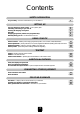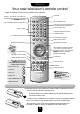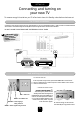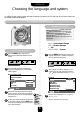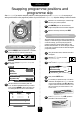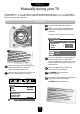Operation Manual
6
Choosing the language and system
SETTING UP
On setting up you need to choose the system necessary for where you live and also the on-screen menus can
be viewed in different languages.
Your language and system choice
Press the MENU button, and use the
R
button to select FEATURE MENU from the
top bar.
Now repeatedly press the Q button until
Language is highlighted in the FEATURE
MENU
options.
Press the
S
or
R
button to view the language
options available. As you view each language,
the wording on the menus will automatically
change for you.
To select your chosen language, simply view it
on the screen and then press the
EXIT button.
All the on-screendisplays will now all appear in
your chosen language.
P
P
To select your language
1
2
3
4
Y
o
u
n
o
w
n
e
e
d
t
o
s
e
l
e
c
t
y
o
u
r
S
Y
S
T
E
M
,
r
e
a
d
o
n
…
1
2
3
B/G – Continental Europe
D/K – Eastern Europe
I – UK
L1(12) L2(8) – France
SET UP
SET UP
EXIT : To exit
Colour AUTO
System I
Auto tune
Manual tune
Programme swap
Manual fine tuning
Programme skip
OFF
EXIT : To exit
B
e
fo
r
e
ru
n
n
in
g
A
u
to
tu
n
e
w
h
ic
h
is
d
e
s
c
rib
e
d
o
n
p
a
g
e
7
it is
im
p
o
rta
n
t th
a
t y
o
u
s
e
le
c
t y
o
u
r
d
e
s
ire
d
S
y
s
te
m
a
s
d
e
s
c
r
ib
e
d
h
e
r
e
. S
h
o
u
ld
y
o
u
a
ls
o
w
is
h
to
tu
n
e
to
a
lte
r
n
a
tiv
e
S
y
s
te
m
s
th
is
m
u
s
t b
e
d
o
n
e
m
a
n
u
a
lly
, a
fte
r
u
s
in
g
A
u
to
tu
n
e
.
S
e
e
p
a
g
e
9
.
Press the MENU button on the remote control,
and then either the
S
or
R
button to select the
SET UP option from the top bar.
Now press the Q button to highlight
System
from the SET UP menu options and then the
S
or
R
button repeatedly toselect your System.
Now you have selected your
System you can
run Auto tune.…
Which is explained on the next page…
FEATURE MENU
To select your system
FEATURE MENU
AV connection
Picture size/position
Teletext
Language ENGLISH
Panel lock OFF
WSS ON
Blue screen ON
☛