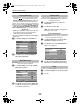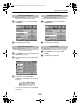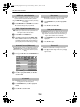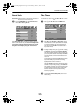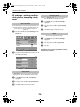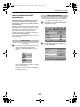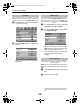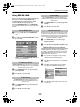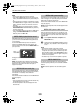Operation Manual
26
CONTROLS AND FEATURES
PC settings – picture position,
clock phase, sampling clock,
reset
Connect the PC (as shown in the ‘Connecting a PC’ section) and
ensure that a picture is showing on the television screen. The
picture position may now be adjusted to suit personal
preference.
a
Press
o
to select
PC
, then select
PC Setting
from the
SET UP
menu.
b
Press
Q
. Press
B
and
b
to select an option, then
C
or
c
to adjust the settings.
The
Clock phase
matches the PC signal with the LCD display.
Adjusting this can clear horizontal stripes and picture blur.
a
In the
SET UP
menu press
b
until
PC Setting
is
highlighted.
b
Press
Q
to select, then
b
to highlight
Clock phase
.
c
Use
C
or
c
to adjust until the picture clears.
Adjusting the
Sampling clock
alters the number of pulses per
scan, this will clear vertical lines on the screen.
a
In the
SET UP
menu press
b
until
PC Setting
is
highlighted.
b
Press
Q
to select, then
b
to highlight
Sampling
clock
.
c
Use
C
or
c
to adjust until the picture clears.
To return to the original factory settings.
a
In the
SET UP
menu press
b
until
PC Setting
is
highlighted.
b
Press
Q
to select, then
b
to highlight
Reset
.
c
Press
Q
.
NOTE: When a PC is connected using HDMI none of these
functions will be available.
Picture position
Clock phase
OK
OK
MENU EXIT
SET UP
Language English
Country UK
AV connection
PC Setting
Back Watch TV
1/2
0
–5
0
–5
0
0
MENU EXIT
PC Settings
Horizontal position
Horizontal width
Vertical position
Vertical height
Clock phase
Sampling clock
Back Watch TV
Sampling clock
Reset
00GB_CV500P_EngOM.book Page 26 Wednesday, March 5, 2008 1:15 PM