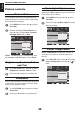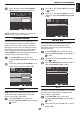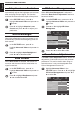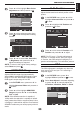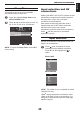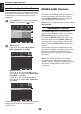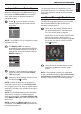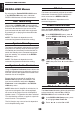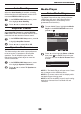Operation Manual
English
32
CONTROLS AND FEATURES
Adaptive Luma Control
Automatically adjusts the brightness and contrast
after analyzing the input signal. This function
enriches the colours and the depth of the picture.
In the PICTURE menu, press ▼ to
highlight Advanced Video and press ► or
to enter.
Press ▼ to highlight Adaptive Luma
Control and press ◄ or ► to adjust your
preference.
Active Backlight
When Active Backlight control is activated, it will
automatically optimise the backlighting levels for
dark scenes.
In the PICTURE menu, press ▼ to
highlight Advanced Video and press ► to
enter.
Press ▼ to highlight Active Backlight and
press ◄ or ► to select On or Off.
Blue Screen
When Blue Screen is selected, the screen will
turn blue and the sound will be muted when no
signal is received.
In the PICTURE menu, press ▼ to
highlight Advanced Video and press ► or
to enter
Press ▼ to highlight Blue Screen and press
◄ or ► to select On or Off.
3D Colour Management
When 3D Colour Management is selected, it
allows the ‘Base Colour Adjustment’ feature to
become available.
In the PICTURE menu, press ▲ or ▼ to
highlight Advanced Video and press ► or
to enter.
Press ▲ or ▼ to highlight 3D Colour
Management.
7
Advanced Video
Select Back Exit
EXITRETURN
OnCinema Mode
Auto
On
Off
NR
CTI
Adaptive Luma Control
OnActive Backlight
Blue Screen
3D Colour Management
Base Colour Adjustment
Press ◄ or ► to select On or Off.
Base Colour Adjustment
The Base Colour Adjustment feature allows the
adjustment of individual colours to suit personal
preference. This can be useful when using an
external source. It only can be adjusted when
Colour Management is set to On.
Highlight Advanced Video in the
PICTURE menu. Press ▲ or ▼ to highlight
3D Colour Management and press ◄ or
► to select On.
7
Advanced Video
Select Back Exit
EXITRETURN
OnCinema Mode
Auto
Off
Off
NR
CTI
Adaptive Luma Control
OnActive Backlight
Blue Screen
3D Colour Management
Base Colour Adjustment