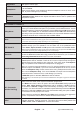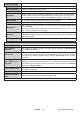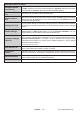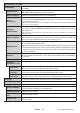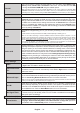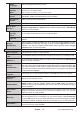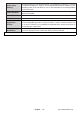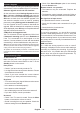Operating Instructions
English - 29 -
(**) Limited Models Only
Software Upgrade
automatically via the broadcast signal or via Internet.
Software upgrade search via user interface
On the main menu select Settings>System and then
More. Navigate to Software upgrade and press the
OK button. Then select Scan for upgrade and press
OK button to check for a new software upgrade. You
can select the satellite, which is used for updating
process by setting Edit upgrade for Satellite option.
If a new upgrade is found, it starts to download the
upgrade. After the download is completed, a warning
will be displayed, press OK button to complete software
upgrade process and restart TV.
3 AM search and upgrade mode
Your TV will search for new upgrades at 3:00 o’clock
if Automatic scanning option is set to Enabled and
if the TV is connected to an aerial signal or to the
Internet. If a new software is found and downloaded
successfully, it will be installed at the next power on.
Note: Do not unplug the power cord while led is blinking during
the reboot process. If the TV fails to come on after the upgrade,
unplug, wait for two minutes then plug it back in.
All updates are automatically controlled. If a manual search
is carried out and no software is found then this is the current
version.
Troubleshooting & Tips
TV will not turn on
Make sure the power cord is plugged in securely to a
wall outlet. Press the control button on the TV or the
Standby button on the remote.
Poor picture
Check if you have correctly tuned the TV.
Low signal level can cause picture distortion. Please
check antenna connections.
Check if you have entered the correct channel
frequency if you have performed manual tuning.
No picture
TV is not receiving any signal. Make sure the correct
source has been selected.
Is the antenna connected properly?
Is the antenna cable damaged?
Are suitable plugs used to connect the antenna?
If you are in doubt, consult your dealer.
No sound
Check if the TV sound is muted. Press the Mute
button or increase the volume to check.
Sound is coming from only one speaker. Check the
balance settings from the Sound menu.
Check if the Sound Output option is set correctly
from the Sound menu.
Remote control - no operation
The batteries may be exhausted. Replace the
batteries.
The batteries maybe inserted incorrectly. Refer to
the section “Inserting the Batteries into the Remote”.
No signal on an input source
It is possible that no device is connected.
Check the AV cables and connections from your
device.
Check the device is switched on.
Recording unavailable
connect a USB storage device to your TV, while the
enable recording feature. If you cannot record, check
the storage device is correctly formatted and there is
USB is too slow
If a “USB disk writing speed too slow to record”
message is displayed on the screen while starting a
recording, try restarting the recording. If you still get
the same error, it is possible that your USB storage
device does not meet the speed requirements. Try