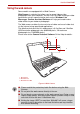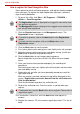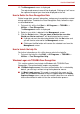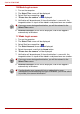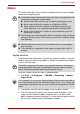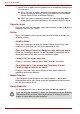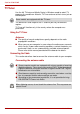Laptop User Manual
4-36 User’s Manual
Satellite A500/A500D
Using TOSHIBA Web Camera Application
TOSHIBA Web Camera Application is pre-configured to start when you turn
on Windows
®
7; if you need to restart it go to Start -> All Programs ->
TOSHIBA -> Utilities -> Web Camera Application.
Figure 4-10 Using the Software
Capture Still Image Click to capture a still image, and see a
preview of the captured image in preview
area.
Open/Close Preview Area Click to open Preview Area. One more to
close Preview Area.
Delete Recorded File Choose a thumbnail of recorded file and click
this button to delete this file from hard disk.
Video Recording Click to start recording. One more to stop
recording and see preview of the video in
preview area.
Camera Resolution Choose resolution for Preview, Capture and
Record.
Capture Settings Open Capture Settings dialog box.
Chooses from the Basic tab to select photo
and video saving location, select Capture
Format and Video Quality.
1. Capture Still Images
2. Open/Close Preview Area
3. Delete Recorded File
4. Video Recording
5. Camera Resolution
6. Capture Settings