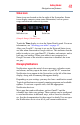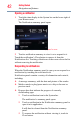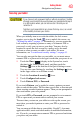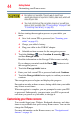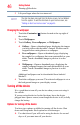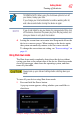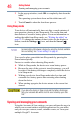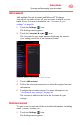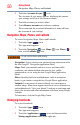User's Guide
50
Getting Started
Navigation, Maps, Places, and Latitude
2 Touch the Accounts & sync ( ) icon.
The Accounts & sync menu, appears, displaying the current
sync settings and a list of the current accounts.
3 Touch the account you wish to delete.
4 Touch Remove account and confirm to continue.
The account and the associated information is removed from
the Accounts & sync settings.
Navigation, Maps, Places, and Latitude
To access Navigation, Maps, Places and Latitude:
1 Touch the Apps ( ) icon.
The Apps menu appears.
2 Touch the Navigation ( ) icon, Maps ( ) icon, Places ()
icon, or the Latitude ( ) icon.
Do not use this device while driving.
Navigation: Access turn-by-turn, spoken driving instructions with
the free Google™ Navigation application (Beta).
Maps: Finds your current location to access real-time traffic
conditions, and obtain detailed directions by foot, public
transportation, or car, using the free Google Maps application
(Beta).
Places: Quickly find local establishments, such as restaurants,
banks, or gas stations, using the free Google Places application.
Latitude: Locate points-of-interest directly on a street map or
satellite image. Some areas support street-level views of businesses
and neighborhoods. View your friends’ locations on your maps and
share your location and other information with them, using Google
Latitude.
To learn more, visit the Google Help Center.
Managing downloads
To access downloads:
1 Touch the Apps ( ) icon.
The Apps menu appears.
2 Touch the Applications ( ) icon, and then touch the
Manage applications menu on the right side.