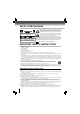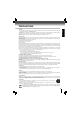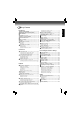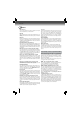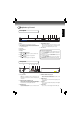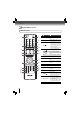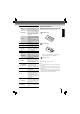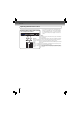User manual
7
INTRODUCTION
Identifi cation of Controls
Front panel
Rear panel
1. AC power cord
• Connect to a standard AC outlet to supply power to this
unit.
• Unplug this cord from the AC outlet to completely turn
off the unit.
2. COAXIAL DIGITAL AUDIO OUT jack
• Use to connect an AV receiver / amplifi er, Dolby Digital /
DTS decoder or other device with a coaxial digital audio
input jack using a coaxial digital audio cable.
3. VIDEO OUT jack
• Use to connect a TV, an AV receiver or other device with
a composite video cable.
4. ANALOG AUDIO OUT(L/R) jacks
• Use to connect a TV, an AV receiver / amplifi er or other
device with a composite audio cable.
5. HDMI OUT jack
• Use to connect a TV with an HDMI compatible port via
an HDMI cable.
6. USB jack
• Use to connect USB fl ash drives/wireless LAN adapter
(not included).
7. LAN terminal
• Use to connect a network equipment with LAN cable.
1. Disc tray
2. Remote sensor
3. Display
4. OPEN/CLOSE
indicator
• When invoked (white), tap to open/close the disc tray.
5. STOP indicator
• When invoked (white), tap to stop playback.
6. PLAY indicator
• When invoked (white), tap to start playback.
(*) Notes:
1. These indicators are located in the sensor fi eld.
2. When this unit is off, these indicators are dimmed. If a fi n-
ger is brought close to the sensor fi eld, the indicators will
be invoked and light up.
7. ON/STANDBY indicator
• When invoked (white), tap to turn on the unit, or to turn
the unit into the standby mode. (To completely turn off
the unit, you must unplug the AC power cord.)
8. SD card slot
How to Power On Your Unit ?
1. Connect to a standard AC outlet to supply power to this
unit, the ON/STANDBY indicator lights in red and then
turns white at once.
2. After about 10 seconds, the ON/STANDBY indicator will
turn red automatically.
3. Touch the ON/STANDBY button to turn on the unit. The
ON/STANDBY indicator will remain white (ON mode).
1 2 3 4* 5* 6* 7* 8
LANUSBHDMI OUTANALOGCOAXIAL DIGITAL
3 5 6 742
1