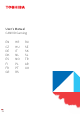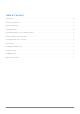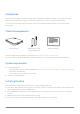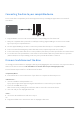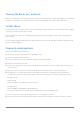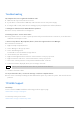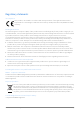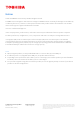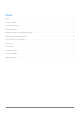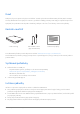User Manual
Table Of Contents
- User’s Manual
- Table of Contents
- Introduction
- Check the components
- System requirements
- Installing the drive
- Connecting the drive to your compatible device
- Dismount and disconnect the drive
- Cleaning the drive case / enclosure
- Further advise
- Frequently asked questions
- Troubleshooting
- TOSHIBA Support
- Regulatory statements
- Notices
- Uživatelská příručka
- Benutzerhandbuch
- Inhaltsverzeichnis
- Einführung
- Lieferumfang überprüfen
- Systemanforderungen
- Installieren der Festplatte
- Anschließen des Laufwerks an ein kompatibles Gerät
- Unmounten und Trennen der Festplatte
- Reinigen des Gehäuses
- Weitere Informationen
- Häufig gestellte Fragen
- Fehlerbehebung
- TOSHIBA-Support
- Zulassungsbestimmungen
- Hinweise
- Brugerhåndbog
- Manual del usuario
- Contenido
- Introducción
- Compruebe los componentes
- Requisitos del sistema
- Instalación de la unidad
- Conexión de la unidad a su dispositivo compatible
- Desmonte y desconecte la unidad
- Limpieza de la carcasa de la unidad
- Información adicional
- Preguntas frecuentes
- Solución de problemas
- Soporte técnico de TOSHIBA
- Información sobre legislaciones vigentes
- Avisos
- Käyttöohje
- Manuel de l’utilisateur
- Table des matières
- Introduction
- Vérification des composants
- Configuration requise
- Installation du lecteur
- Connexion du lecteur à un appareil compatible
- Démontage et déconnexion du lecteur
- Nettoyage du boîtier du disque dur
- Autres conseils
- Foire Aux Questions
- Résolution des problèmes
- Assistance TOSHIBA
- Règlements
- Avis
- Εγχειρίδιο χρήσης
- Πίνακας περιεχομένων
- Εισαγωγή
- Έλεγχος των εξαρτημάτων
- Απαιτήσεις συστήματος
- Εγκατάσταση της μονάδας δίσκου
- Σύνδεση της μονάδας δίσκου στη συμβατή συσκευή σας
- Αφαίρεση και αποσύνδεση της μονάδας δίσκου
- Καθαρισμός του περιβλήματος / της θήκης της μονάδας δίσκου
- Περισσότερες συμβουλές
- Συχνές ερωτήσεις
- Αντιμετώπιση προβλημάτων
- Υποστήριξη της TOSHIBA
- Κανονιστικές δηλώσεις
- Σημειώσεις
- Korisnički priručnik
- Felhasználói kézikönyv
- Tartalomjegyzék
- Bevezetés
- A csomag tartalmának ellenőrzése
- Rendszerkövetelmények
- A meghajtó telepítése
- A meghajtó csatlakoztatása egy kompatibilis eszközhöz
- A meghajtó logikai és fizikai leválasztása
- A meghajtó házának/burkolatának tisztítása
- További tanácsok
- Gyakori kérdések
- Hibaelhárítás
- TOSHIBA támogatás
- Megfelelőséggel kapcsolatos nyilatkozatok
- Közlemények
- Manuale utente
- Indice generale
- Introduzione
- Verifica dei componenti
- Requisiti di sistema
- Installazione dell’unità
- Collegamento dell’unità al dispositivo compatibile
- Smontaggio e scollegamento dell’unità
- Pulizia del telaio dell’unità
- Ulteriori indicazioni
- Domande frequenti
- Risoluzione dei problemi
- Servizio di assistenza TOSHIBA
- Informazioni di conformità
- Avvisi
- Gebruikershandleiding
- Inhoudsopgave
- Inleiding
- De onderdelen controleren
- Systeemvereisten
- Het schijfstation installeren
- Het station aansluiten op uw compatibele apparaat
- Het schijfstation loskoppelen en verwijderen
- De behuizing van het station reinigen
- Enkele tips
- Veelgestelde vragen
- Problemen oplossen
- TOSHIBA-ondersteuning
- Voorschriften
- Kennisgevingen
- Brukerhåndbok
- Podręcznik użytkownika
- Spis treści
- Wprowadzenie
- Sprawdzanie zawartości pakietu z produktem
- Wymagania systemowe
- Instalowanie dysku
- Podłączanie dysku do zgodnego urządzenia
- Odinstalowywanie i odłączanie dysku
- Czyszczenie obudowy dysku
- Dodatkowe zalecenia
- Często zadawane pytania
- Rozwiązywanie problemów
- Pomoc techniczna firmy TOSHIBA
- Przepisy
- Uwagi
- Manual do Utilizador
- Índice
- Introdução
- Verificar os componentes
- Requisitos do Sistema
- Instalar a unidade
- Ligar a unidade ao seu dispositivo compatível
- Desmontar e desligar a unidade
- Limpeza da caixa
- Informações adicionais
- Perguntas frequentes
- Resolução de problemas
- Suporte de TOSHIBA
- Declarações regulamentares
- Conformidade com as normas CE
- Ambiente de funcionamento
- Outros ambientes não relacionados com a Compatibilidade Electromagnética
- A informação seguinte é válida apenas para os estados membros da UE:
- REACH - Declaração de conformidade
- Eliminação de produtos
- A seguinte informação apenas é válida para a Turquia:
- Informações
- Korisnički priručnik
- Руководство пользователя
- Содержание
- Введение
- Проверка наличия компонентов
- Требования к системе
- Подготовка диска к работе
- Подключение диска к совместимому устройству
- Размонтирование и отключение диска
- Чистка корпуса диска
- Более подробная информация
- Часто задаваемые вопросы
- Возможные проблемы и способы их решения
- Поддержка TOSHIBA
- Заявления о соответствии нормативным требованиям
- Уведомления
- Användarhandbok
- Používateľská príručka
- Uporabniški priročnik
- Kullanıcı El Kitabı
- İçindekiler
- Giriş
- Bileşenlerin Kontrolü
- Sistem gereksinimleri
- Sürücünün kurulması
- Sürücünün uyumlu cihaza bağlanması
- Sürücünün kaldırılması ve bağlantının kesilmesi
- Sürücü kasasının / muhafazasının temizlenmesi
- Ek bilgilendirme
- Sıkça sorulan sorular
- Sorun Giderme
- TOSHIBA Desteği
- Düzenlemeye ilişkin bildirimler
- Bildirimler
- دليل المستخدم
- Посібник користувача
User’s Manual - CANVIO Gaming EN_4
Connecting the drive to your compatible device
Please check device compatibility and connecting instructions by reviewing the applicable user manuals for
such device.
1. Plug the USB 3.2 Gen 1 micro-B connector into the corresponding port of the drive itself.
2. With your compatible device powered on and fully booted up, plug the USB Type-A connector into a USB
Type-A port of your compatible device.
Use the supplied USB Type-A cable to connect the portable drive directly to a compatible USB port.
Please note that reformatting the portable drive will remove all previously stored user content.
To disconnect the portable drive from a connected device, follow the procedure specified for the relevant device.
Do not disconnect the portable drive or turn off the connected device while the portable drive is in operation
(while Power/Access lamp is blinking) as this may cause portable drive failure or data loss.
Dismount and disconnect the drive
It is strongly recommended not to unplug the drive by just unplugging the cable connection as it may be that data is
written to the drive at that time. Such data will be lost and the drive may be damaged physically!
Please follow the steps below for a safe dismount of the drive.
< Playstation/Xbox >
Please follow the on-screen instructions of your device to complete the dismount process.
< Windows PC >
1. Click the “Hardware and Eject Media” icon.
A pop-up message box will appear listing the external devices connected to your computer.
2. Select the TOSHIBA drive to eject.
After a few seconds, you will get the notification that it is now safe to remove the device.
3. Click “OK” and you can unplug the drive now.
< Mac >
Ctrl-click on the hard disk icon and choose “Eject”.
OR
Drag the hard disk icon to the trashcan. You can unplug the drive now.