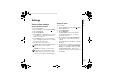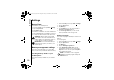User's Manual Part 3
Settings
83
Settings
Sounds and notifications
You can set a different sound for different events.
The sound can be set to something different for
each type of event.
Specifying the sound and notification
for an event
To specify the sound and notification for an event:
1. From the Today screen, tap Start > S
ettings.
2. On the Personal tab, tap Sounds &
Notifications.
3. On the Sounds tab, tick the Events or
Programs checkboxes, or select a Soft/Loud
sound for Screen taps or pressing Hardware
buttons.
4. On the Notifications tab, select the specific
sound required for the event. From the
following checkboxes, select the way in which
you want the event to be notified. (Some
checkboxes may be dimmed depending on the
event.)
5. Tap ok.
Customising your Today
screen
You can customise your Today screen using:
• A picture file (*.bmp, *.jpg, *.png or *.gif).
• A pre-packaged file that includes a picture, a
colour scheme and a new layout (*.hme or
*.cab).
To customise your Today screen:
1. From the Today screen, tap Start > S
ettings.
2. On the Personal tab, tap Today.
3. On the Appearance tab, tap the required
theme for the Today screen.
4. Tap ok.
TIP: You can copy sounds to your phone from
your PC using ActiveSync. Sound files can be
in either *.wav, *.mid, *.mp3, *.wma or *.amr
file format.
TIP: Disabling sounds and flash light helps to
conserve battery power.
TIP: You can copy an image to your Toshiba
phone from your PC using ActiveSync.
G910-G920_UM_EN.book Page 83 Friday, November 9, 2007 2:02 PM