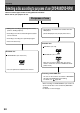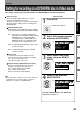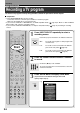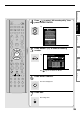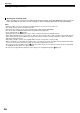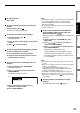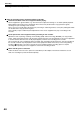Corporation DIGITAL VIDEO DVD VIDEO RECORDER Owner's Manual
34
Recording a TV program
To record a TV program currently being broadcast, follow the procedures of this chapter.
Recording
DVD-RAM
DVD-RW
DVD-R
OPEN/CLOSE
ANGLE
DISPLAY
FL SELECT
DIMMER
SUBTITLE
AUDIO/SAP
FREEZE
REMAIN
REC MODE
EXTEND
SETUP
VOL CH
TIMESLIP
INPUT SELECT
MUTE
MENU
TV
DVD
EASY
NAVI
INSTANT
REPLAY
INSTANT
SKIP
TOP MENU
QUICK MENU
SKIP REV STOP SKIP FWD
FWDPLAYREV
REC
SEARCH
T
ADJUST
CHP DIVIDE
CLEAR
ZOOM
PROGRESSIVE
1
2
3
4
5
6
+
10
7
89
0
SELECT/
ENTER
1
Press INPUT SELECT repeatedly to select a
recording source.
Each time you press the button, the indicator alternates.
Ch-: To record a TV program or cable program with
recorder tuner.
L-1: To record a source connected to the INPUT1
jacks on the rear panel (
page 38).
L-2: To record a source connected to the INPUT2
jacks on the front panel (
page 38).
2
Press the number buttons to select a channel
to record.
CH button ( / ) is also available.
To record a program from a connected tuner, select the
channel on the tuner.
3
Press QUICK MENU to display Quick Menu.
(If you want to use the default setting for “AV record
quality,” skip to step 7.)
e.g.
Preparation
• Load a DVD-RAM/R/RW disc into the recorder.
- Load a disc which has sufficient space available to record the program.
- Make sure the loaded disc is not write-protected.
• If you record on a DVD-R or a DVD-RW disc, set “DVD compatible mode” (
page 33) to “Main” or “SAP.” In DVD-R/
RW recording, “Off” setting is regarded as “Main.”
• If you record on a DVD-R or DVD-RW disc, set “Aspect ratio(Video mode)” (
page 33) according to recording
sources.
INPUT SELECT
1
2
3
4
5
6
7
89
0
QUICK MENU
Start
Quick Menu
Bit rate
Special playback mode
Disc management
DVD compatible mode
Aspect ratio(Video mode)
DVD-Video:CHP create
SAP
Time bar
Remain
Exit
AV record quality