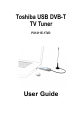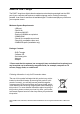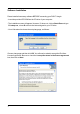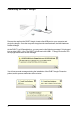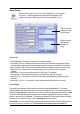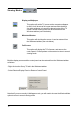User Manual
9
Launching the Savvy TV Software
To start watching TV, simply double-click on the Savvy TV icon,
which appears on your desktop. Please be patient, as the software
may take a few seconds to appear.
Changing Channel
There are two ways to change channel.
1. Moving through the channels one at a time, by using the Channel
up/down buttons (You can also use the up/down cursor keys on the
computer keyboard).
2. Jumping straight to a channel, by choosing a channel from the
drop-down list (click on this window to display list).
Adjusting the Volume
To adjust the volume, click on the left (decrease) or right (increase)
volume buttons (You can also use the left/right cursor keys on the
computer keyboard).
The volume indicator bar will show you how loud the volume is.
Choose Audio Stream
On certain channels you may be offered more that one audio
stream (for example, a second language may be offered). If this is
the case, you can click here to choose which stream you prefer.
Note that this service is not available on all channels.
Mute
To mute the sound, press the mute button beside the volume
indicator. When the sound is muted, a red line will appear through
the speaker symbol. To cancel the mute, click again.
Snapshot
To take a snapshot of the image currently on screen, click on this
button. To later view the image, browse to the location of the
snapshots (specified in the Setup screen) and double-click on the
file. It will be opened by your default image viewing software.
Watching Digital TV