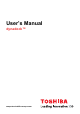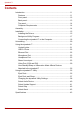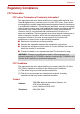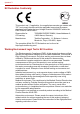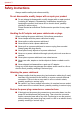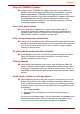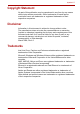Owner manual
EN-10 User’s Manual
dynadock™
Precautions for Microsoft
®
Windows
®
XP,
Microsoft
®
Windows
Vista
®
The Fn + F5 functionality detailed in the electronic User’s Guide for your
TOSHIBA computer only controls the internal video controller of your
computer.
The TOSHIBA dynadock utilizes an advanced video graphics controller to
display the video on the external monitor connected to it. However, due to
USB 2.0 transfer speed limitations, some or all portions of DVD playback
may appear slow or choppy. This is not a malfunction of the dynadock.
Move the video playback from the external monitor to your computer
display for optimal video performance when viewing DVDs. On Windows
®
XP systems, DVDs may not display correctly on an external monitor. Use
your computer’s built-in monitor to view DVDs.
This product does not support 3D programs.
In some software application programs that utilize certain directdraw
commands such as some 2D-Games, the display on the external monitor
connected to the dynadock will not be supported. If you want to play these
games in fullscreen, we suggest you disconnect the dynadock.
This product is unable to enter full screen DOS mode when using the
external monitor connected to the dynadock.
The internal speakers on your computer maybe disabled when the
dynadock is connected. See Select Audio Device section for further
information.
The sound may be distorted or delayed when you play some media files.
If it couldn’t be played normally, we suggest you play it without connecting
the dynadock.
Depending on your computer system, you may receive a warning message
if the external monitor connected to your dynadock is used as your primary
display.
USB, CPU resources, mouse movement and other devices may be
affected when playing movies or transferring large amounts of data via the
dynadock.