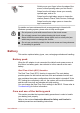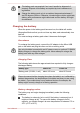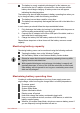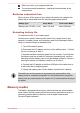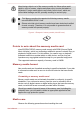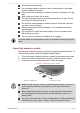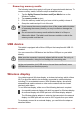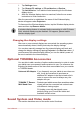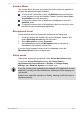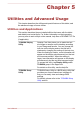User's Manual
1. Tap Settings charm.
2. Tap Change PC settings -> PC and devices -> Devices.
3. Tap Add a device. Your tablet will start searching for the Wireless
display device.
4. After the Wireless display device is searched, follow the on-screen
instructions to finish connection.
After the connection is established, the name of the Wireless display
device will appear under Projectors.
To disconnect the Wireless display device, tap the Wireless display device
name and then tap Remove device.
If wireless display feature is activated before connecting to a Wi-Fi Access
Point, wireless display may be disabled. If it happens, please enable
wireless display again.
Changing the display settings
After one or more external displays are connected, the operating system
can automatically detect, identify and setup the display settings.
You can also manually manage how the external displays will work and
change the display settings by tapping Projector in the Devices charm. If
you disconnect the external display before you turn the tablet's power off,
be sure to switch to the internal display.
Optional TOSHIBA Accessories
You are able to add a number of options and accessories in order to make
your tablet even more powerful and convenient to use. For reference, the
following list details some of the items that are available from your reseller
or TOSHIBA dealer:
Universal AC Adaptor If you frequently use your tablet at more than one
site, it may be convenient to purchase an
additional AC adaptor to be kept at each site in
order to remove the need to always carry the
adaptor with you.
TOSHIBA 7” Encore
Mini Stand Case
Protects your tablet screen from scratches when
closed and can be converted into a stand case
with different viewing angles.
PU leather cover with hard plastic cover,
perfectly fitting your Encore Mini tablet and
available in black colour.
Sound System and Video mode
This section describes some of the audio control functions.
User's Manual
4-9