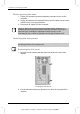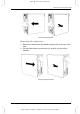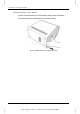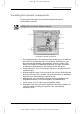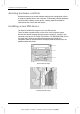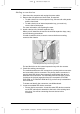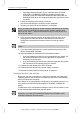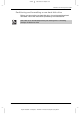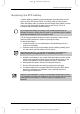Manual
Hardware for the Equium 8100M
User's Manual 4-7
Version
1
Last Saved on 14/sep/01 7:01
Equium 8100D/M – 04chap.doc – ENGLISH – Printed on 23/sep/01 as 03_800UK
Adding a new device
1. Shut down the computer and unplug the power cable.
2. Remove the side panels and front bezel, as required.
•
To add a device to a front expansion bay, remove both side panels
and the front bezel.
• To add a device to an internal expansion bay, you need only
remove the left side panel.
For more information, see Opening the case.
3. Install a device to the internal expansion bay.
When you will install the drives into the internal expansion bays, carry
out the following procedures.
If install a hard disk drive, be sure to remove the three mounting
screws at the chassis.
internal expansion bays mounting screws
Fix hard disk drive on the internal expansion bay with four screws.
4. Check the existing connections.
The motherboard has two IDE connectors: a primary device connector
and a secondary device connector. The primary device connector is
used for hard disk drives; the computer’s existing hard disk drive is
attached to this connector. The secondary device connector is used
for devices in the front expansion bays; the computer’s CD-ROM,
DVD-ROM or CD-RW/DVD-ROM drive (if you have one) is attached to
this connector.
To locate and identify the connectors, see Motherboard.
5. Locate an available IDE device connector.
•
Primary device connector- Locate the extra IDE device connector
on the IDE cable that is attached to the back of the existing hard
disk drive. You will be connecting the new device to this
connector.