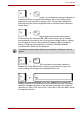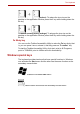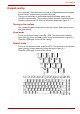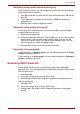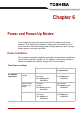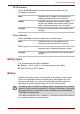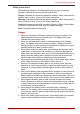Manual
User’s Manual 5-4
The Keyboard
Power save mode: Pressing Fn + F2 changes the power save mode.
If you press Fn + F2, the Power Save Mode is displayed in a dialog box.
Continue holding down Fn and press F2 again to change the setting.
You can also change this setting through the Plugged in or Running on
batteries item of the Power Saver Properties window in Power Saver.
Standby: When you press Fn + F3, the computer can enter Standby.
To avoid entering Standby unexpectedly, a dialog box appears for
verification. However, if you check the checkbox in the dialog box, it will
not appear from the next time.
Hibernation: When you press Fn + F4, the computer can enter
Hibernation. To avoid entering Hibernation unexpectedly, a dialog box
appears for verification. However, if you check the checkbox in the dialog
box, it will not appear from the next time.
Display selection: Press Fn + F5 to change the active display device.
When you press these hot keys a dialog box appears. Only selectable
devices will be displayed. Hold down Fn and press F5 again to change the
device. When you release Fn and F5, the selected device will change.
If you hold down the keys for three seconds the selection will return to LCD.
Display Brightness: Pressing Fn + F6 decreases the display brightness in
increments. When you press these hotkeys, the current setting will be
displayed for two seconds by an icon. You can also change this setting
through the Screen brightness item of the Basic Setup window in Power
Saver.