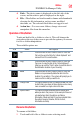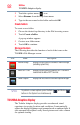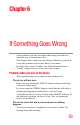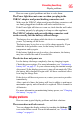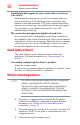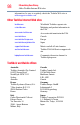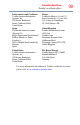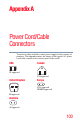Operation Manual
92
Utilities
TOSHIBA Adaptive display
2 Touch the options menu ( ) icon.
3 Select Rename from the drop-down menu.
4 Type in the new name for the folder and touch OK.
Create folders
To create a new folder:
1 Choose the desired top directory in the File browsing screen.
2 Touch Create a folder.
A pop-up window appears.
3 Create a new folder name.
4 Touch OK to continue.
Storage structure
The following describes the function of each of the icons on the
TOSHIBA File Manager screen:
To perform a screen capture, press the Back ( ) and Home ( )
buttons in the System bar simultaneously.
TOSHIBA Adaptive display
The Toshiba Adaptive display provides an enhanced visual
experience in varying locations and conditions. It automatically
adjusts the display brightness and gamma based on ambient light. It
also automatically adjusts locally stored pictures and video content
for optimal viewing.
Icon Name Description
Internal storage Displays the file content of the device’s internal storage,
(excluding system files).
Micro SD™ Card Displays the file content of the Micro SD™ Card that is
inserted into the Micro SD™ Card slot.
Screen Capture Displays the file content of the screen captured images.
NOTE