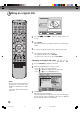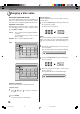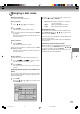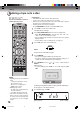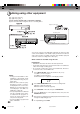DVD VCR Combo User Manual
Editing the disc
73
Editing an original title
NOTES:
• If the scene is erased from the
original title, the created playlist is
erased.
• Disc space will only be freed up if
scenes lasting several minutes are
deleted.
•A chapter mark is automatically
added at the location of the erased
scene.
Erasing a scene (Edit title)
You can erase an unnecessary scene from the original title.
Erase the scene after checking the title. You cannot restore the erased
scene.
When you erase the scene, you can increase the disc space.
1
Press TITLE MENU to display the title menu.
2
Select the original title where a scene you want to erase is in-
cluded.
• Press
or to select the original title.
• Press to display the editing menu of original title.
• Press or to select “EDIT TITLE”.
3
By pressing ENTER, the following message screen will appear.
4
Press or to select “YES” and press ENTER, then the EDIT
TITLE screen will appear.
• By selecting “NO”, the title menu appears.
5
The method for erasing a scene is the same as for the playlist. See
the steps 4 to 9 of “Erasing scenes (Edit title)” in “Editing a playlist”
(page 66).
2J40101A P72-81 3/4/06, 10:46 AM73