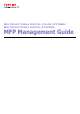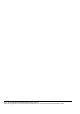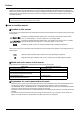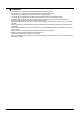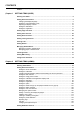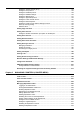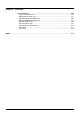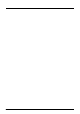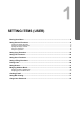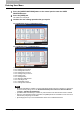User Manual
1 SETTING ITEMS (USER)
8 Entering User Menu
Entering User Menu
Follow the steps below to enter the USER menu in the USER FUNCTIONS screen.
1
Press the [USER FUNCTIONS] button on the control panel to enter the USER
FUNCTIONS menu.
2
Press the [USER] tab.
The USER menu is displayed.
3
Continue the user setting operation that you require.
For e-STUDIO6550C Series, e-STUDIO4540C Series
For e-STUDIO456 Series, e-STUDIO856 Series
P.9 “Setting General Functions”
P.16 “Setting Copy Functions”
P.22 “Setting Fax Functions”
P.24 “Setting Scan Functions”
P.27 “Setting e-Filing Functions”
P.28 “Printing Lists”
P.31 “Setting Drawer”
P.35 “Managing Address Book”
P.70 “Checking E-mail”
P.71 “Setting BIP Printing”
P.72 “Change User Password”
y [Bluetooth PRINTING] is available only when the Bluetooth Module (optional) is installed. For instructions
on how to set BIP printing, refer to the GN-2010/GN-2020 Operator’s Manual for Bluetooth Module
“Chapter 1: SETTING UP BLUETOOTH”.
y [CHANGE USER PASSWORD] is available only when the MFP Local Authentication feature is enabled.
y When the User Management feature is enabled, the [ADMIN] tab will be unavailable if a user who has no
administrator privilege logs into the MFP.
y [E-FILING] appears only for the e-STUDIO6550C Series and e-STUDIO4540C Series.