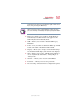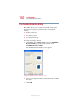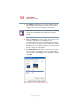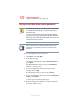Personal Computer User Manual
168
Keeping Your Files Safe
Using passwords in the Windows® operating system
5.375 x 8.375 ver 2.4.0
1 Click Start, Control Panel, and click Toshiba
HWSetup.
2 Open the Password tab.
3 Click Not Registered.
A Password dialog box appears.
4 Type in the password and click OK.
5 Click OK at the bottom of the HWSetup window.
The user password is disabled.
Using the power-on (user-level) password
Whenever you start your computer with a power-on (user-
level) password in effect, the computer prompts you to enter
the password before it goes through its normal startup
procedure.
When your computer prompts you to enter your password,
type it in and press
Enter. If you enter the password correctly,
the computer continues with its normal startup procedure. If
you enter an incorrect password, the computer beeps. After
three incorrect attempts, the system turns off automatically.
Using the instant (user-level) password
An instant password secures your system with a single
keystroke. Use this feature when you need to leave your desk
for a few minutes and don’t want to turn off the computer.
To use an instant password, press
Fn and F1 simultaneously.
Pressing this hot key freezes the keyboard and TouchPad and
blanks the screen. An instant password has no effect on an
optional serial mouse or trackball.
If you have not registered a user-level password, press
Enter to
unlock your system.
If you have registered a user-level password, press
Enter, type
your password and press
Enter. If you enter the password