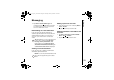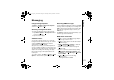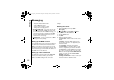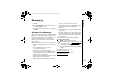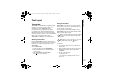User Guide
Messaging
62
Messaging
- empty the Deleted Items folder.
- clear all MMS messages.
- create a new account for e-mail.
- change the messaging options.
• Downl
oad Message - if you have chosen only
to receive notification of MMS messages, and
not to download the whole MMS message, you
can mark a message for download. The MMS
message will be downloaded when you next
send or receive a message.
• S
end/Receive - forces a send/receive of MMS
messages that are pending.
Setting up the MMS account
If your Toshiba phone has not been preconfigured,
you will need to manually enter the details of the
MMS account. This is a two-stage process: in the
first stage you must set up the data connection, and
in the second stage you must define the address of
the MMS server on the Internet.
Setting up a data connection
You will need to enter the name of the MMS APN
and any associated username, password, IP
address and DNS settings in the connection
settings.
Defining the server
1. From the Today screen, tap Start >
M
essaging.
2. Highlight MMS, and tap Menu > Options.
3. Tap MMS on the Accounts tab.
4. Tap the Servers tab.
5. Tap New.
6. Enter the following details:
- Server name: - Enter a name for the server
details.
- Gateway: - Enter the WAP gateway to be
used for this connection, as supplied by your
Service Provider.
- Port number: - Enter the port number.
- Server address: - Enter the address of the
server, as supplied by your Service Provider.
- Connect via: - Point the MMS server towards
the correct connection point. If you set up the
MMS account using the Secure WAP Network
setting, you must select the Secure WAP
Network setting here.
Sending size limitation: - Please contact your
Service Provider to obtain this value.
G910_UM_EN_covered.book Page 62 Thursday, January 24, 2008 10:08 AM