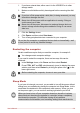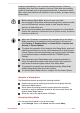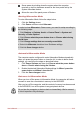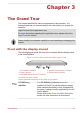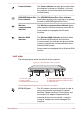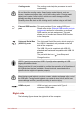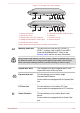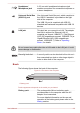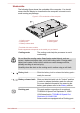User Manual
Chapter 3
The Grand Tour
This chapter identifies the various components of the computer - it is
recommended that you become familiar with each before you operate the
computer.
Legal Footnote (Non-applicable Icons)
For more information regarding Non-applicable Icons, please refer to the
Legal Footnotes section.
Please handle your computer carefully to avoid scratching or damaging the
surface.
Front with the display closed
The following figure shows the front of the computer with the display panel
in the closed position.
Figure 3-1 Front of the computer with display panel closed
1
2 3
4
5
1. DC IN/Battery indicator
4. Wireless communication indicator
2. Power indicator 5. Wireless WAN indicator*
3. HDD/SSD/Optical Disc Drive indicator
* Provided with some models.
Product appearance depends on the model you purchased.
DC IN/Battery
indicator
The DC IN/Battery indicator shows the
condition of the DC IN and the battery's charge -
white indicates the battery is fully charged while
the power is being correctly supplied from the AC
power adaptor.
Please refer to the Power Condition Description
section for more information on this feature.
User's Manual 3-1