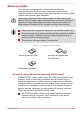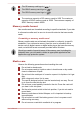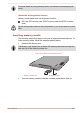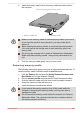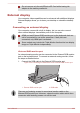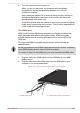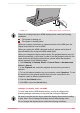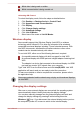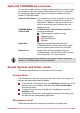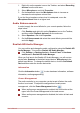Operation Manual
2. Turn the external monitor's power on.
When you turn on the power, the computer will automatically
recognize the monitor and determine whether it is a color or
monochrome device.
When displaying desktop on an external analog monitor, desktop is
sometimes displayed on the center of the monitor with black bars
around desktop (with small size).
At that time, please read the manual of the monitor and set the display
mode which is supporting at the monitor. Then it will be displayed with
suitable size with correct aspect ratio.
The HDMI port
HDMI (High-Definition Multimedia Interface) port digitally transfers both
video and audio data without reducing the quality. HDMI-compatible
external display devices including televisions can be connected via the
HDMI port.
To connect an HDMI-compatible display device, follow the steps as
detailed below:
As the port operation of all HDMI display devices have not been confirmed,
some HDMI display devices may not function properly.
To connect a device to the HDMI port, you must purchase an HDMI cable.
1. Plug one end of the HDMI cable into the HDMI port of your HDMI
display device.
2. Plug the other end of the HDMI cable into the HDMI port on your
computer or on the keyboard dock.
Figure 4-21 Connecting the HDMI port on the computer
1
2
1. HDMI(micro)port
2. HDMI cable (Type D connector)
User's Manual 4-27