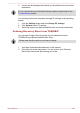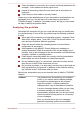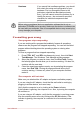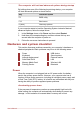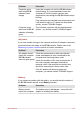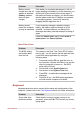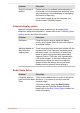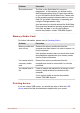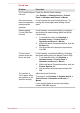User Manual
Problem Procedure
Battery doesn’t
charge when the AC
adaptor is attached
(Battery indicator
does not glow
orange).
If the battery is completely discharged, it will not
begin charging immediately, in these instances you
should wait a few minutes before trying again. If
the battery still does not charge, you should check
that the power outlet the AC adaptor is connected
to is supplying power - this can be tested by
plugging another appliance into it.
Battery doesn’t
power the computer
as long as expected
If you frequently recharge a partially charged
battery, the battery might not charge to its full
potential - in these instances you should fully
discharge the battery and then attempt to charge it
again.
Check the Power saver option under Select a
power plan in the Power Options.
Real Time Clock
Problem Procedure
The BIOS setting
and system date/
time are lost.
The charge in the Real Time Clock (RTC) battery
has run out - you will need to set the date and time
in the BIOS setup application by using the
following steps:
1. Press and hold the F2 key, and then turn on
the computer. Release the F2 key one second
after the computer is power on - the BIOS
setup utility will load.
2. Set the date in the System Date field.
3. Set the time in the System Time field.
4. Press F10 - a confirmation message will be
displayed.
5. Press the Y key - the BIOS setup application
will end and the computer will restart.
Keyboard
Keyboard problems can be caused by the setup and configuration of the
computer - please refer to the The Keyboard section for further information.
Problem Procedure
Some letter keys
produce numbers
Check that the numeric keypad overlay is not
activated - press the FN + F11 function key and try
typing again.
User's Manual 6-6