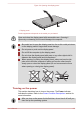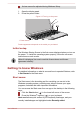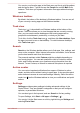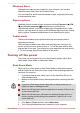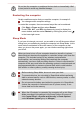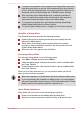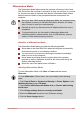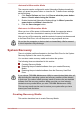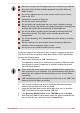Operation Manual
Automatic Hibernation Mode
The computer can be configured to enter Hibernation Mode automatically
when you press the power button or close the lid. To define these settings,
do the following:
1. Click Power Options and then click Choose what the power button
does or Choose what closing the lid does.
2. Enable the desired Hibernation Mode settings for When I press the
power button and When I close the lid.
3. Click the Save changes button.
Data save in Hibernation Mode
When you turn off the power in Hibernation Mode, the computer takes a
moment to save the current data in memory to the Hard Disk Drive.
After you turn off the computer, and the content of memory has been saved
to the Hard Disk Drive, turn off the power to any peripheral devices.
Do not turn the computer or devices back on immediately. Wait a moment
to let all capacitors fully discharge.
System Recovery
There is a hidden partition allocated on the Hard Disk Drive for the System
Recovery Options in the event of a problem.
You can also create recovery media and restore the system.
The following items are described in this section:
Creating Recovery Media
Restoring the pre-installed software from your created Recovery
Media
Restoring the pre-installed software from the Recovery Hard Disk
Drive
If you choose TOSHIBA Maintenance Utility to erase the hard disk drive, all
data including the operating system and recovery partition will be deleted.
In that case, you cannot create recovery media or restore the pre-installed
software from the recovery partition. Make sure that you have already
created recovery media before you start TOSHIBA Maintenance Utility.
This recovery media can be used to restore your system after you have
erased your hard disk drive.
Creating Recovery Media
This section describes how to create Recovery Media.
User's Manual
2-12