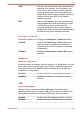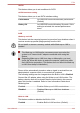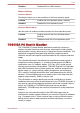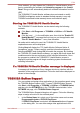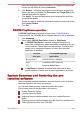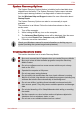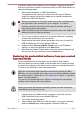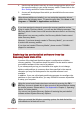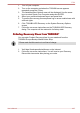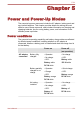Manual
button by following the steps listed below, or configure the play/pause
function on this button by clicking Advanced.
2. Click Browse.., select the application you would like to assign to the
button, and then click Open. The Description and Target Path of the
selected application will appear.
3. Click Apply. The selected application will be launched the next time
you press that button.
Should you want to delete the information related to a specified button,
click Factory Default.
4. Click OK.
CD/DVD Play/Pause operation
If CD/DVD Play/Pause is selected in Step1 of the TOSHIBA Button
Support section, the TOSHIBA Button Support dialog box will be displayed.
1. Click Advanced.
2. Select either CD/DVD Play/Pause (default) or Play/Pause.
If CD/DVD Play/Pause is selected, this panel allows you to
launch the corresponding player application according to the type
of disc inserted. Please refer to the table below. This panel also
allows you to play/pause chapters or tracks once the player
application is launched.
Inserted
disc type
Corresponding player
application
Blu-ray Disc™ WinDVD BD for TOSHIBA
DVD TOSHIBA VIDEO PLAYER
CD Windows Media Player
If Play/Pause is selected, this panel only allows you to play/
pause chapters or tracks when a player application is launched.
System Recovery and Restoring the pre-
installed software
There is a hidden partition allocated on the hard disk drive for the System
Recovery Options in the event of a problem.
You can also create recovery media and restore the system.
The following items will be described in this section:
System Recovery Options
Creating Recovery Media
Restoring the pre-installed software from your created Recovery
Media
Restoring the pre-installed software from the Recovery hard disk drive
Ordering Recovery discs from TOSHIBA
F750
User's Manual 4-23