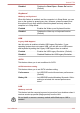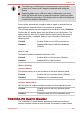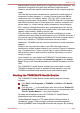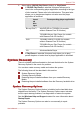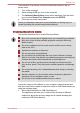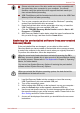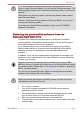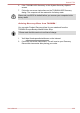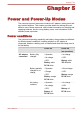User guide
the TOSHIBA PC Health Monitor software, you agree with these terms and
conditions and to the use and sharing of the collected information. Once
the program is enabled, the TOSHIBA PC Health Monitor screen is
displayed, and the program will begin monitoring system functions and
collecting information.
If a TOSHIBA PC Health Monitor message is displayed.
A message will be displayed if any changes which may interfere with the
operation of the program are detected. Follow the instructions displayed on
screen in the message.
TOSHIBA Button Support
You can update and assign other applications to the operation panels using
the TOSHIBA Button Support utility. To open TOSHIBA Button Support,
click Start -> All Programs -> TOSHIBA -> Utilities -> TOSHIBA Assist,
and then click the OPTIMIZE tab in the TOSHIBA Assist window. In the
OPTIMIZE tab page, click TOSHIBA Button Support.
The TOSHIBA Button Support dialog box will appear. Follow the following
steps to assign a function to the selected panel.
1. In the Button Name list, select one of the button name such as eco,
Programmable button, CD/DVD Play/Pause.
If CD/DVD Play/Pause is selected, the Advanced button will appear
on the dialog box. You can either assign other applications to this
button by following the steps listed below, or configure the play/pause
function on this button by clicking Advanced.
2. Click Browse.., select the application you would like to assign to the
button, and then click Open. The Description and Target Path of the
selected application will appear.
3. Click Apply. The selected application will be launched the next time
you press that button.
Should you want to delete the information related to a specified button,
click Factory Default.
4. Click OK.
CD/DVD Play/Pause operation
If CD/DVD Play/Pause is selected in Step1 of the TOSHIBA Button
Support section, the TOSHIBA Button Support dialog box will be displayed.
1. Click Advanced.
Qosmio F750
User's Manual 4-23