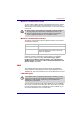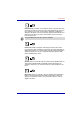Instruction Manual
User’s Manual 4-25
Operating Basics
Wireless communication switch
You can enable or disable Wireless LAN and Bluetooth functions, with the
wireless communication switch. No transmissions are sent or received
when the switch is off. Slide the switch to the left to turn it on and to the right
to turn it off.
Wireless communication indicator
The wireless communication indicator indicates the status of the wireless
communication functions.
If you used the Task Bar to disable the wireless LAN function you should
restart the computer or follow the procedures below to re-enable this
feature. Open or click the following: start, Control Panel, System,
Hardware Device Manager, Network adapters, Intel
®
PRO/Wireless
2200BG Network Connection or Atheros AR5004X/AR5004G Wireless
Network Adapter and enable.
LAN
The computer has built-in support for Ethernet LAN (10 megabits per
second, 10BASE-T) and Fast Ethernet LAN (100 megabits per second,
100BASE-TX). This section describes how to connect/disconnect to a LAN.
LAN cable types
If you are using Fast Ethernet LAN (100 megabits per second, 100BASE-
TX), be sure to connect with a CAT5 cable. You cannot use a CAT3 cable.
If you are using Ethernet LAN (10 megabits per second, 10BASE-T), you
can connect with either a CAT5 or a CAT3 cable.
■ Set the switch to off in airplanes and hospitals. Check the indicator. It
will stop glowing when the wireless communication function is off.
■ Turn the computer off when you enter an airplane and check the
carrier’s regulations before you use a computer on board.
Indicator status Indication
Indicator off Wireless communication switch is set to off.
Indicator glows Wireless communication switch is on. Wireless
LAN and/or Bluetooth is turned on an can be
used by an application.
The computer must be configured properly before connecting to a LAN.
Logging onto a LAN using the computer’s default settings could cause a
malfunction in LAN operation. Check with your LAN administrator
regarding set-up procedures.