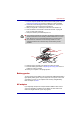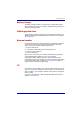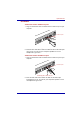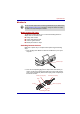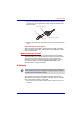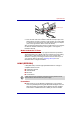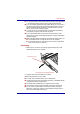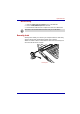Instruction Manual
User’s Manual 9-18
Optional Devices
2. Insert the corresponding plugs of the audio cable into the sound input
terminals (red: sound, right channel, white: sound, left channel) of the
Monitor-in cable.
Connecting the cable
3. Insert the other end of the audio cable into the line out port of the audio
device.
Disconnecting an audio device
When removing the audio device, first disconnect the plugs of the audio
cable from the Monitor-in cable, and then disconnect the Monitor-in cable
from the Monitor-in port.
Model without the TV Tuner
The model without the TV tuner only supports the Monitor Input feature.
This feature allows you to display video from a device such as an analog
video camera or game machine on the LCD of your computer while
Windows is running by connecting such device to the Monitor-in port of
your computer. Refer to the section Switching video Input for the
information how to configure the feature.
S-Video-in
This port allows you to import video data from analog video cameras or
video decks by connecting your computer to this type of device. Imported
video can be edited or written to a DVD disk.
1. Insert one end of the S-Video-in cable into the S-Video-in port of your
computer.
red
white
Sound right input (red)
Sound left input (white)
Set up Terminal Shape before connecting with S-Video-in port. Refer to the
section Switching video Input in Chapter 8, Using the Remote Controller,
AV Buttons and QosmioPlayer for details.