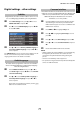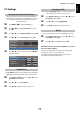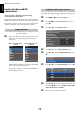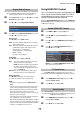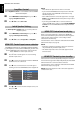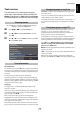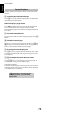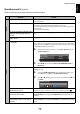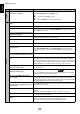Owner's manual
Table Of Contents
- INSTALLING YOUR TV
- CONNECTING YOUR TV
- SETTING UP YOUR TV
- CONTROLS AND FEATURES
- General controls
- Sound controls
- Widescreen viewing
- Picture controls
- Picture Mode
- Picture preferences
- Reset
- ColourMaster
- Base Colour Adjustment
- Colour Temperature
- Auto Brightness Sensor
- Active Backlight Control
- Black/White Level
- MPEG NR – Noise Reduction
- DNR – Digital Noise Reduction
- Resolution +
- Cinema Mode
- Resetting the advanced picture settings
- Expert Picture Settings
- Automatic Format (Widescreen)
- 4:3 Stretch
- Blue Screen
- Picture Position
- Picture still
- HDMI Information Display
- Wireless LAN Information
- Setting up the Network
- Network Device Setup
- USB HDD Record Function
- Using Toshiba Places
- Using Hybrid TV Standard (if available)
- Using Intel® Wireless Display
- Using the Media Player
- Other features
- The timers
- Energy Saving Settings
- Digital on-screen information
- Using EPG (Electronic Programme Guide)
- Digital settings – parental control
- Digital settings – Channel Options
- Digital settings – other settings
- Software Upgrade and Licences
- System Information and Reset TV
- PC Settings
- Input selection and AV connections
- Using HDMI CEC Control
- TEXT SERVICES
- PROBLEM SOLVING
- INFORMATION

73
CONTROLS AND FEATURES
English
PC Settings
Connect the PC (as shown in the ‘Connecting a computer’
section) and ensure that a picture is showing on the television
screen. The picture position may now be adjusted to suit
personal preference.
a Press MENU / C c to highlight Setup icon.
b Press B / C c to highlight Preferences icon and
press OK.
c Press B or b to select Display Settings and press OK.
d Press B or b to select PC Setting and press OK.
e Press B or b to select an option and press C or c to
adjust the settings.
The Clock Phase matches the PC signal with the LCD display.
Adjusting this can clear horizontal stripes and picture blur.
a In the Display Settings menu, press B or b to select
PC Settings and press OK.
b Press B or b to select Clock Phase.
c Press C or c to adjust until the picture clears.
Adjusting the Sampling Clock alters the number of pulses per
scan, this will clear vertical lines on the screen.
a In the Display Settings menu, press B or b to select
PC Settings and press OK.
b Press B or b to select Sampling Clock.
c Press C or c to adjust until the picture clears.
Use Reset to return all items to the original factory settings.
a In the Display Settings menu, press B or b to select
PC Settings and press OK.
b Press B or b to select Reset and press OK.
NOTE: When a PC is connected using HDMI, none of these
functions will be available.
The screen is disrupted momentarily when adjusting PC
Settings. This is not a sign of malfunction.
The default settings and adjustment ranges may vary
depending on the input signal format.
Horizontal and Vertical Position
Clock Phase
Auto Format On
4:3 Stretch Off
Picture Position
PC Settings
Display Settings
0
0
0
0
PC Settings
Horizontal Position
Reset
Sampling Clock
Vertical Position
Clock Phase
Sampling Clock
Reset