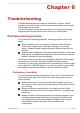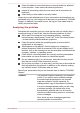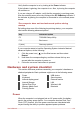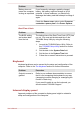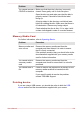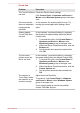Operation Manual
Touch Pad
Problem Procedure
The Touch Pad does
not work.
Check the Device Select settings.
Click Control Panel -> Hardware and Sound ->
Mouse under Windows System group in the Apps
view.
On-screen pointer
does not respond to
pointing device
operation
In this instance, the system might be busy. Try
moving the mouse again after waiting a short
while.
Double-tapping
(Touch Pad) does
not work
In this instance, you should initially try changing
the double-click speed setting within the Mouse
Control utility.
1. To access this utility, click Control Panel ->
Hardware and Sound -> Mouse under
Windows System group in the Apps view.
2. Within the Mouse Properties window, click the
Buttons tab.
3. Set the double-click speed as required and
click OK.
The on-screen
pointer moves too
fast or too slow
In this instance, you should initially try changing
the speed setting within the Mouse Control utility.
1. To access this utility, click Control Panel ->
Hardware and Sound -> Mouse under
Windows System group in the Apps view.
2. Within the Mouse Properties window, click the
Pointer Options tab.
3. Set the pointer speed as required and click
OK.
The reaction of
Touch Pad is either
too sensitive or not
sensitive enough.
Adjust the touch Sensitivity.
To access it, click Control Panel -> Hardware
and Sound -> Mouse under Windows System
group in the Apps view.
If you are still unable to resolve the problem,
contact TOSHIBA Support.
User's Manual 6-9