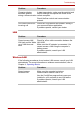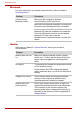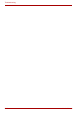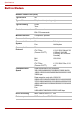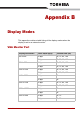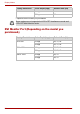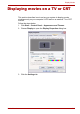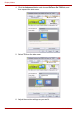User guide
9-16 User’s Manual
Troubleshooting
Bluetooth
For more information on wireless communication, refer to Chapter 4,
Operating Basics.
Monitor
Refer also to Chapter 8, Optional Devices, and to your monitor’s
documentation.
Problem Procedure
Cannot access
Bluetooth device
Make sure the computer’s wireless
communication switch is set to on.
Make sure the Bluetooth Manager is running and
the power to the Bluetooth device is turned on.
Make sure no optional Bluetooth PC card and
Bluetooth SD card are installed in the computer.
The built-in Bluetooth function and an optional
Bluetooth PC card cannot operate
simultaneously. If problems persist, contact your
dealer.
Problem Procedure
Monitor does not turn
on
Make sure that the external monitor’s power
switch is on. Confirm that the external monitor’s
power cable is plugged into a working power
outlet.
No display Try adjusting the contrast and brightness controls
on the external monitor.
Press hotkeys Fn + F5 to change the display
priority and make sure it is not set for the internal
display.
Display error occurs Check that the cable connecting the external
monitor to the computer is attached firmly.
If problems persist, contact your dealer.
Monitor goes into
panning mode
Check your monitor specification. It might not
support the selected resolution and refresh rate.
The resolution on the monitor might go into
panning mode when a widescreen resolution is
selected on the computer. Refer to Appendix B,
Display Modes.