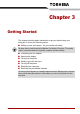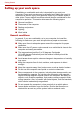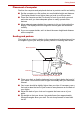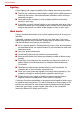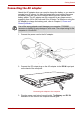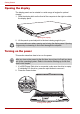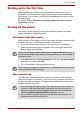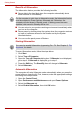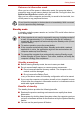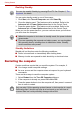User guide
3-8 User’s Manual
Getting Started
Benefits of Hibernation
The hibernation feature provides the following benefits:
■ Saves data to the hard disk when the computer automatically shuts
down because of a low battery.
■ You can return to your previous working environment immediately when
you turn on the computer.
■ Saves power by shutting down the system when the computer receives
no input or hardware access for the duration set by the System
hibernate feature.
■ You can use the panel power off feature.
Starting Hibernation
To enter Hibernation mode, follow the steps below.
1. Click Start.
2. Select Turn off Computer.
3. Open the Turn off Computer dialog box. If Hibernate is not displayed,
go to step 4. If Hibernate is displayed, go to step 5.
4. Press the Shift key. The Stand By item will change to Hibernate.
5. Select Hibernate.
Automatic Hibernation
The computer will enter Hibernate mode automatically when you press the
power button or close the lid. First, however, make the appropriate settings
according to the steps below.
1. Open the Control Panel.
2. Open Performance and Maintenance and open Power Options.
3. Select the Hibernate tab.
4. Select Enable Hibernation, then click OK button.
For the computer to shut down in hibernation mode, the hibernation feature
must be enabled in Power Options: Hibernate tab. Otherwise, the
computer will shut down in Standby mode. If battery power becomes
depleted, data saved in Standby will be lost.
You can also enable Hibernation by pressing Fn + F4. See Chapter 5, The
Keyboard, for details.