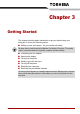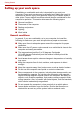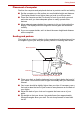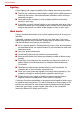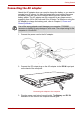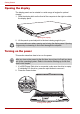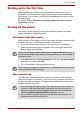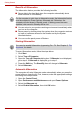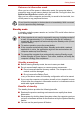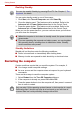User guide
3-10 User’s Manual
Getting Started
Enabling Standby
You can enter standby mode in one of three ways:
1. Click Start, click Turn off Computer and click Stand By.
2. Close the display panel. This feature must be enabled. Refer to the
Advanced tab in Power Options described in the Control Panel.
3. Press the power button. This feature must be enabled. Refer to the
Advanced tab in Power Options described in the Control Panel.
When you turn the power back on, you can continue where you left when
you shut down the computer.
Standby limitations
Standby will not function under the following conditions:
■ Power is turned back on immediately after shutting down.
■ Memory circuits are exposed to static electricity or electrical noise.
Restarting the computer
Certain conditions require that you reset the system. For example, if:
■ You change certain computer settings.
■ An error occurs and the computer does not respond to your keyboard
commands.
There are three ways to reset the computer system:
1. Select Restart from the Turn Off Computer dialogue.
2. If the computer is already on, press Ctrl + Alt + Del.
3. Press the power button to turn the computer off, then press it a second
time in order to restart.
You can also enable Standby by pressing Fn + F3. See Chapter 5, The
Keyboard, for details.
■ When the computer is shut down in standby mode, the power indicator
glows amber.
■ If you are operating the computer on battery power, you can lengthen
the operating time by shutting down in hibernation mode. Standby
mode consumes more power.
Only use step 3 if the operating system freezes or locks up due to a crash.
Performing step 3 should only ever be a last resort as you will lose all
unsaved data and could potentially damage critical files.