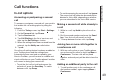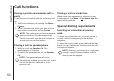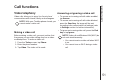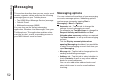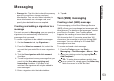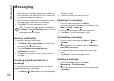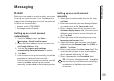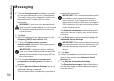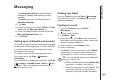User's Guide
Messaging
56
Messaging
8. Tick the Save password checkbox if you wish
to save your password to your Toshiba phone.
This may or may not be required. Contact your
Internet Service Provider (ISP) for more
information.
9. Tap Next.
10. Enter the name of the outgoing server in the
Outgoing (SMTP) mail server: field.
11. Tick the Outgoing server requires
authentication checkbox if the outgoing server
requires authentication.
12. Tick the Use the same user name and
password for sending e-mail checkbox if
required.
13. Tap the Advanced Server Settings link to set
additional settings if required.
Tick the Require SSL checkboxes if you wish to
enable SSL connection.
The Network connection: field enables you to
select the network to which your e-mail server
connects.
14. Tap Done when you have finished settings the
Advanced Server Settings.
15. Tap Next.
16. Select the frequency with which to send and
receive your e-mail from Automatic Send/
Receive: list.
17. Tap Review all download settings.
The Download messages: field enables you to
set the time range for downloading messages
from the server.
WARNING: If you save your password and
then lose your Toshiba phone, you run the risk
of someone else being able to access your
e-mail account.
IMPORTANT: If authentication is required,
your user name and password (as specified
above) will be needed. Contact your ISP for
more information.
IMPORTANT: SSL connection enables you to
send and/or receive personal information
more securely. If you select one or both of
these options and your ISP does not support
SSL connection, you will not be able to send
and/or receive e-mail.
IMPORTANT: Before you complete the set up
your Internet e-mail account, ensure that you
have the necessary information, as listed
above.