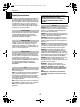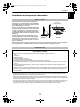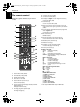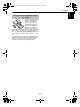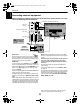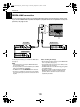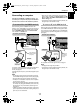User's Manual
9
SETTING UP
English
Connecting an HDMI™ or DVI
device to the HDMI input
The HDMI input on your television receives digital
audio and uncompressed digital video from an
HDMI source device, or uncompressed digital video
from a DVI (Digital Visual Interface) source device.
This input is designed to accept HDCP (High-Bandwidth
Digital-Content Protection) program material in digital form
from EIA/CEA-861-D–compliant
[1]
consumer electronic
devices (such as a set-top box or DVD player with HDMI or DVI
output). For acceptable video signal formats, see page 47.
NOTE:
• Some early HDMI equipment may not work properly with
your latest HDMI TV, due to the adoption of a new standard.
Please unplug your HDMI cable first and then try setting the
Lip Sync
to “
Off
”. Your early HDMI source should operate
properly with your television. See page 36.
• Supported Audio format: Linear PCM, sampling rate 32/
44.1/48kHz.
Connect an HDMI cable (type A connector) to the HDMI
terminal.
For proper operation, it is recommended that you use an HDMI
cable with the HDMI Logo ( ).
• If your HDMI connection is capable of 1080p and/or your
television is capable of refresh rates greater than 60Hz, you
will need a Category 2 cable. Conventional HDMI/DVI cable
may not work properly with this mode.
• HDMI cable transfers both video and audio. Separate analog
audio cables are not required (see illustration).
• See “HDMI1 audio” on page 36.
The HDMI3 terminal is located at the side of the television.
To view the HDMI device video, press the
o
to select HDMI1,
HDMI2 or HDMI3 mode.
Connect an HDMI-to-DVI adapter cable (HDMI type A
connector) to HDMI1 terminal and audio cables to the PC/
HDMI1 (AUDIO) socket (see illustration).
• The recommended HDMI-to-DVI adapter cable length is 6.6
ft (2m).
• An HDMI-to-DVI adapter cable transfers video only.
Separate analog audio cables are required.
• See “HDMI1 audio” on page 36.
NOTE:
To ensure that the HDMI or DVI device is reset properly, it is
recommended that you follow these procedures:
• When turning on your electronic components, turn on the
television first, and then the HDMI or DVI device.
• When turning off your electronic components, turn off the
HDMI or DVI device first, and then the television.
To connect an HDMI device
HDMI
OUT
VIDEO AUDIO
LR
R
L
OUT
IN
HDMI cable
HDMI device
To connect a DVI device
DVI/HDCP
OUT
VIDEO AUDIO
LR
R
L
OUT
IN
HDMI-to- DVI adapter Cable
Audio cable for HDMI to
television connection
(not supplied)
DVI device
[1] EIA/CEA-861-D compliance covers the transmission of uncompressed
digital video with high-bandwidth digital content protection, which is
being standardized for reception of high-definition video signals. Because
this is an evolving technology, it is possible that some devices may not
operate properly with the television.
HDMI, the HDMI logo and High-Definition Multimedia Interface are
trademarks or registered trademarks of HDMI Licensing LLC.
00GB_XV555D_Euro_kai.book Page 9 Tuesday, September 2, 2008 7:01 PM