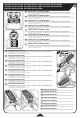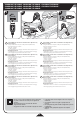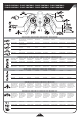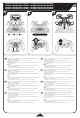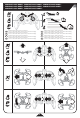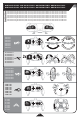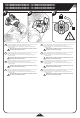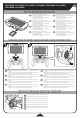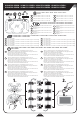User's Manual

1.5V 1.2V
3
5732MHz
x
3
3
4
5769MHz
x
4
4
5806MHz
5
x
5
5
5843MHz
6
x
6
6
B
x1x1
x1x1
10
USING FPV SCREEN • USING FPV SCREEN • USING FPV SCREEN • USING FPV SCREEN •
USING FPV SCREEN • USING FPV SCREEN • USING FPV SCREEN • USING FPV SCREEN
• Press 1 for picture.
• Press and hold for 3 seconds to record video. Press button again to end recording.
• Press 1 for picture.
• Press and hold for 3 seconds to record video. Press button again to end recording.
• Press 1 for picture.
• Press and hold for 3 seconds to record video. Press button again to end recording.
• Press 1 for picture.
• Press and hold for 3 seconds to record video. Press button again to end recording.
• Press 1 for picture.
• Press and hold for 3 seconds to record video. Press button again to end recording.
• Press 1 for picture.
• Press and hold for 3 seconds to record video. Press button again to end recording.
• Press 1 for picture.
• Press and hold for 3 seconds to record video. Press button again to end recording.
• Press 1 for picture.
• Press and hold for 3 seconds to record video. Press button again to end recording.
• There are multiple channels to allow multiple pilots to fly at once.
• Each channel has a different color that illuminates the rear light of the drone.
• Channel selection must be made before flight.
1. Press the “B” on the controller to select a channel.
2. Press the video channel button until you see image on screen and/or the color
dot in the FPV screen matches the LED on the drone.
• There are multiple channels to allow multiple pilots to fly at once.
• Each channel has a different color that illuminates the rear light of the drone.
• Channel selection must be made before flight.
1. Press the “B” on the controller to select a channel.
2. Press the video channel button until you see image on screen and/or the color
dot in the FPV screen matches the LED on the drone.
• There are multiple channels to allow multiple pilots to fly at once.
• Each channel has a different color that illuminates the rear light of the drone.
• Channel selection must be made before flight.
1. Press the “B” on the controller to select a channel.
2. Press the video channel button until you see image on screen and/or the color
dot in the FPV screen matches the LED on the drone.
• There are multiple channels to allow multiple pilots to fly at once.
• Each channel has a different color that illuminates the rear light of the drone.
• Channel selection must be made before flight.
1. Press the “B” on the controller to select a channel.
2. Press the video channel button until you see image on screen and/or the color
dot in the FPV screen matches the LED on the drone.
• There are multiple channels to allow multiple pilots to fly at once.
• Each channel has a different color that illuminates the rear light of the drone.
• Channel selection must be made before flight.
1. Press the “B” on the controller to select a channel.
2. Press the video channel button until you see image on screen and/or the color
dot in the FPV screen matches the LED on the drone.
• There are multiple channels to allow multiple pilots to fly at once.
• Each channel has a different color that illuminates the rear light of the drone.
• Channel selection must be made before flight.
1. Press the “B” on the controller to select a channel.
2. Press the video channel button until you see image on screen and/or the color
dot in the FPV screen matches the LED on the drone.
• There are multiple channels to allow multiple pilots to fly at once.
• Each channel has a different color that illuminates the rear light of the drone.
• Channel selection must be made before flight.
1. Press the “B” on the controller to select a channel.
2. Press the video channel button until you see image on screen and/or the color
dot in the FPV screen matches the LED on the drone.
• There are multiple channels to allow multiple pilots to fly at once.
• Each channel has a different color that illuminates the rear light of the drone.
• Channel selection must be made before flight.
1. Press the “B” on the controller to select a channel.
2. Press the video channel button until you see image on screen and/or the color
dot in the FPV screen matches the LED on the drone.
ON/OFF • ON/OFF • ON/OFF • ON/OFF • ON/OFF • ON/OFF • ON/OFF •
ON/OFF
PICTURES & VIDEO • PICTURES & VIDEO • PICTURES & VIDEO • PICTURES & VIDEO • PICTURES & VIDEO • PICTURES & VIDEO •
PICTURES & VIDEO • PICTURES & VIDEO
VIDEO CHANNEL • VIDEO CHANNEL • VIDEO CHANNEL • VIDEO CHANNEL • VIDEO CHANNEL • VIDEO CHANNEL • VIDEO CHANNEL •
VIDEO CHANNEL
ADJUST DISPLAY • ADJUST DISPLAY • ADJUST DISPLAY • ADJUST DISPLAY •
ADJUST DISPLAY • ADJUST DISPLAY • ADJUST DISPLAY • ADJUST DISPLAY
Push power button: to turn on or to turn off.
Push power button: to turn on or to turn off.
Push power button: to turn on or to turn off.
Push power button: to turn on or to turn off.
Push power button: to turn on or to turn off.
Push power button: to turn on or to turn off.
Push power button: to turn on or to turn off.
Push power button: to turn on or to turn off.
GB
FR
DE
ES
IT
PT
PL
NL
Adjust the brightness and contrast of the screen
using the + -.
Adjust the brightness and contrast of the screen
using the + -.
Adjust the brightness and contrast of the screen
using the + -.
Adjust the brightness and contrast of the screen
using the + -.
Adjust the brightness and contrast of the screen
using the + -.
Adjust the brightness and contrast of the screen
using the + -.
Adjust the brightness and contrast of the screen
using the + -.
Adjust the brightness and contrast of the screen
using the + -.
GB
FR
DE
ES
IT
PT
PL
NL
GB
FR
DE
ES
IT
PT
PL
NL
GB
FR
DE
ES
IT
PT
PL
NL
1. 2.