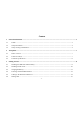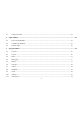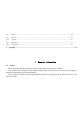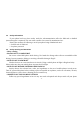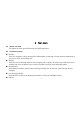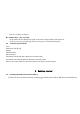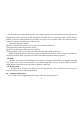Content 1 General Information ................................................................................................................................................. 3 1.1 Profile.............................................................................................................................................................. 3 1.2 Safety Information ......................................................................................................................................
3.7 4 Using the Headset ......................................................................................................................................... 15 Input method ........................................................................................................................................................... 15 4.1 Key for Input Methods .................................................................................................................................. 15 4.
5.12 Music ............................................................................................................................................................ 21 5.13 Browser ......................................................................................................................................................... 22 5.14 Cleaner .........................................................................................................................................................
1.2 Safety Information If your phone has lost or been stolen, notify the telecommunication office the SIM card is disabled (network support is required). This can avoid economic loss caused by unauthorized use. Please take measures as following to avoid your phone being unauthorized used: · Set PIN code of SIM card · Set phone password 1.3 Safety warning and Attentions Safety warning ROAD SAFETY COMES FIRST Do not use a hand-held phone while driving.
whenever it is forbidden to use it or, when it may cause interference or danger. Properly use your mobile phone near medical apparatuses, such as pacemakers, hearing aids and some other electronic medical devices, as it may cause interference to such apparatus. Follow any special regulation in force in any area such as hospital and always switch off your phone whenever it is forbidden to use it or, when it may cause interference or danger.
Note: Just like all other mobile phones, this mobile phone does not necessarily support all the features described in this manual due to network or radio transmission problems. Some networks even do not support the emergency call service. Therefore, do not rely solely on the mobile phone for critical communications such as first aid. Please consult the local network operator.
2 2.1 Your phone Phone overview The phone has many powerful function and good appearance. 2.2 Functions of Keys Dial key Press it to originate a call by entering the called number or selecting a contact from the phonebook; or press it to receive an incoming call. End key Press it to end a call being dialed or end an ongoing call; or press it to exit the menu and return to the standby state.
Press it to confirm a selection Number keys, * key and # key Press number keys 0 through 9 to input or edit state to input numbers and characters; In idle screen, you can press right soft key then press * to lock/unlock keypad. 2.
Number), PIN2, PUK (PIN Unlocking Key), PUK2 (PIN2 Unlocking Key), IMSI (International Mobile Subscriber Identity), network information, contacts data, and short messages data. Note: After powering off your mobile phone, wait for a few seconds before removing or inserting a SIM card. Exercise caution when operating a SIM card, as friction or bending will damage the SIM card. Properly keep the mobile phone and its fittings such as the SIM cards beyond children's reach.
The PIN (Personal identification number, 4 to 8 digits) code prevents your SIM card from being used by unauthorized people. In general, the PIN is supplied with SIM card by the network operator. If PIN check is enabled, you need to input the PIN each time when you power on your mobile phone. The SIM card will be locked if you input wrong PIN code for three times. Unlocking methods as follows: -Input the correct PUK according to the screen tips to unlock the SIM card.
To install the T-Flash card, open its latch, place its indented side downward, insert the card into the card slot, Note: 1. The mobile phone cannot automatically identify the T-flash card being inserted when the mobile phone is powered on. You must power off the mobile phone and then power it on, so that the phone can identify the T-Flash card. 2. The T-Flash card is a miniature object. Keep it out of the reach of children for fear that children swallow it! 3.
Install the battery into the mobile phone before charging the battery. Connect the adapter of the travel charger with the charging slot in the mobile phone. Ensure that the adapter is fully inserted. Insert the plug of the travel charger to an appropriate power outlet. During the charging, the battery level grid in the battery icon keep flickering till the battery is fully charged. It is normal when the battery becomes hot during the charging period.
The charging process lasts a longer time for a new battery or a battery not in use for long. If the battery voltage is too low to enable the mobile phone to be powered on, charge the battery for a longer time. In this case, the battery icon does not flicker until a long time after the battery enters the charge status. During the charging, ensure the battery is placed in a room temperature environment or in an environment close to room temperature.
Input the PIN and press the OK key if the mobile phone prompts you to input the PIN. The PIN is provided by the network operator for new opening SIM card. Enter the standby interface. To power off the mobile phone, hold the End key for a while. 3.5 Linking to the Networks and devices Your phone can connect to a variety of networks and devices, including mobile networks for voice and data transmission and Bluetooth devices, such as headsets.
Your phone scans for and displays the IDs of all available Bluetooth devices in range. If the device you want to pair with isn’t in the list, make it discoverable. 3.6 Dialing Calls In the standby interface, press Dial-pad enter virtual dial pad, press number keys to input the area code and the telephone number, and then press the dial key to dial a call. 3.7 Using the Headset It would enter headset mode automatically when you insert headset to the slot.
4.2 To Shift Entry Methods Press the # key to switch between input methods. 4.3 Numeric Input You can input numbers with the numeric input method. Press a number key to input the corresponding number. 5 5.1 Using the Menus Contacts The telephone numbers that a SIM card can store depends on the storage capacity of the SIM card. The telephone numbers stored in the mobile phone and in the SIM cards form a phonebook. The phonebook search function enables you to view contacts.
picture. In this mode, you can move the cursor to select the camera icon to take a photo,select the video icon to switch the video mode. Note: you can also touch menu icon to pop out an option box. There, you can switch to camcorder mode. 5.3 Phone Select the Phone icon in main menu interface. Expand the dial pad which situate center bottom of interface. Select the option to get more functions,you can use the IP call, input P or W, you also can set some options about the calling..
All:All calls will be in the list. Missed:You can view a list of missed calls.if there are some missed calls,you can drag the Column notice down to view it. Outgoing:You can view and manage the dialed calls. Incoming:You can view and manage the received calls. 5.6 Calendar You can open Calendar to view events you’ve created. Select the Calendar icon in the main menu interface. Events from each account you’ve added to your phone and configured to synchronize calendars are displayed in Calendar.
be used as FM Antenna. Please adjust appropriate volume when listening to the radio. Continue to use higher volume is harmful for your ear. 5.9 Clock Select the Clock icon in the main menu interface. You can set an alarm by modifying an existing alarm or by adding a new one. You also can use word time,Timer and Stopwatch. 5.10 Settings The Settings application contains most of the tools for customizing and configuring your phone.
Battery You can view your battery status, battery level and battery use in this interface. Apps You can use the Applications settings to view details about the applications installed on your phone, to manage their data and force them to stop, to view and control currently running services, and to view the storage used by applications, etc. Mouse control You can select the apps in the list to use the mouse which instead of cursor.
Date & time You can use Date & Time settings to set your preferences for how dates are displayed. You can also use these settings to set your own time and time zone, rather than obtaining the current time from the network, etc. Accessibility You use the Accessibility settings to configure any accessibility plug-ins you have installed on your phone. Printing You can connect to printer and print something you need through this function.
so it can play music that you purchase from online stores, music that you copy from your CD collection, and so on. 5.13 Browser You can use Browser to view web pages and search for information on the web. When you open Browser, your home page opens. The web address (URL) of the current page is displayed at the top of the window. 5.14 Cleaner Select the cleaner icon to clear the apps working in the background, then to improve the phone properties 5.
depended by SIM card and network. Service menu will be auto added to the phone menu when supported by network and SIM card. 6 Appendix Appendix 1:Troubleshooting If you find exceptions when operating the mobile phone, restore the factory settings and then refer to the following table to solve the problem. If the problem persists, contact the distributor or service provider. Fault Cause Solution The SIM card Contact your network service provider is damaged.
Poor received signal quality Signals are obstructed. For instance, radio waves cannot be effectively transmitted nearby a high building or in a basement.
The mobile phone cannot be powered on The battery energy is exhausted.
The mobile phone is not in a service area of the GSM network The battery cannot be charged The signal is weak The charging voltage does not match the voltage range indicated on the charger An improper charger is used Poor contact Move to the network operator's service area Move to a place where the signal quality is high Ensure the charging voltage matches the voltage range indicated on the charger Use the charger specially designed for the mobile phone Ensure the charger plug is in good contact with
FCC Caution: This device complies with part 15 of the FCC Rules. Operation is subject to the following two conditions: (1) This device may not cause harmful interference, and (2) this device must accept any interference received, including interference that may cause undesired operation. Any changes or modifications not expressly approved by the party responsible for compliance could void the user's authority to operate the equipment.
Specific Absorption Rate (SAR) information: SAR tests are conducted using standard operating positions accepted by the FCC with the phone transmitting at its highest certified power level in all tested frequency bands, although the SAR is determined at the highest certified power level, the actual SAR level of the phone while operating can be well below the maximum value.