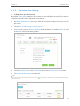User's Manual
Table Of Contents
- About This Guide
- Get to Know About Your Router
- Connect the Hardware
- Log into Your Router
- Set Up Internet Connection
- Guest Network
- USB Application
- Parental Controls
- QoS
- Network Security
- NAT Forwarding
- VPN Server
- Customize Your Network Settings
- Manage the Router
- 13. 1. Set Up System Time
- 13. 2. Test the Network Connectivity
- 13. 3. Upgrade the Firmware
- 13. 4. Backup and Restore Configuration Settings
- 13. 5. Change the Administrator Account
- 13. 6. Password Recovery
- 13. 7. Local Management
- 13. 8. Remote Management
- 13. 9. System Log
- 13. 10. Monitor the Internet Traffic Statistics
- 13. 11. Control LEDs
- FAQ
34
Chapter 6
USB Application
3. Select the Volume Name and Folder Path, and specify the Folder Name as needed.
4. Tick Enable Authentication. If you allow network clients to modify this folder, tick
Enable Write Access.
5. Click OK.
Tips:
The router can share 32 volumes at most. You can click on the page to detach the corresponding volume you do
not need to share.
6. 3. Media Sharing
The Media Sharing feature allows you to view photos, play music and watch movies
stored on the USB disk directly with DLNA-supported devices, such as your computer,
pad and PS2/3/4.