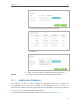User's Manual
Table Of Contents
- About This Guide
- Get to Know About Your Router
- Connect the Hardware
- Log into Your Router
- Set Up Internet Connection
- Guest Network
- USB Application
- Parental Controls
- QoS
- Network Security
- NAT Forwarding
- VPN Server
- Customize Your Network Settings
- Manage the Router
- 13. 1. Set Up System Time
- 13. 2. Test the Network Connectivity
- 13. 3. Upgrade the Firmware
- 13. 4. Backup and Restore Configuration Settings
- 13. 5. Change the Administrator Account
- 13. 6. Password Recovery
- 13. 7. Local Management
- 13. 8. Remote Management
- 13. 9. System Log
- 13. 10. Monitor the Internet Traffic Statistics
- 13. 11. Control LEDs
- FAQ
47
Chapter 8
QoS
2 ) Choose the respective device from the list.
3 ) Click OK.
3. Refer to the steps above to apply other QoS rules if any.
Now QoS is implemented to Prioritize Internet Traffic.
8. 2. Update the Database
This function can help to add or update the applications the router supports. If
the applications you need are not listed on the Application list, you can try to
download the new version and upgrade the list. New database versions are posted at
www.tp-link.com and can be downloaded for free.
1. Download the latest QoS database from our website (www.tp-link.com).
Done!