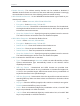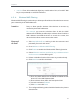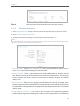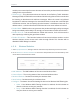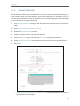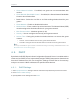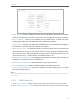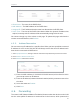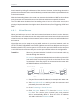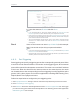User's Manual
Table Of Contents
- About This Guide
- Get to Know About Your Router
- Connect to the Internet
- Login
- Configure the Router in Standard Wireless Mode
- FAQ
33
Chapter 4
• Guest Network Isolation - If enabled, one guest can not communicate with
another.
• Guest Network Bandwidth Control - If enabled, the Guest Network Bandwidth
Control rules will take effect.
• Band Select - Select the 2.4 GHz or 5.0 GHz working wireless band for your
guests.
• Guest Network - Enable or disable this function.
• Network Name - Enter a value of up to 32 characters. The Network Name (SSID)
must be assigned to all wireless devices in your guest network.
• Max Guests number - Maximum guests.(1-32)
• Security - You can configure the security of the guest network.
• Access Time - During this period the wireless devices can access the guest
network.
• Timeout - If the countdown timer hits zero, guest network will close.
• Schedule - During this time the wireless stations could not access the guest network.
Note:
The range of bandwidth for guest network is calculated according to the setting of Bandwidth Control on the
Bandwidth Control > Control Settings page.
4. 5. DHCP
By default, the DHCP (Dynamic Host Configuration Protocol) Server is enabled and the
router acts as a DHCP server; it dynamically assigns TCP/IP parameters to client devices
from the IP Address Pool. You can change the settings of DHCP Server if necessary,
and you can reserve LAN IP addresses for specified client devices.
4. 5. 1. DHCP Settings
1. Visit http://tplinkwifi.net, and log in with the username and password you set for the router.
2. Go to DHCP > DHCP Settings.
3. Specify DHCP server settings and click Save.